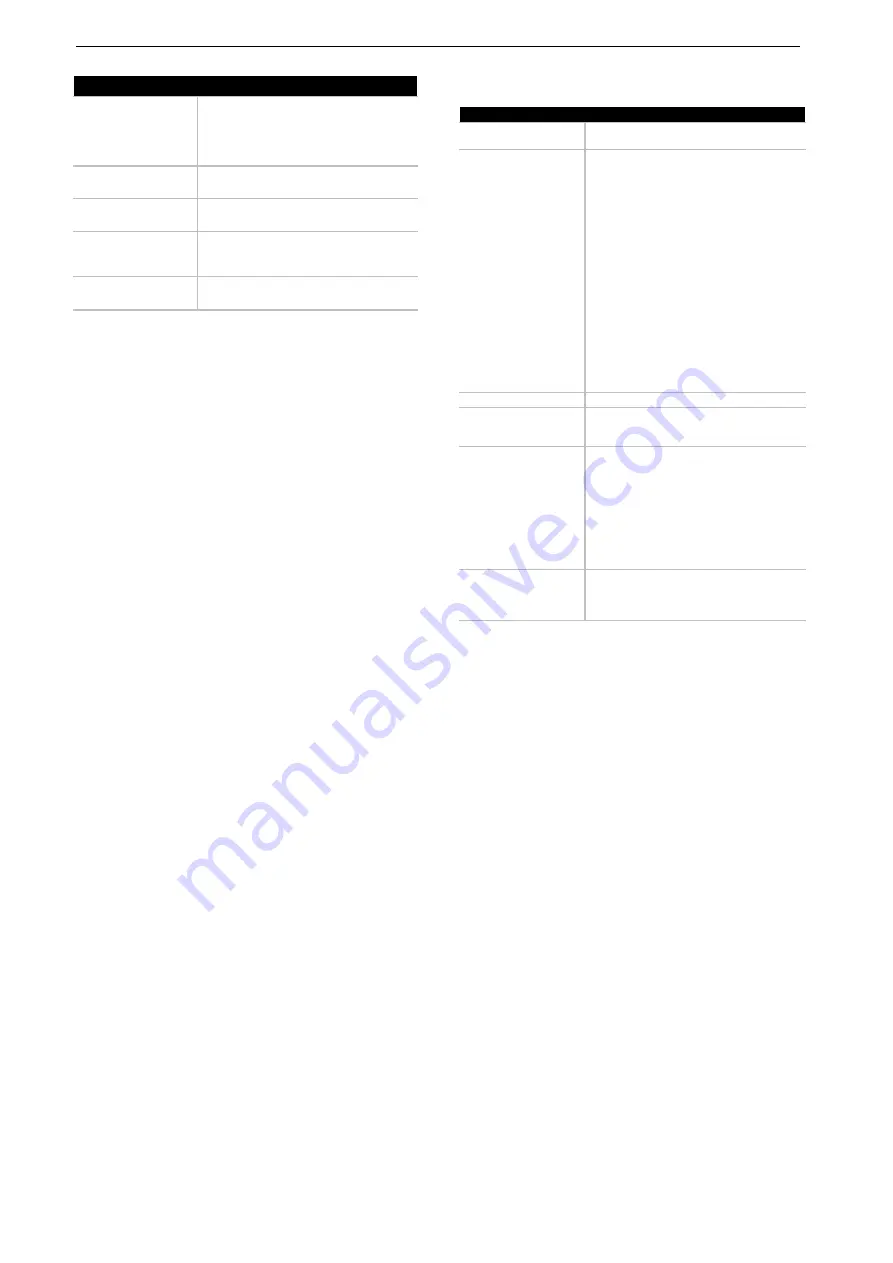
MY20B01-22_1.0_21.06.2019
36
Overview
.
3.6.4.6 Power evaluation
The power evaluation provides you with a graphic
display of the current speed (white bar) in relation
to the average speed.
You can see directly if your current speed is above
or below your average speed
Left of the line = below average speed;
right of the line = above average speed.
3.6.4.7 Guidance bar
The guidance bar will tell you which screen you
are currently displaying. Your current screen is
highlighted. You can use the <- and >- buttons to
switch to other screens.
3.6.4.8 Settings
You use the STATUS SCREEN to access the
SETTINGS. You cannot open and adjust the
SETTINGS while riding.
You can use the
plus button
(4) and the
minus
button
(6) to select the required setting and use
the select button to open it and other further sub-
menus. You can use the
Browse back button
in
the current settings menu to return to the previous
menu.
You will find the following superior sections on the
first navigation level:
3.6.4.9 Additional journey information for
eShift Shimano DI2 and Rohloff
Only applies to pedelecs with this equipment
The gear or shift mode (Manual M/Automatic A) is
always displayed on the start screen.
If you are currently viewing another screen, the
gear is displayed briefly when the gear is
changed. Since the drive unit detects the gear
shift and consequently reduces motor assistance
briefly, it is also possible to switch gears under
load or on hills.
If the pedelec is brought to a halt from a speed
greater than 10 km/h, the system can
automatically switch back to a pre-set start gear.
Level of assistance
Use
OFF
When the drive system is switched on,
the motor assistance is switched off.
The pedelec can be used like a normal
bicycle by simply pedalling. The push
assist system cannot be activated.
ECO
Limited assistance with maximum
efficiency for maximum range
TOUR
Constant assistance, for long-range
tours
EMTB
Optimum assistance on any terrain,
sporty start-up, improved dynamics and
maximum performance.
TURBO
Maximum assistance up to high
pedalling frequencies, for sport riding
Table 36: Overview of levels of assistance
Screen display
Function
REGISTRATION
Information on registration, at a later
stage
MY EBIKE
Settings for your pedelec:
You can set counters such as daily
mileage and average values
automatically or manually to "0" and also
reset the range. You can change the
wheel circumference value that the
manufacturer pre-set by ± 5%. If your
pedelec is equipped with eShift, you can
also configure your eShift system here.
The pedelec manufacturer or specialist
dealer can enter a mileage and/or period
for the servicing date. The due date for
your service is displayed under <Service
(next pedelec service): [DD. Mon.
YYYY] or at [xxxxx][km]>. The bike
components page shows you the
respective component serial numbers,
hardware and software versions and
other specifications relevant for
components.
MY PROFILE
The active user's details
BLUETOOTH
Switching the Bluetooth® function on
and off:
Connected devices are shown.
SYS SETTINGS
A list of options to adjust your on-board
computer: You can set the speed and
distance in kilometres or miles and
display the clock in 12-hour or 24-hour
format. You can also select the time,
date and time zone and set your
required language. You can reset Kiox
to the factory settings, execute a
software update (if available) and select
a black or white design.
INFORMATION
Information on your Kiox: Information on
FAQs (frequently asked questions),
certifications, contact details,
information on licences.
Summary of Contents for Bulls Adventure Evo AM
Page 109: ...MY20B01 22_1 0_21 06 2019 108 Documents 11 4 Charger operating instructions H I H I H ...
Page 111: ...MY20B01 22_1 0_21 06 2019 110 Documents Compact Charger ...
Page 112: ...MY20B01 22_1 0_21 06 2019 111 Documents ...
Page 113: ...MY20B01 22_1 0_21 06 2019 112 Documents ...
















































