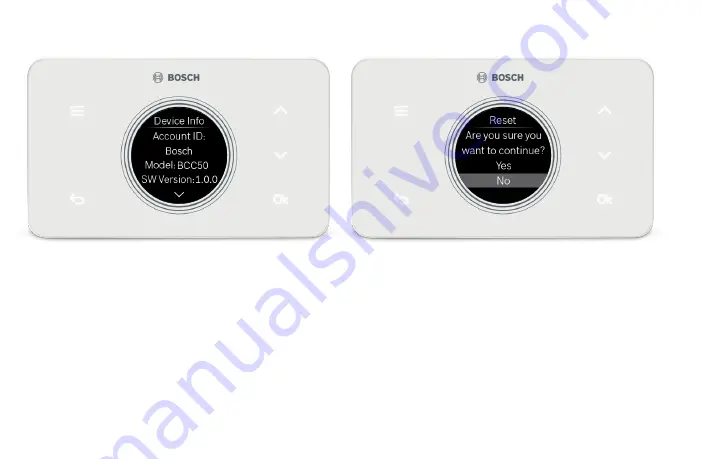
36
Device Info
Use the up and down arrows to scroll through the following
device information:
u
Account ID displays the User ID associated with your
thermostat.
u
Model displays the model number of your thermostat.
u
SW Version displays the current software version on your
thermostat.
u
MAC ID displays the MAC ID associated with your
thermostat.
Note:
When a system update is available for your thermostat,
Click System Update at the bottom of the device information
to update your thermostat to a new software version.
Factory Reset
Click Factory Reset to restore your device to its factory
default settings.
Note:
All settings will be lost and you will need to repeat the
Initial Setup process as outlined in the Installation Guide.
Thermostat Overview






























