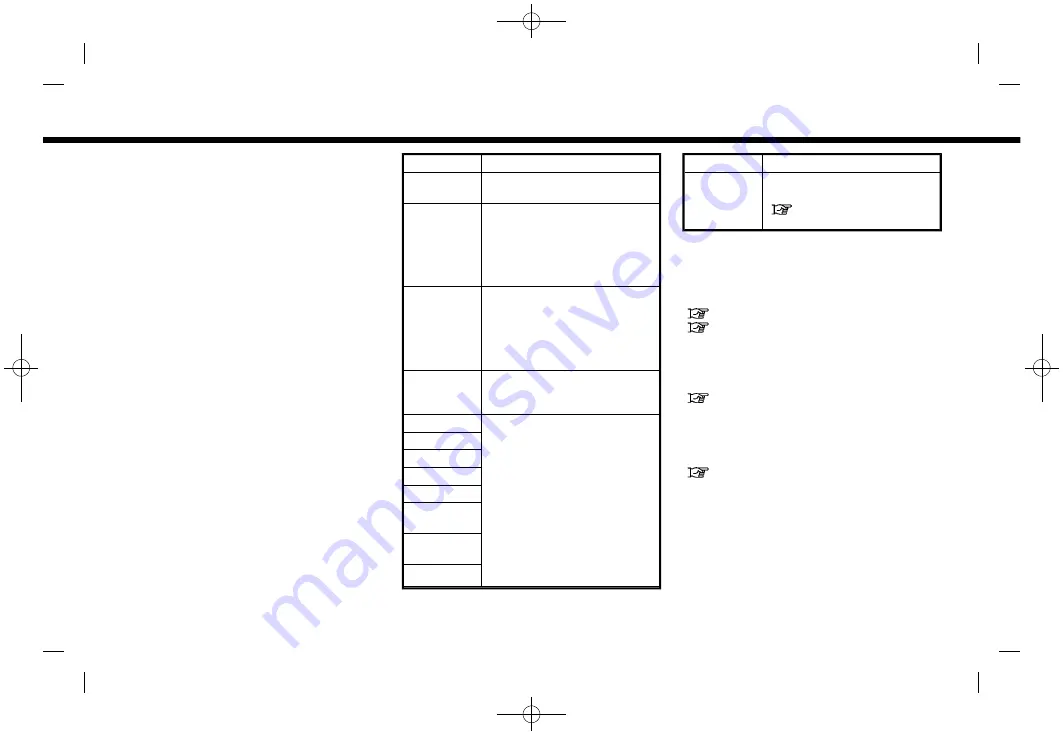
(49,1)
[ Edit: 2019/ 9/ 13
Model: 2020MY AIVI ST3 OM_N20E-AV1NJU0_NAVIOM19-022 ]
USB memory device, iPod® or
Bluetooth® audio menu
Touch [USB Menu], [iPod Menu] and [BT
Menu] on each audio screen to display the
corresponding audio menu screen.
Available setting items may vary depend-
ing on models, specifications and the
connected audio device.
Depending on the connected device, [BT
Menu] may not be displayed.
Menu
Action
[Now Play-
ing]
Touch to display the current
playing audio screen.
[Current
List]
A list of tracks in the currently
selected category is dis-
played.
To scroll up or down the list,
turn
<TUNE SCROLL/ENTER
SETTING>
.
[Folder List] Touch to display the folder
list. Touch an item on the list
to select the folder.
The subfolder or track list will
be displayed. Select a sub-
folder or track from the list.
[Album Art-
work]
Touch to turn on/off the
album artwork display on the
audio screens.
[Playlists]
Touch to display the list ac-
cording to the selected item.
[Artists]
[Albums]
[Songs]
[Genres]
[Compo-
sers]
[Audio-
books]
[Podcasts]
Menu
Action
[Connec-
tions]
Touch to display the Con-
nections screen.
“Connections settings”
(page 2-15)
SMARTPHONE AUDIO
You can also listen to music from your
compatible smartphone using Apple Car-
Play® or Android Auto
TM
“Apple CarPlay®” (page 5-28)
“Android Auto
Connecting smartphone
Connect the iPhone® or Android
TM
phone
to the USB connection port.
“USB (Universal Serial Bus) connec-
tion ports” (page 2-7)
Depending on the models, iPhone® de-
vices can also be connected wirelessly for
Apple CarPlay®.
“Connecting wirelessly” (page 5-29)
Smartphone audio operation
1.
Connect the iPhone® or Android
TM
phone and activate Apple CarPlay® or
Android Auto
TM
.
2. Push
<AUDIO>
.
3. Touch [Source].
3. Audio system
Condition:
3-17






























