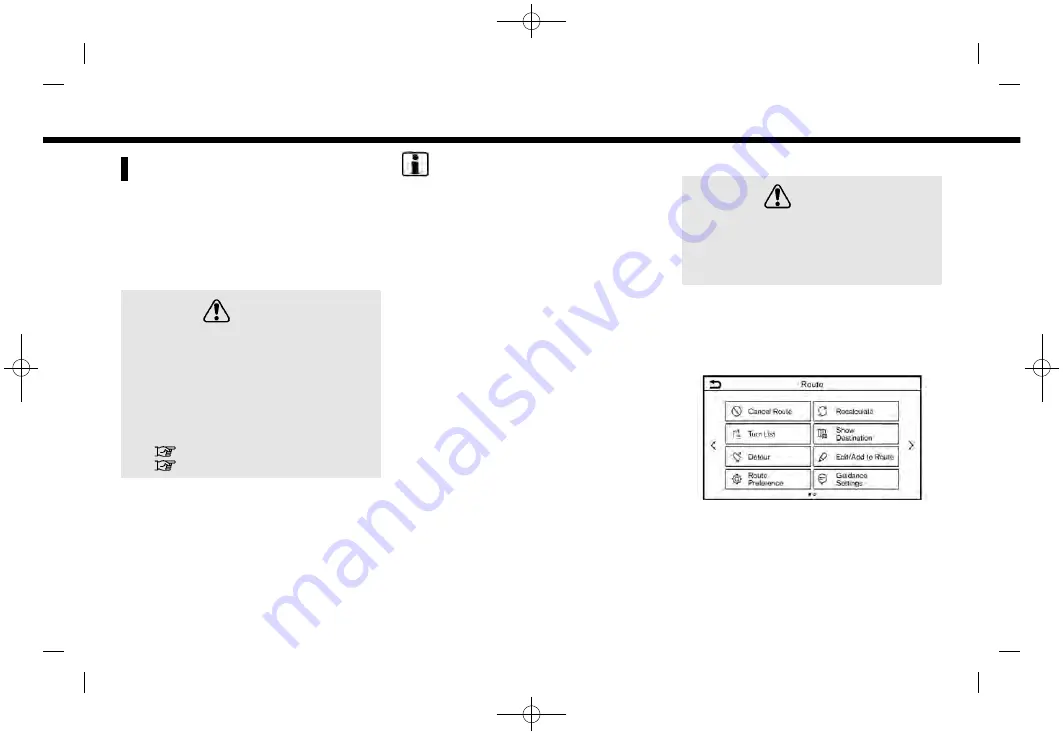
(119,1)
[ Edit: 2019/ 9/ 13
Model: 2020MY AIVI ST3 OM_N20E-AV1NJU0_NAVIOM19-022 ]
ROUTE GUIDANCE
ABOUT ROUTE GUIDANCE
After setting the route, select [Start] to
start the route guidance.
During route guidance, the system navi-
gates you through the guide points using
visual and voice guidance.
WARNING
.
The navigation system’s visual and
voice guidance is for reference
purposes only. The contents of
the guidance may be inappropri-
ate depending on the situation.
.
Follow all traffic regulations when
driving along the suggested route
(e.g., one-way traffic).
“Route guidance” (page 6-41)
“Route guidance” (page 6-53)
Voice guidance during route gui-
dance
Basics of voice guidance:
Voice guidance announces which direc-
tion to turn when approaching an inter-
section for which a turn is necessary.
INFO:
.
There may be some cases in which
voice guidance and actual road con-
ditions do not correspond. This may
occur because of discrepancies be-
tween the actual road and the infor-
mation on the map data, or may also
be due to the vehicle speed.
.
In case voice guidance does not cor-
respond to the actual road conditions,
follow the information obtained from
traffic signs or notices on the road.
.
Route guidance provided by the navi-
gation system does not take carpool
lane driving into consideration, espe-
cially when carpool lanes are sepa-
rated from other road lanes.
.
The system will announce street
names when the system language is
set to English. Street names are not
announced when the system is set to
French or Spanish.
.
When approaching a guide point (in-
tersection or corner) or destination/
waypoint during route guidance, voice
guidance announces the remaining
distance and/or turning direction.
Push and hold
<MAP>
to repeat voice
guidance.
ROUTE MENU
WARNING
Always stop the vehicle in a safe
location before modifying the route
conditions. Modifying the route con-
ditions while driving may cause an
accident.
During route guidance, the route condi-
tions can be modified and the route
information can be confirmed. Set route
conditions according to your personal
preference.
Push
<MAP>
when a destination is set,
and then touch [Route] on the Launch Bar.
The route menu screen is displayed.
6. Navigation (if so equipped)
Condition:
6-13






























