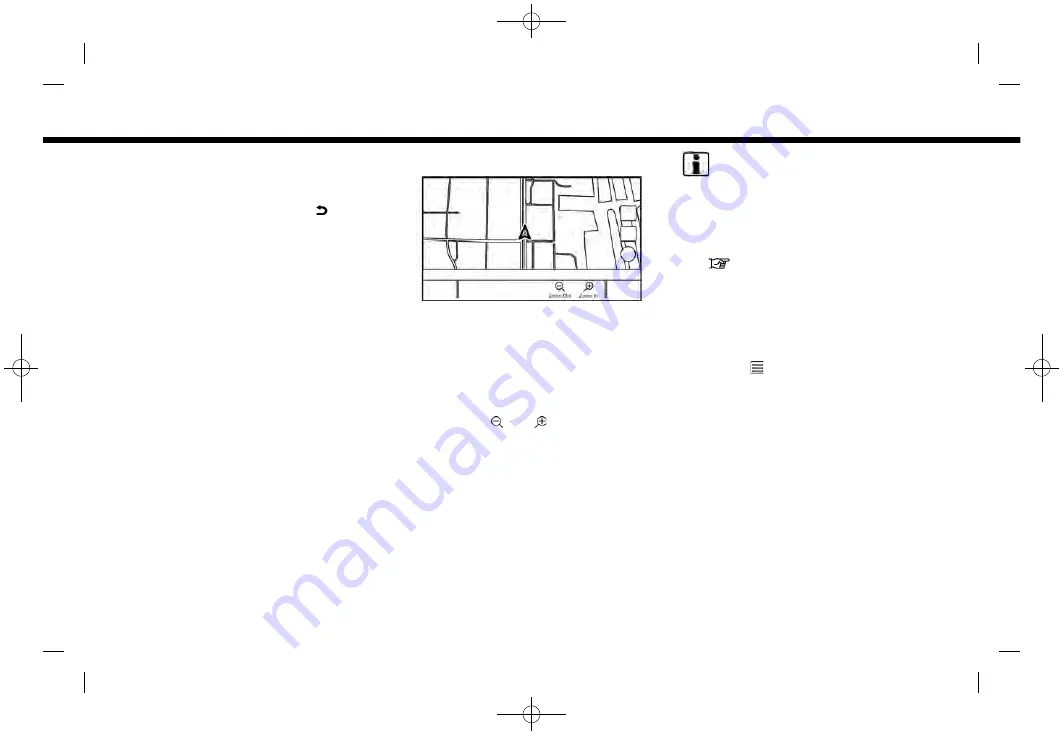
(112,1)
[ Edit: 2019/ 9/ 13
Model: 2020MY AIVI ST3 OM_N20E-AV1NJU0_NAVIOM19-022 ]
6. Navigation (if so equipped)
cross pointer is displayed and the position
touched is moved to the center of the
screen.
After moving the map, touch [
] on the
map screen or push
<MAP>
or
<BACK>
to
display the current location map screen.
Long touch:
Touch the direction to move to. The map
continues to scroll while the screen is
touched.
Drag:
Drag the screen to scroll the map.
Swipe/flick:
Swipe or flick the screen to scroll the map
screen quickly.
CHANGING SCALE OF MAP
To change the map scale, touch [Zoom
Out] or [Zoom In] on the Launch Bar.
Other operation:
.
While the cross pointer is displayed,
the scale bar can be displayed by
touching the scale indicator on the
map.
Touching [ ] or [ ] on the scale bar
can change the map scale while the
scale bar is displayed.
.
While the cross pointer is displayed,
pinching in or out with your fingers on
the map screen can also change the
map scale.
INFO:
.
While driving, pinch-in and pinch-out
operations may be disabled.
.
Depending on the map scale, traffic
information icons cannot be displayed
on the map screen.
“Traffic information on map”
(page 6-25)
MAP SETTINGS
The setup for the map view is performed
from the Settings menu on the touch
screen display.
1.
Touch [
] on the map screen.
2. Touch [Map Settings].
Condition:
6-6






























