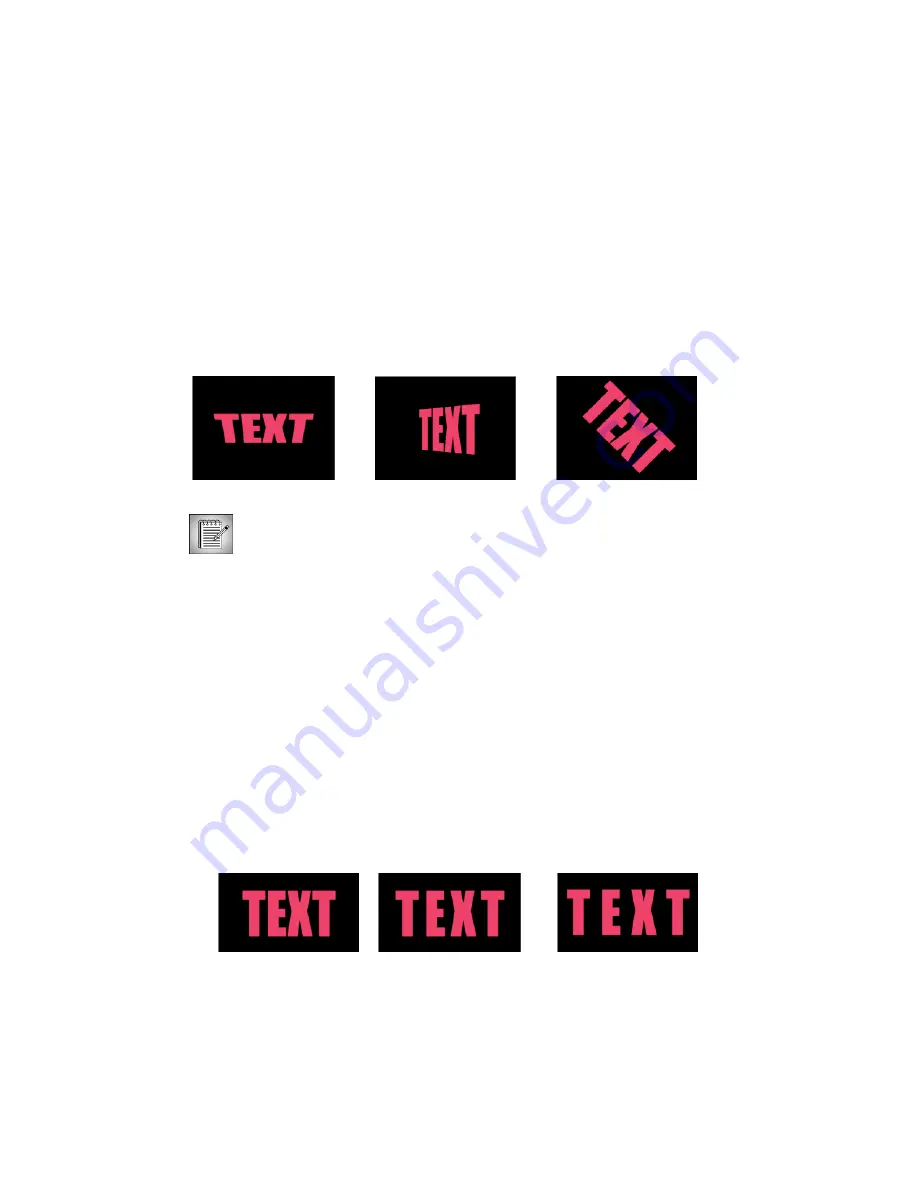
Boris Calligraphy
37
•
•
•
•
•
•
Scale X
and
Scale Y
change the size of the object along the X and Y axes, respectively. These
parameters are scaled as percentages of the object’s original width or height. Thus, a Scale
X setting of 200 produces text twice as wide as the original text.
Tumble
,
Spin
, and
Rotate
change the text’s perspective along the X, Y, and Z axes
respectively. Tumble, Spin, and Rotate can be animated over values greater than 360° in
order to make the shape complete more than one full revolution.
Tumble
Spin
Rotate
Normally, these controls rotate the text around its center, but you can also set an
external pivot point in the Pivot parameter group around which to tumble, spin,
or rotate text.
Working with the Pivot Parameter Group
When the
Lock Pivot to Position
checkbox
is selected, the text revolves around its center
point. Deselect this option to sets the coordinates around which the text revolves using the
Pivot X
/
Y
and
Z
parameters.
Pivot X
/
Y
and
Z
determine the coordinates of a point around which the text revolves when
you tumble, spin, or rotate it.
Working with the Transformations Parameter Group
Opacity
sets the opacity of the text, and is scaled as a percentage. At a value of 100, the text
is completely opaque. Lower Opacity values make the background image visible through
the text. At a value of 0, the text is completely invisible.
Tracking
controls the global horizontal spacing of the characters in the effect. Unlike the
Tracking parameter in the Text window, you can animate this Tracking parameter.
Tracking= 0
Tracking= 25
Tracking= 50
Summary of Contents for Boris Calligraphy Vresion 2.0
Page 1: ...1 User Guide Version 2 0...
















































