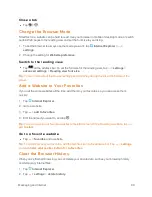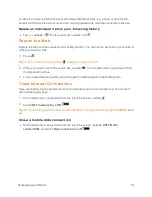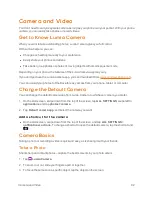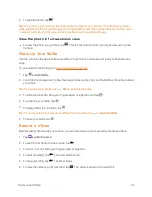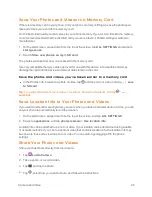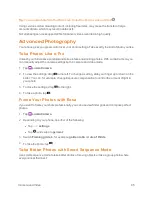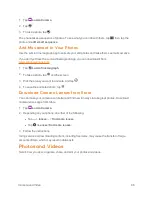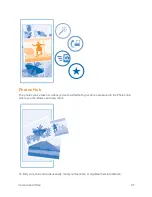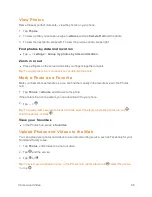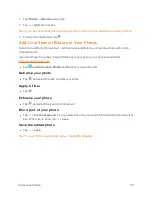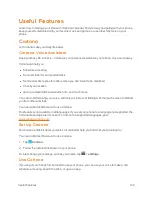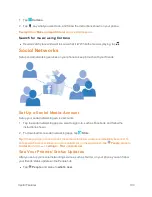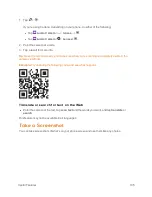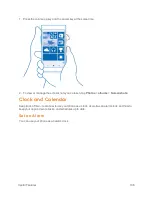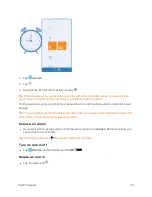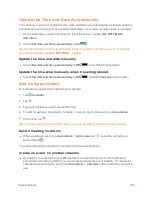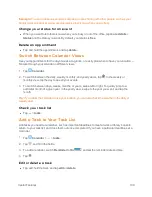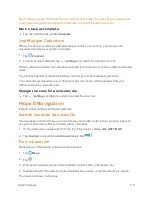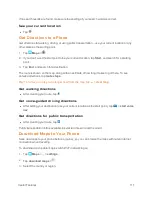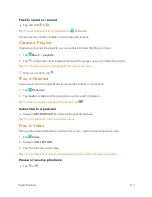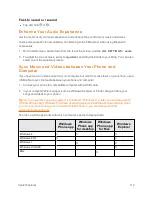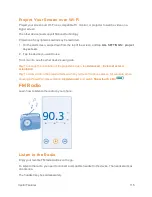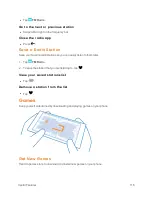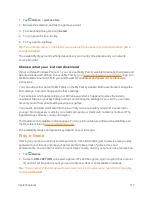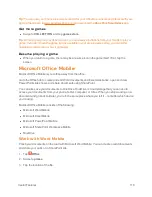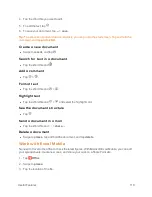Useful Features
104
Post Your Status
If you feel like reaching out to your friends, let them know what's on your mind. Post a status update
to the social networking services that you use.
1. Tap
People
, and swipe to
contacts
.
2. Tap your own contact card and
post an update
.
3. Select the service to post to.
4. Write your message.
5. Tap
.
Important:
Before sharing your location, consider carefully with whom you are sharing. Check the privacy
settings of the social networking service you are using, as you might share your location with a
large group of people.
Change Your Profile Photo
When you set up your Microsoft account or a social networking service on your phone, your profile
photo from one of these services becomes your contact card photo on your phone.
1. Tap
People
, and swipe to
contacts
.
2. At the top of your contacts list, tap your own photo.
3. Tap your photo again, and either choose one of the offered photos, or tap
find
another
to
select a new photo.
4. Drag the photo around to adjust the cropping, and tap
.
Share a Photo in Social Networking Services
After you take a photo, upload it to the Web so all your friends can see what you're up to.
1. Tap
Photos
.
2. Browse your photo albums for the photo you want to share.
3. Tap and hold the photo, and tap
share...
.
4. Tap the social networking service where you want to upload the photo.
5. Add a caption if you want, and share or send your photo.
Scan Codes or Text
Use your phone camera to scan things, such as QR codes, barcodes, and book and DVD covers,
and get further info on what your phone recognizes.