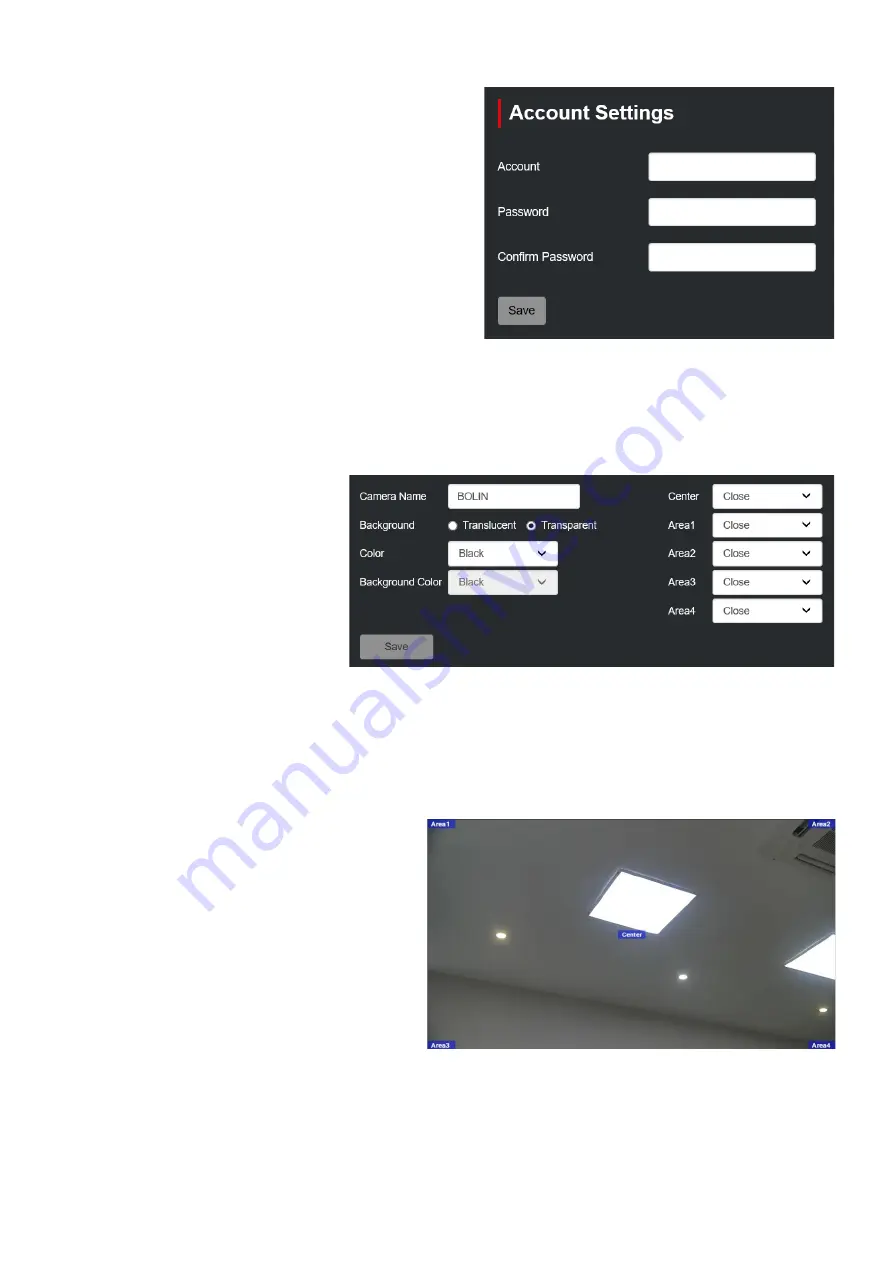
14
Account
This page allows user to modify admin account password,
the default password is admin;
User can login to the web interface, access to Account
page, to modify the password;
Input the new password in Password option bar, then
input the password once again in Confirm Password
option bar;
After done, click Save button to make it take effect, then
you can login the web interface with the new password.
OSD
There are On Screen Display (OSD) sections within the IP video image, each OSD section can be individually
configured to display configurable data.
Camera Name:
User can define a name for the
camera.
Background:
Background of the OSD, can be
configured as Translucent or
Transparent.
Color:
Color of the OSD content, selectable
from Black, Blue, Red, Green,
Magenta, Cyan, Yellow and White
color.
Background Color:
Background color of the OSD content, only available while Background selected Translucent mode.
Selectable from Black, Blue, Red, Green, Magenta, Cyan, Yellow and White color.
Area (Center, Area1, Area2, Area3, Area4):
OSD position on the IP video image
Any of the 5 areas (Center and Area 1 ~ Area 4)
can be configured to contain one of the following:
Close
– The area will not be used, and will not
display anything;
Datetime
– The internal Date and Time settings
will be used to fill the area;
Camera Name
– The user will define a name for
the camera;
Logo
– An image, such as a company logo can
be uploaded to be displayed within the IP video
image;
Text
– User can enter the text that they wish to
be displayed
















