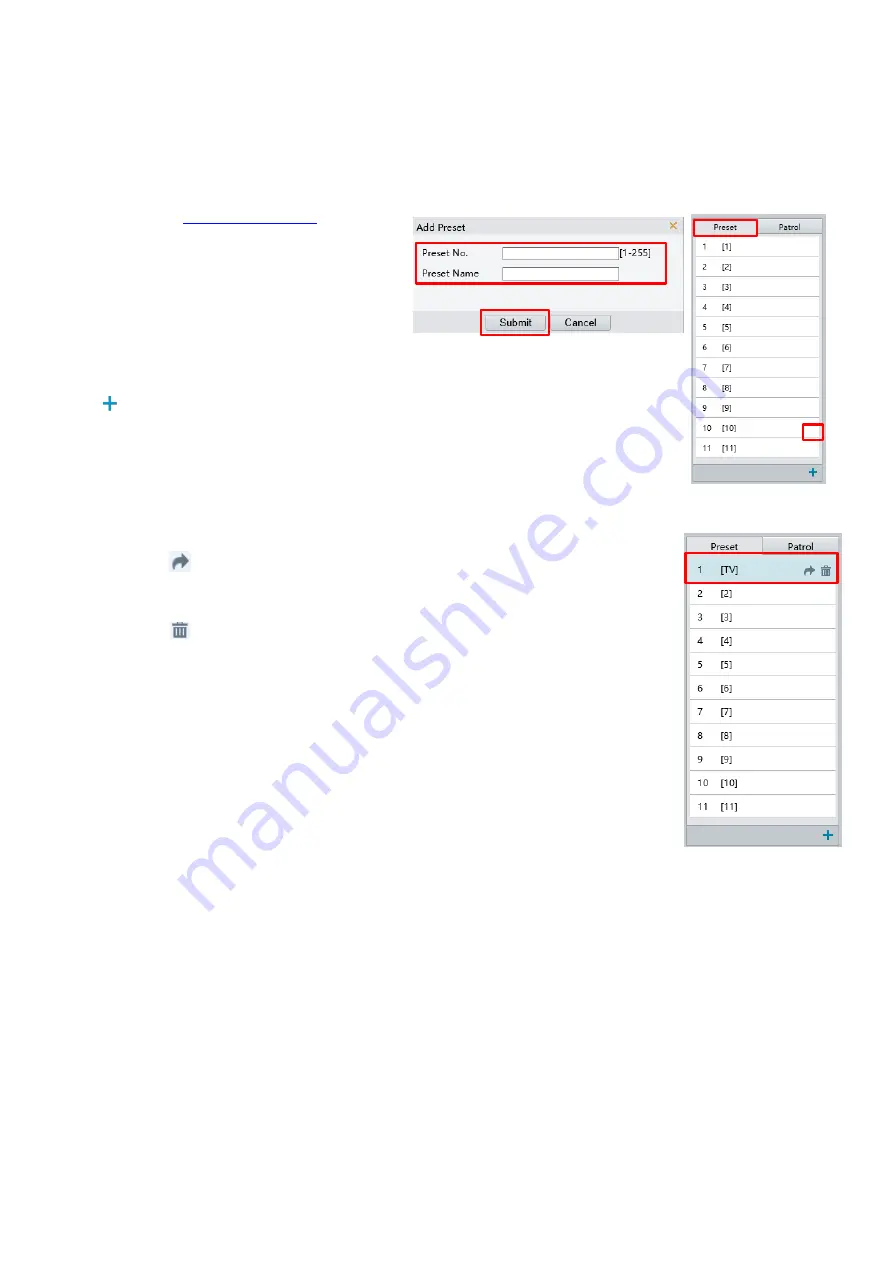
52
Setting Patrol by Presets
Setting Presets
On the
Preset
tab, you can manage presets or perform certain control operations to the PTZ camera. For more
details, see PTZ Control Toolbar.
Add a preset
1.
On the
Live View
page, click
Preset
on the
control panel.
2.
Adjust the camera till it points toward the
desired direction.
3.
Adjust zoom and focus as needed to obtain the optimal image.
Click
to add it as a preset. Enter a number and name for the preset and then click
Submit
.
Go to a preset
1.
On the
Live View
page, click
Preset
on the control panel.
2.
Click
for a preset. The PTZ camera goes to the selected preset.
Delete a preset
1.
On the Live View page, click Preset on the control panel.
2.
Click
for a preset and then confirm the delete.
Setting Patrol
A patrol route is the track by which a PTZ camera follows when moving from a preset to the next. The length of
time that a PTZ camera stays at each preset is configurable. Multiple patrol routes are allowed for a PTZ camera.
Patrol actions include going to a preset and staying at the preset for a certain amount of time before going to the
next. You can set the rotation direction, zoom, rotation speed, patrol time, and stay time. The system records the
route and adds it to the action list. You may select
Keep Rotating
so the PTZ camera follows the same route and
patrols repeatedly.
Summary of Contents for SD500 Series
Page 8: ...8 WHAT S IN THE BOX Accessories Optional ...
Page 56: ...56 Specifications HD Models ...
Page 57: ...57 STARLIGHT Models ...
Page 58: ...58 4K Models ...
Page 59: ...59 Dimensions S Type Unit mm ...
Page 60: ...60 L Type Unit mm ...
Page 61: ...61 Model BL PP80 80w PoE Power Injector Unit mm ...
Page 62: ...62 www bolintechnology com 2082 TECHNOLOGY LLC dba BOLIN TECHNOLOGY ...

























