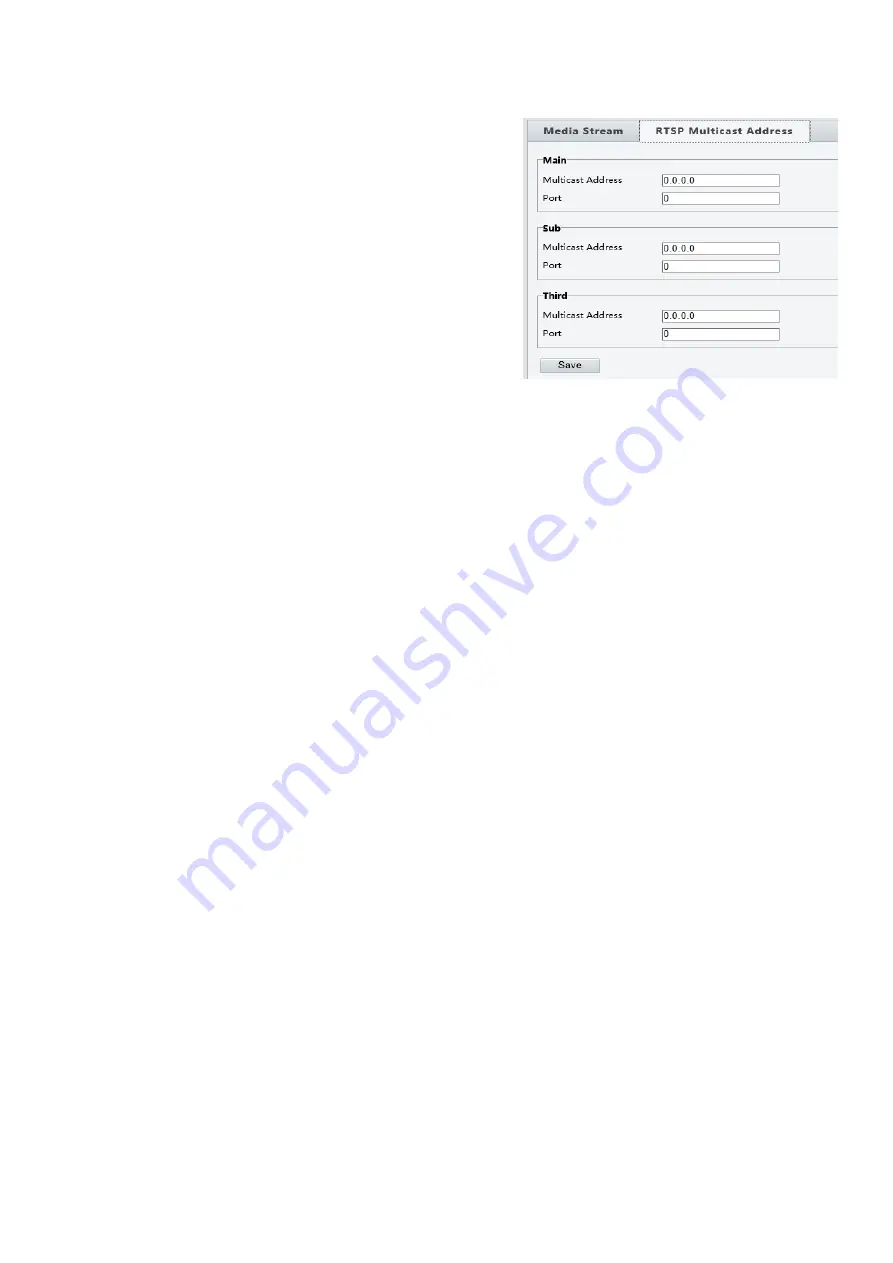
35
1.
Click
Setup > Video & Audio > Media Stream > RTSP
Multicast Address
.
2.
Set the multicast address (224.0.0.0 to 239.255.255.255)
and port number (0 to 65535).
3.
Click
Save
.
Alarm Configuration
NOTE:
This function may vary with models, please see the actual Web interface for details.
The alarm triggered actions supported by the camera may vary with models, please see the actual Web
interface for details.
You can schedule alarm reporting and set actions that can be triggered by other devices so that alarms and the
triggered actions can be handled in time.
Alarm reporting can be scheduled for motion detection alarm, alarm input, alarm output, tampering detection alarm,
and audio detection alarm. The supported alarms may vary with device model. For the alarm types that your camera
supports, see the Web interface.
Configuring Motion Detection Alarm
Motion Detection
Motion detection detects the object motion in a specified rectangular area during a period. You need to set a
detection area, sensitivity of detection, object size, and history for the camera to decide whether to report a motion
detection alarm when it detects motion.
1.
Click
Setup > Events > Common Alarm > Motion Detection
.
Summary of Contents for SD500 Series
Page 8: ...8 WHAT S IN THE BOX Accessories Optional ...
Page 56: ...56 Specifications HD Models ...
Page 57: ...57 STARLIGHT Models ...
Page 58: ...58 4K Models ...
Page 59: ...59 Dimensions S Type Unit mm ...
Page 60: ...60 L Type Unit mm ...
Page 61: ...61 Model BL PP80 80w PoE Power Injector Unit mm ...
Page 62: ...62 www bolintechnology com 2082 TECHNOLOGY LLC dba BOLIN TECHNOLOGY ...






























