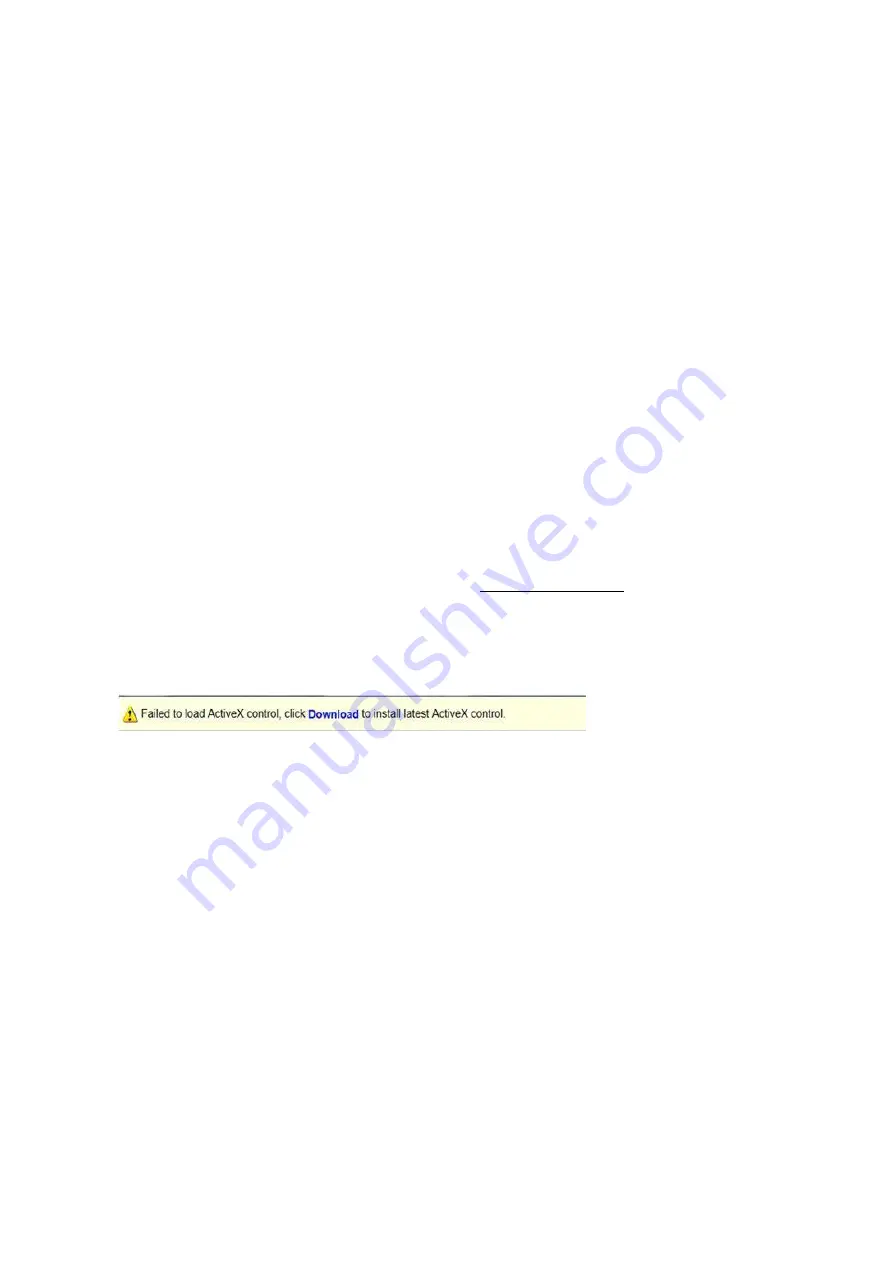
15
Accessing Your Camera
For camera models with IP output, you can manage and control through the web interface from a PC.
System Requirements for Your PC
1.
Operating System: Microsoft Windows 8/Windows 7/Windows XP (32-bit or 64-bit). Microsoft Windows 7 (32-bit) is
recommended.
2.
CPU: 2.0 GHz or higher, dual-core. Intel i3 CPU or higher are recommended.
3.
Memory: At least 1 GB. 2 GB (or higher) is recommended.
4.
Graphic Card: At least 128 MB display memory. Mainstream discrete graphics with more than 1 GB display memory are
recommended. The hardware should support DirectX9.0c.
Make sure that the latest driver is installed on graphic card.
5.
Sound Card: Essential.
The intercom and voice broadcast require the latest driver on sound card.
6.
Network Card: Gigabit Ethernet network cards (or higher) are recommended.
Accessing Your Camera
Before you begin, please check:
1.
Make sure the self-test is completed.
2.
Your camera is operating properly and connected to the network.
3.
The PC client you are using is installed with Internet Explorer 8.0 or higher.
4.
Open Internet Explorer on your PC.
5.
In the address bar, input the IP address of your camera (Default IP is 192.168.0.13) and then press Enter to
open the login page.
6.
Enter the username (default is “admin”) and password (default is “admin” or “123456”) and then click Login.
NOTE:
Install the ActiveX on your first login. For detailed steps,
see Installing the ActiveX. When
the installation of the
ActiveX is completed, open IE to log in.
Installing the ActiveX
The following message will show in IE browser on first login.
Click
Download
to install Active X.
Click
Run.
You may also click
Save
to download the file to your computer first.
Close the browser and follow the steps to complete the installation.
NOTE:
For your first login with Windows 7, if the system does not prompt you to install ActiveX, follow these steps to turn off
UAC: Click the Start button, and then click Control Panel. In the search box, type UAC, and then click Change User
Account Control Settings. Move the slider to the Never Notify position, and then click OK. After UAC is turned off, log in
again.
If the installation fails, open Internet Option in IE before login. Click the Security tab, click Trusted sites, and then click
Sites to add the website. If you use Windows 7, you need to save the setup.exe to your PC first, and then right-click the file,
select Run as administrator, and then install it according to instructions.
Summary of Contents for SD500 Series
Page 8: ...8 WHAT S IN THE BOX Accessories Optional ...
Page 56: ...56 Specifications HD Models ...
Page 57: ...57 STARLIGHT Models ...
Page 58: ...58 4K Models ...
Page 59: ...59 Dimensions S Type Unit mm ...
Page 60: ...60 L Type Unit mm ...
Page 61: ...61 Model BL PP80 80w PoE Power Injector Unit mm ...
Page 62: ...62 www bolintechnology com 2082 TECHNOLOGY LLC dba BOLIN TECHNOLOGY ...






























