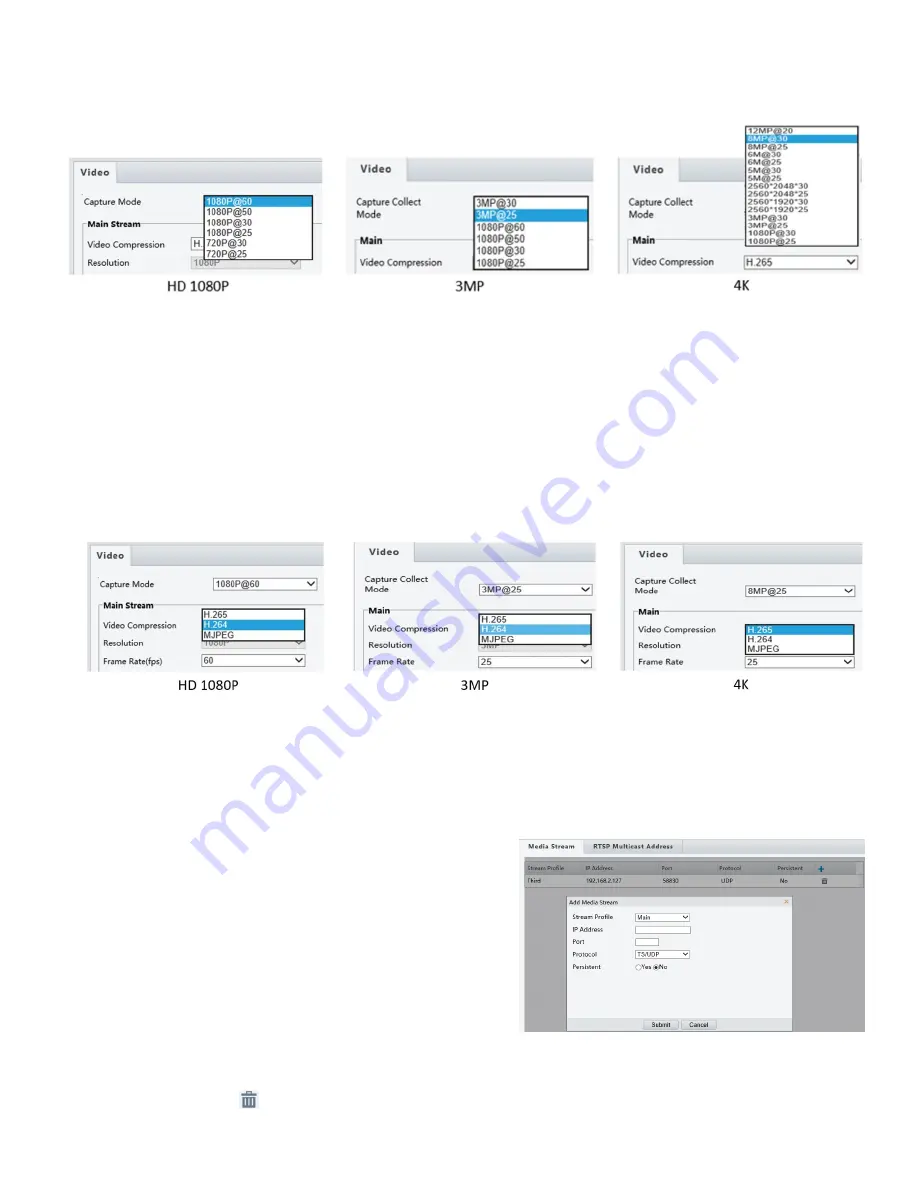
30
Video Format
1.
You can select the video format from
Capture Collect Mode
dropdown menu.
2.
The selection of the video format is different on HD, 3MP, 4K resolution models.
3.
Click
Save
after you make the selection.
NOTE:
Changing the video format/capture mode will restore the default encoding setting and causes the device to
restart. It takes a little while for the camera to finish the rebooting.
The screen will be frozen during the camera rebooting. The camera image or setting page will come back
automatically or you may need to click Video or Live View again to retrieve the page and video.
Video Compression
1.
You can select the video format from
Video Compression
dropdown menu.
2.
The selection of the Video compression is different on HD, 3MP, 4K resolution models.
3.
Click
Save
after you make the selection.
Media Stream Configuration
NOTE:
This function may vary with models, please see the actual Web interface for details.
Media Stream
You can display the established media streams from a camera.
You may also set the camera so it transmits code streams by the
UDP or TCP protocol to a specified IP address and port number.
The settings can be saved and take effect after the camera is
restarted.
1.
Click
Setup > Video & Audio > Media Stream
.
2.
Click
+
, select a stream type, and then set the IP address and port
number of the unicast or multicast group for the decoding device that receives audio and video streams from the camera.
If you want the device to establish the media stream that has been configured before automatically after the restart, select
Yes
for
Persistent
.
3.
To delete a stream, click
.
4.
Click
Submit
to complete the operations.






























