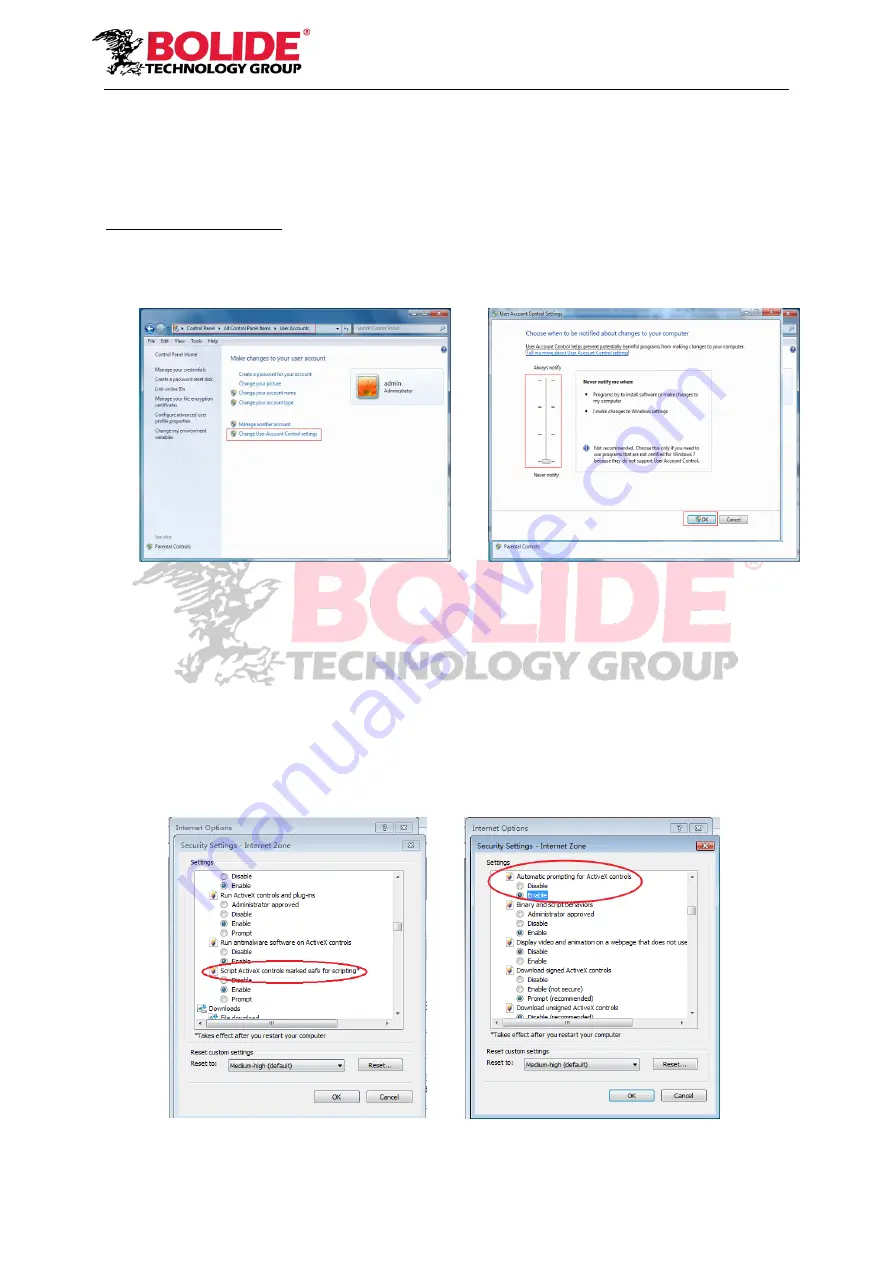
40
Chapter 6 Web Application Manager
6.1 ActiveX control download and installation
Open your web browser and input the IP address and Web port number of DVR, such as:
http://172.18.6.202:8080/. If your computer is connected to internet, it will download and install
“ActiveX” plug-in automatically. If you use Windows Vista or Windows 7 and unable to backup or
record during remote operation, please check the user authorization.
WIN7:
Note:
If the ActiveX control
is not downloaded successfully, please check if your browser’s
safety level or firewall setting is set too high. Please open IE browser
→ [Menu Bar]Tools →
Internet options → Security → Internet → Custom Level → Enable the options (Refer to the
Picture 6-1-1
and Picture 6-1-2).
WIN7-1
WIN7-2
If the web application runs for the first time, please wait for about one minute to finish
downloading.
If you want to use the undated ActiveX control at a computer which you have already logged
in before, please delete the original control and click [Start
→ Run] and then input the command
characters: “regsvr32/u HiDvrOcx.ocx”. Press OK. When you log in at the next time, new ActiveX
control will be automatically downloaded. Please wait.
Picture 6-1-1
Picture 6-1-2






























