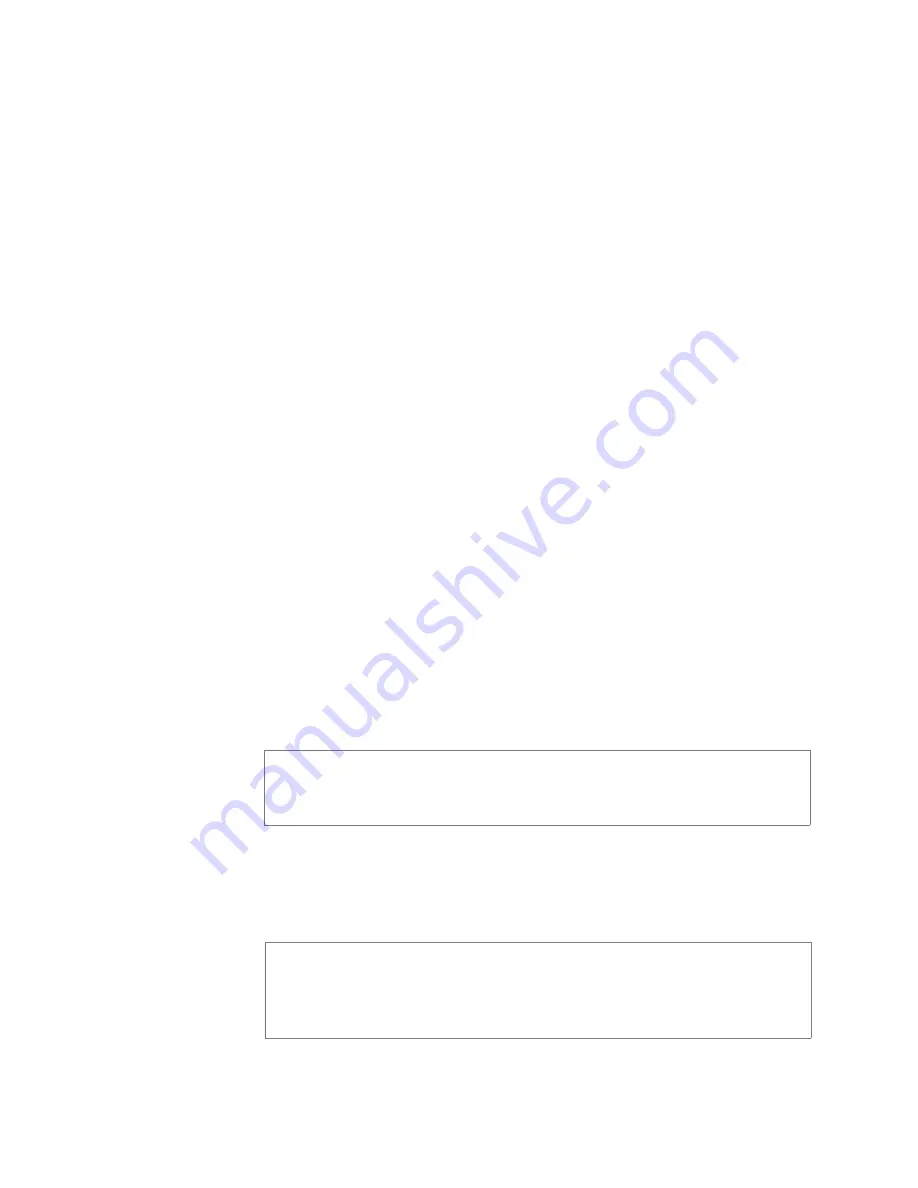
57
3.7
Deleting an Announcement
To delete an announcement that is associated with a schedule, you
must delete the schedule announcement first and then delete the
announcement. To delete a schedule, contact your system adminis-
trator or refer to the
Nyquist C4000 System Administrator Manual
.
Times to Play
Select the number of times the announcement will play.
Parameters are between 0 and 10.
Note:
A setting of 0 results in the playing continuously until
it is manually stopped via the dashboard.
Times Between
Repeats (seconds)
Select the time in seconds between replaying of the
announcement. You can select between 0.5 to 5 in 0.5 incre-
ments.
Play to Zone
Select either
All Speakers
or a specific zone for this
announcement to play. You can leave this field blank if you
want the Nyquist server to prompt for a zone number to
use whenever an announcement is started from an IP
phone. This will allow callers to direct the announcement to
any zone desired at the time it is played.
Note:
If the
Type
for the station is set to
Admin Web Inter-
face
,
Admin Phone
,
IP Phone
,
Analog Phone
, or
Mobile
Device
and an
Announcement Zone
was set for the sta-
tion, the
Announcement Zone
overrides the
Play to Zone
.
Description
Provides a description of the announcement.
Note:
Valid characters include uppercase letters (A-Z), low-
ercase letters (a-z), numerals (0-9), space, and the following
special characters:
!@$*?-.,
.
Note:
You cannot delete an announcement that is used in a routine
with an
Announcement
action
Type
. (For more information about
routines, refer to the
Nyquist C4000 System Administrator Manual
.)
Table 3-4, Edit Announcement Page Parameters (Continued)
Note:
The navigation bar does not appear if you are not authorized
to make changes to the C4000 configuration. Contact your system
administrator or refer to the
Nyquist C4000 System Administrator
Manual
.
Summary of Contents for Nyquist C4000 Series
Page 6: ...vi ...
Page 10: ...x ...
Page 12: ...xii ...
Page 20: ...8 ...
Page 88: ...76 ...
Page 92: ...80 Step 4 Select End Call to end the call Figure 5 4 Calling Extension ...
Page 134: ...122 ...
Page 138: ...126 Step 3 Select one of the listed routines Figure 8 2 Routines List ...
Page 146: ...134 ...
















































