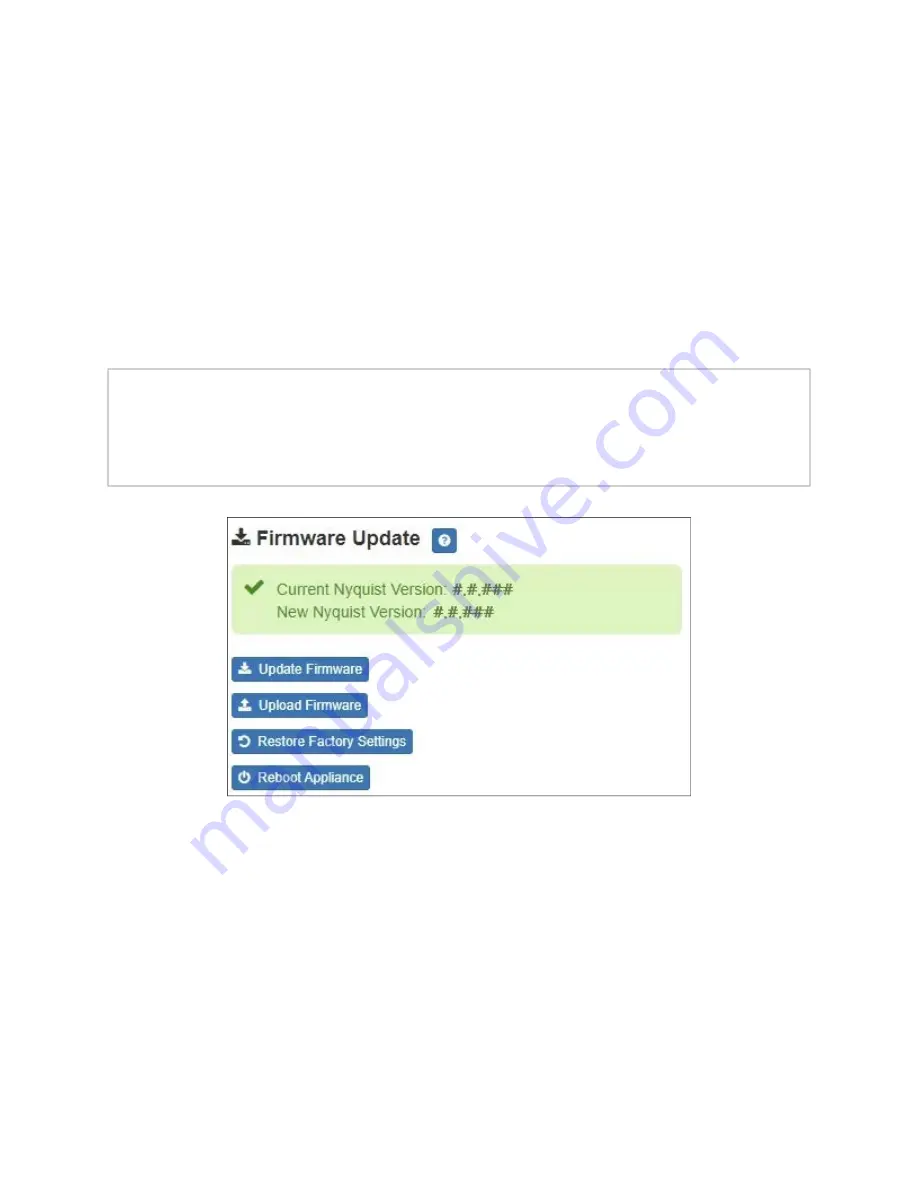
6
Updating Firmware
When you select
Firmware Update
from the appliance’s web UI, the Firmware Update
page appears. From this page you can determine which Nyquist firmware version the
appliance is using and if an update is available. You can also load a firmware release,
install the loaded firmware, restore the configuration to factory defaults, and reboot the
appliance.
To use the Firmware Update page:
1
On the appliance web UI’s main page, select
Firmware Update
to view or update the
firmware version.
2
If you already have a firmware file you would like to install to the appliance, select
Upload Firmware
to upload the firmware file from your computer to the appliance. A
popup screen appears that allows you to select the file that you want to upload. You
can navigate to the file’s location. After you select the file, select
Upload
.
Note:
A Nyquist appliance connected to the Nyquist network receives a configuration
file from the Nyquist server that includes the latest firmware available from the server.
If the firmware is different from the one installed on the appliance, an automatic firm
-
ware update occurs unless the
Firmware
parameter for the station is left blank. Refer to
the
Nyquist System Administrator Guide
for more information.
Figure 3. Firmware Update Page
















