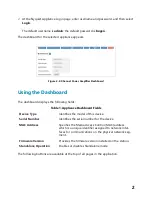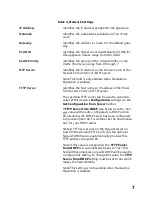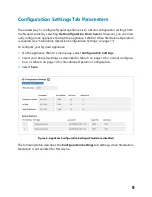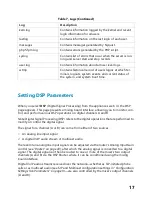5
appliance. A popup screen appears that allows you to select the file that you want to
upload. You can navigate to the file’s location. After you select the file, select
Upload
.
4
The page displays the uploaded firmware version (“New Nyquist Version”) and an
Update Firmware
button appears. Select this button if you want to update the appli
-
ance’s firmware to the uploaded version.
5
If you want to return your appliance to its original factory configuration, select
Restore Factory Settings
.
6
Select
Reboot Appliance
to restart your appliance.
Table 3. Firmware Update settings
Current Nyquist Version
Shows the version of the appliance’s currently
installed firmware.
New Nyquist Version
Shows the version of the firmware that has been
loaded, though not installed, onto the appliance.
Update Firmware
Available only when a new firmware version has
been loaded onto the appliance (as specified in
New Nyquist Version).
Installs the loaded firmware. A reboot may be
required after installation.
Upload Firmware
Prompts the user to specify a firmware file, which
will then be loaded (though not installed) onto the
appliance.
Note:
To obtain the firmware file for a specific ver
-
sion, please contact Bogen Customer Service.
Check for Updates
Available only when the appliance is configured
for Standalone mode.
Checks the Bogen website for the latest firmware
version available. and if it finds a version newer
than what is currently installed, downloads it to
the appliance.
Restore Factory Settings
Returns the appliance to its original factory con
-
figuration.
Note:
This does not install the original appliance
firmware. The firmware will not be changed.
Reboot Appliance
Restarts the appliance.