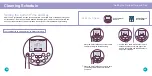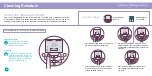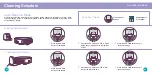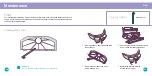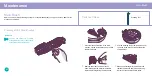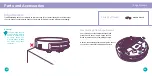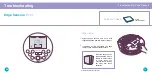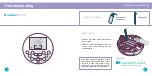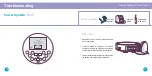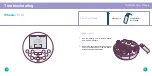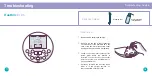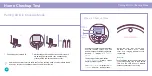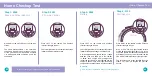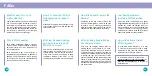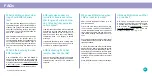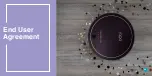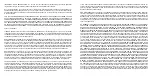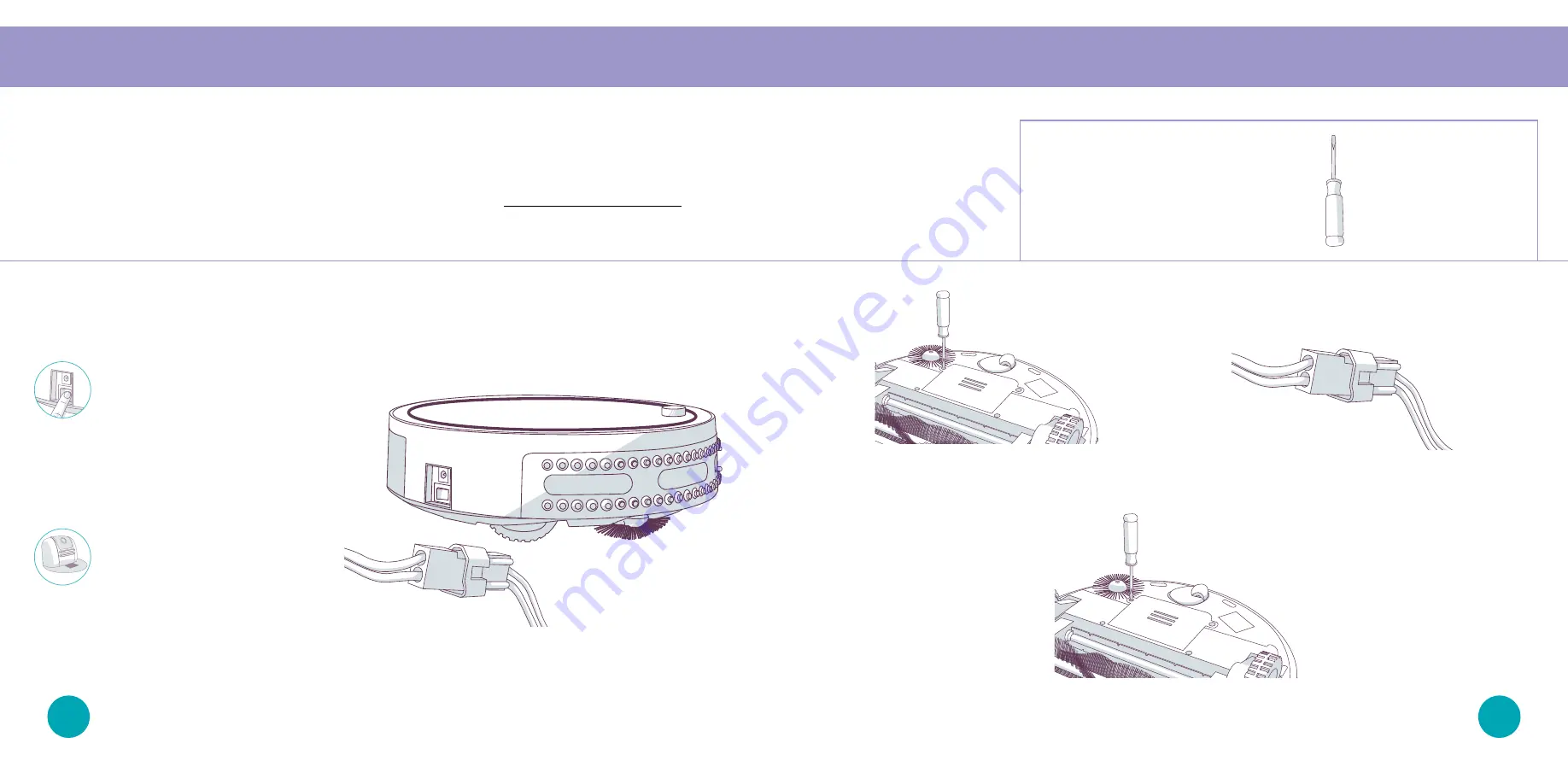
Battery
Battery
On her default Deep Clean mode, bObi’s battery lasts about 45 – 90 minutes per charge. bObi’s battery
has a 2-year warranty. Replacement batteries can be purchased at www.bobsweep.com/shop.
1.
Remove the 2 screws on the battery cover
using a Phillips head screwdriver.
3.
Slide the new battery into the compartment and replace the screws on the battery cover.
2.
Disconnect the old battery by pulling the
plug, not the wires. Plug in your new battery.
To conserve bObi’s battery,
flip her power switch OFF
and remove her from her
charging station when she is
not in use. bObi should not
sit on her charging station
for more than 5 days.
If you are not using bObi
for an extended period of
time, unplug her charging
station, remove her battery,
and store everything in a
dry, room-temperature place
away from direct sunlight.
Quick Tips:
Parts You’ll Need:
Phillips Head
Screwdriver
66
65