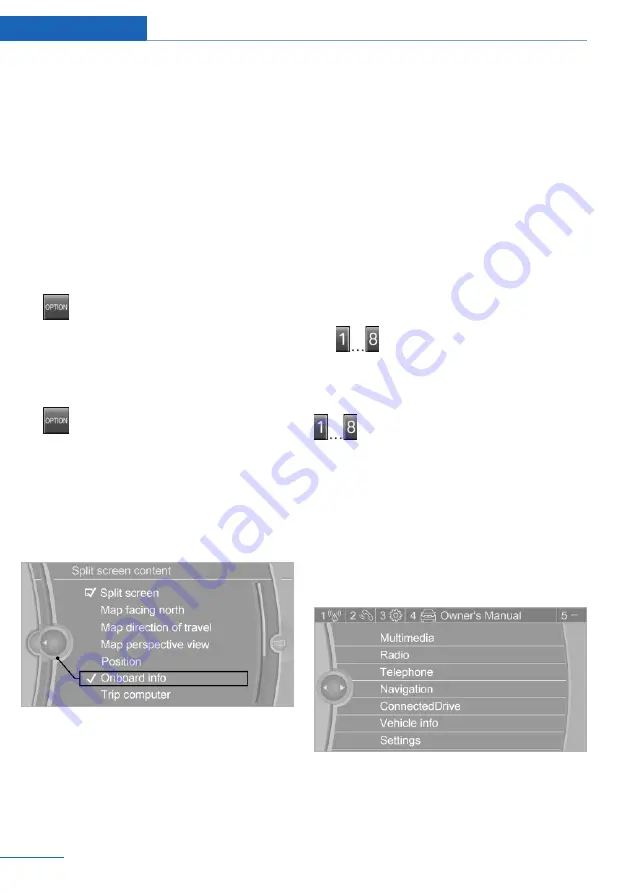
Split screen
General information
Additional information can be displayed on the
right side of the split screen, for instance infor‐
mation from the Onboard Computer.
In the divided screen view, the so-called split
screen, this information remains visible even
when switching to another menu.
Switching the split screen on/off
On the Control Display:
1.
Press button.
2.
"Split screen"
Selecting the display
On the Control Display:
1.
Press button.
2.
"Split screen"
3.
Move the Controller until the split screen is
selected.
4.
Press the Controller or select "Split screen
content".
5.
Select the desired menu item.
Programmable memory
buttons
General information
The iDrive functions can be stored on the pro‐
grammable memory buttons and called up di‐
rectly, for instance radio stations, navigation
destinations, phone numbers and menu en‐
tries.
Settings are stored for the profile currently
used.
Storing a function
1.
Highlight the function via iDrive.
2.
Press and hold the desired button,
until a signal sounds.
Running a function
Press button.
The function will work immediately.
This means, for instance that the number is di‐
aled when a phone number is selected.
Displaying the key assignment
Touch buttons with finger. Do not wear gloves
or use objects.
The button assignment is displayed at the top
edge of screen.
Deleting the button assignments
1.
Press buttons 1 and 8 simultaneously for
approx. 5 seconds.
Seite 26
At a glance
iDrive
26
Online Edition for Part no. 01402983801 - X/17
Summary of Contents for X5 2018
Page 2: ......
Page 14: ...Online Edition for Part no 01402983801 X 17 ...
Page 36: ...Online Edition for Part no 01402983801 X 17 ...
Page 205: ...Storage compartments Controls 205 Online Edition for Part no 01402983801 X 17 ...
Page 206: ...Online Edition for Part no 01402983801 X 17 ...
Page 222: ...Online Edition for Part no 01402983801 X 17 ...
Page 280: ...Online Edition for Part no 01402983801 X 17 ...
Page 297: ......
















































