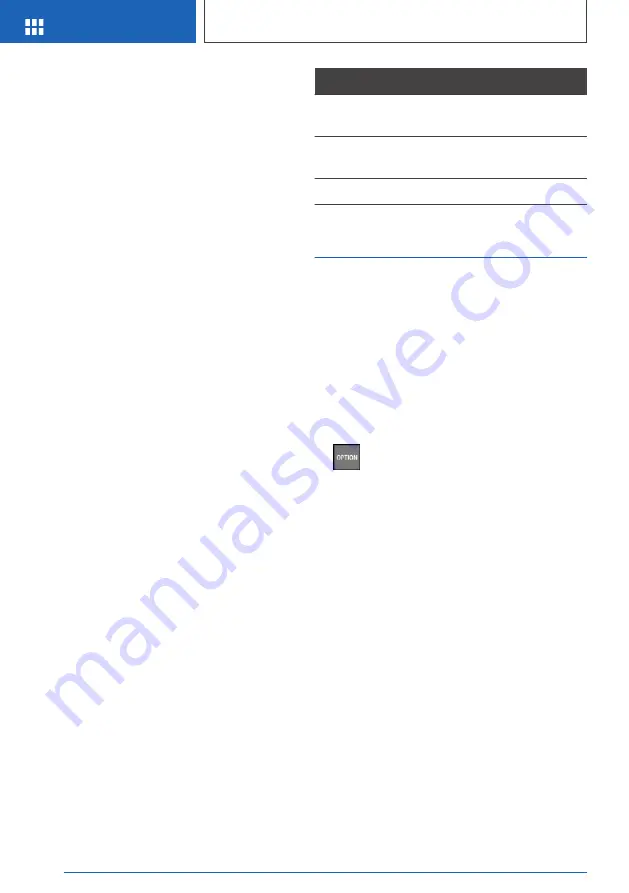
Selecting functions
1.
"My Vehicle"
2.
"iDrive settings"
3.
"Touchpad"
4.
Select desired setting:
▷
"Speller": enter letters and numbers.
▷
"Map": using the map.
▷
"Search fields": write letters without se‐
lecting the list field.
▷
"Audio feedback": pronounces entered
letters and numbers.
Entering letters and numbers
Entering letters requires some practice at the be‐
ginning. When entering, pay attention to the fol‐
lowing:
▷
The system distinguishes between upper
and lower-case letters and numbers. To
make entries, it may be necessary to change
between upper and lower-case letters, num‐
bers and characters, refer to page
▷
Enter characters as they are displayed on the
Control Display.
▷
Always enter associated characters, such as
accents or periods so that the letter can be
clearly recognized. The set language deter‐
mines what input is possible. Where neces‐
sary, enter special characters via the Control‐
ler.
▷
To delete a character, swipe to the left on the
touchpad.
▷
To enter a blank space, swipe to the right in
the center of the touchpad.
▷
To enter a hyphen, swipe to the right in the
upper area of the touchpad.
▷
To enter an underscore, swipe to the right in
the lower area of the touchpad.
Using the map
The map in the navigation system can be moved
via the touchpad.
Function
Operation
Move map.
Swipe in the appropriate di‐
rection.
Enlarge/shrink
map.
Drag in or out on the touch‐
pad with fingers.
Display menu.
Tap once.
Split screen
General information
Additional information can be displayed in several
menus on the right side of the split screen, for in‐
stance information from the Onboard Computer.
In the divided screen view, the so-called split
screen, this information remains visible even
when switching to another menu.
Switching the split screen on/off
1.
Press button.
2.
"Split screen"
Selecting the display
The display can be selected in menus, where the
split screen is supported.
1.
Move the Controller to the right until the split
screen is selected.
2.
Press the Controller.
3.
Select the desired setting.
Specifying the number of
displays
It is possible to specify the number of displays.
1.
Move the Controller to the right until the split
screen is selected.
2.
Press the Controller.
3.
"Personalize menu"
Seite 46
AT A GLANCE
iDrive
46
Online Edition for Part no. 01402120596 - II/18
Summary of Contents for X1 2018
Page 2: ...Online Edition for Part no 01402120596 II 18...
Page 6: ...6 Online Edition for Part no 01402120596 II 18...
Page 7: ...NOTES Information 8 7 Online Edition for Part no 01402120596 II 18...
Page 16: ...16 Online Edition for Part no 01402120596 II 18...
Page 17: ...QUICK REFERENCE Your BMW at a glance 18 17 Online Edition for Part no 01402120596 II 18...
Page 34: ...34 Online Edition for Part no 01402120596 II 18...
Page 68: ...68 Online Edition for Part no 01402120596 II 18...
Page 222: ...222 Online Edition for Part no 01402120596 II 18...
Page 238: ...238 Online Edition for Part no 01402120596 II 18...
Page 293: ...Care MOBILITY 293 Online Edition for Part no 01402120596 II 18...
Page 294: ...294 Online Edition for Part no 01402120596 II 18...
Page 299: ...Appendix REFERENCE 299 Online Edition for Part no 01402120596 II 18...
Page 312: ...BL2120596001 01402120596 ue...
Page 313: ...Online Edition for Part no 01402120596 II 18...






























