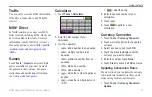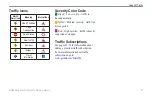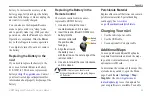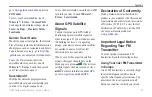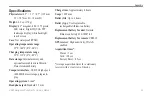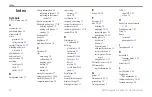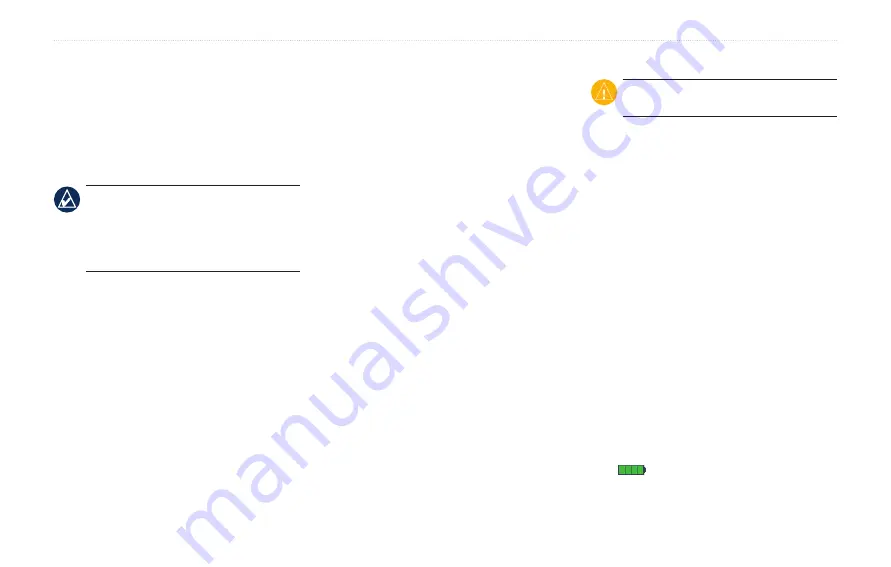
BMW Navigation Portable Pro Owner’s Manual
Appendix
What is a Security Location?
Your security location should be a location
you return to often, such as your home. If
the nüvi has satellite signals and you are
at the security location, you do not need to
enter the PIN.
NoTe:
If you forget your PIN and
your security location, you must send
your nüvi to Garmin to get it unlocked.
You must also send a valid product
registration or proof of purchase.
Calibrating the Screen
If the touch screen is not responding
properly, calibrate the touch screen. Slide
the
Power
key to the left and hold it for 8
seconds. Release the
Power
key, and press
your finger to the screen. Hold your finger
on the screen for about 30 seconds until the
calibration screen appears (white screen
with “Press dot”).
Resetting the nüvi
If the nüvi stops functioning, turn it off and
on again. If the problem persists, slide the
Power
key to the left and hold it there for
a minimum of 8 seconds. The nüvi should
operate normally.
You can also remove and then reinstall the
battery to reset the nüvi.
Updating the Software
1. Go to
and download WebUpdater
to your computer.
2. Connect the nüvi to your computer
using the mini-USB cable.
3. Run WebUpdater, and follow the on-
screen instructions.
After confirming that you want to perform
an update, WebUpdater automatically
downloads the update and installs it on
your nüvi.
Clearing User Data
CaUTioN:
This deletes all user-entered
information.
1. Turn on your nüvi.
2. Press your finger on the lower-right
corner of the screen when the status bar
appears under the Garmin logo.
3. Keep your finger pressed until the
prompt appears.
4. Touch
Yes
to clear all user data.
All original settings are restored. Any items
that you have saved are erased.
Battery Information
Your nüvi contains a user-replaceable,
lithium-ion battery. To maximize the
lifetime of the battery, do not leave your
nüvi in direct sunlight, and avoid prolonged
exposure to excessive heat.
The
battery icon in the corner of the
Menu page indicates the status of the nüvi
Summary of Contents for Navigation Portable Pro
Page 1: ...owner s manual Navigation Portable Pro...
Page 55: ......