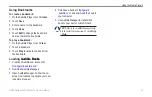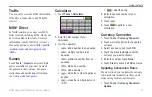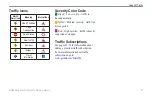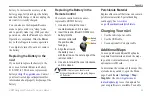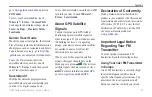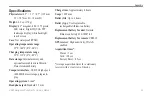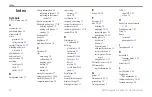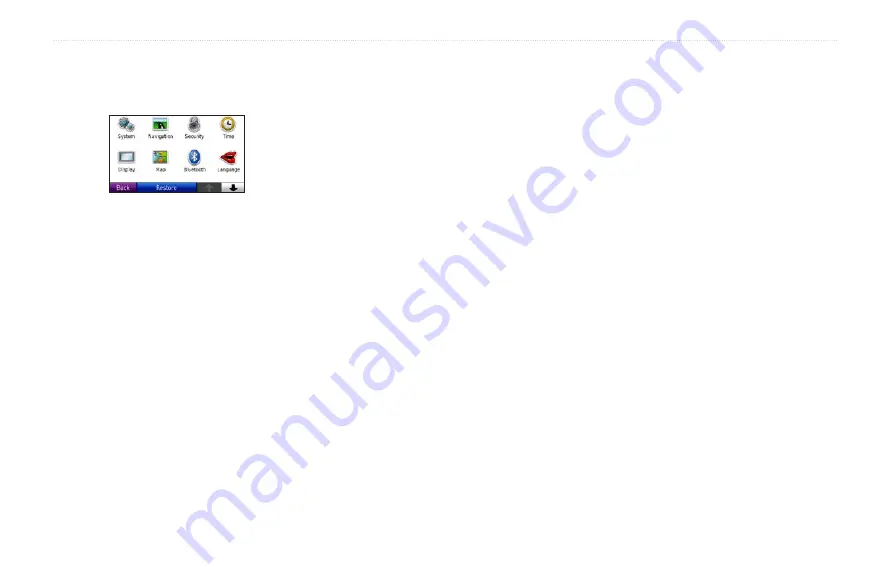
BMW Navigation Portable Pro Owner’s Manual
Customizing the nüvi
Customizing the nüvi
1. Touch
Tools
>
Settings
.
2. Touch the setting you want to change.
3. Touch the button beside the setting
name to change it.
Changing the System
Settings
Touch
Tools
>
Settings
>
System
.
GPS Simulator
—turn on the simulator
to turn off the GPS mode and simulate
navigation and/or to save battery power.
Usage Mode
—specify how you will be
navigating to optimize routes:
automobile
,
Bicycle
, or
Pedestrian
.
Units
—change units of measure to
Kilometers
or
Miles
.
Keyboard
—select
QWerTY
for a layout
similar to a computer keyboard, or select
aBC
for an alphabetical layout.
remote—
activate new remotes to use with
your nüvi or deactivate remotes that are
paired with your nüvi. You can have up to
two remotes paired with your nüvi at one
time.
about
—display the nüvi software version
number, the unit ID number, and the audio
version number. You need this information
when you update the system software or
purchase additional map data (see
).
restore
—restore the system settings.
Changing the Navigation
Settings
Touch
Tools
>
Settings
>
Navigation
.
route Preference
—select a preference for
calculating your route:
Faster Time
—to calculate routes that
are faster to drive but can be longer in
distance.
Shorter Distance
—to calculate routes
that are shorter in distance but can take
more time to drive.
off road
—to calculate point-to-point
routes (without roads).
avoidances
—select the road types you
want to avoid on your routes.
Touch
Custom avoids
to avoid a specific
area or road. Follow the prompts in the text
bar at the top of the screen.
To view and edit your custom avoids:
1. Touch
Tools
>
Settings
>
Navigation
>
Avoidances
>
Custom Avoids
>
View
Custom Avoid List
.
2. Touch a custom avoid.
3. Select an option:
•
•
•
Summary of Contents for Navigation Portable Pro
Page 1: ...owner s manual Navigation Portable Pro...
Page 55: ......