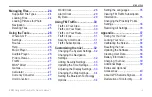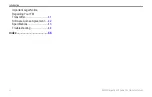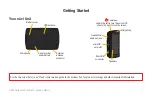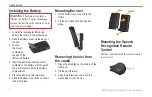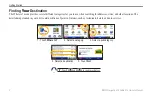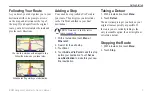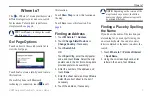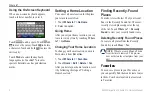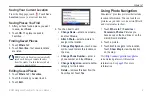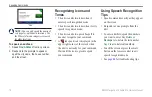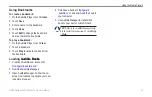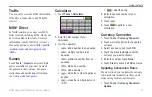BMW Navigation Portable Pro Owner’s Manual
Using the Main Pages
Trip Computer Page
The Trip Computer page displays your
current speed and provides helpful statistics
about your trip.
To view the Trip Computer page, touch the
Speed
or
arrival
field on the Map page.
If you make frequent stops, leave the nüvi
turned on so it can accurately measure
elapsed time during the trip.
Resetting Trip Computer
If you want accurate trip information, reset
the trip computer before beginning a trip.
Touch
reset Trip
to reset the information
on the Trip Computer page. Touch
reset
Max
to reset the maximum speed.
Turn List Page
When you are navigating a route, the Turn
List page displays turn-by-turn instructions
for your entire route and the distance
between turns.
Touch the text bar on the top of the Map
page to open the Turn List page. Touch a
turn on the list to view the Next Turn page
for that turn. Touch
Show Map
to view the
entire route on the Browse Map.
Next Turn Page
When you are navigating a route, the Next
Turn page shows the turn on the map and
the distance and time left before you reach
the turn.
To view an upcoming turn on the map,
touch the
Turn in
field on the Map page,
or touch any turn from the Turn List page.
Summary of Contents for Navigation Portable Pro
Page 1: ...owner s manual Navigation Portable Pro...
Page 55: ......