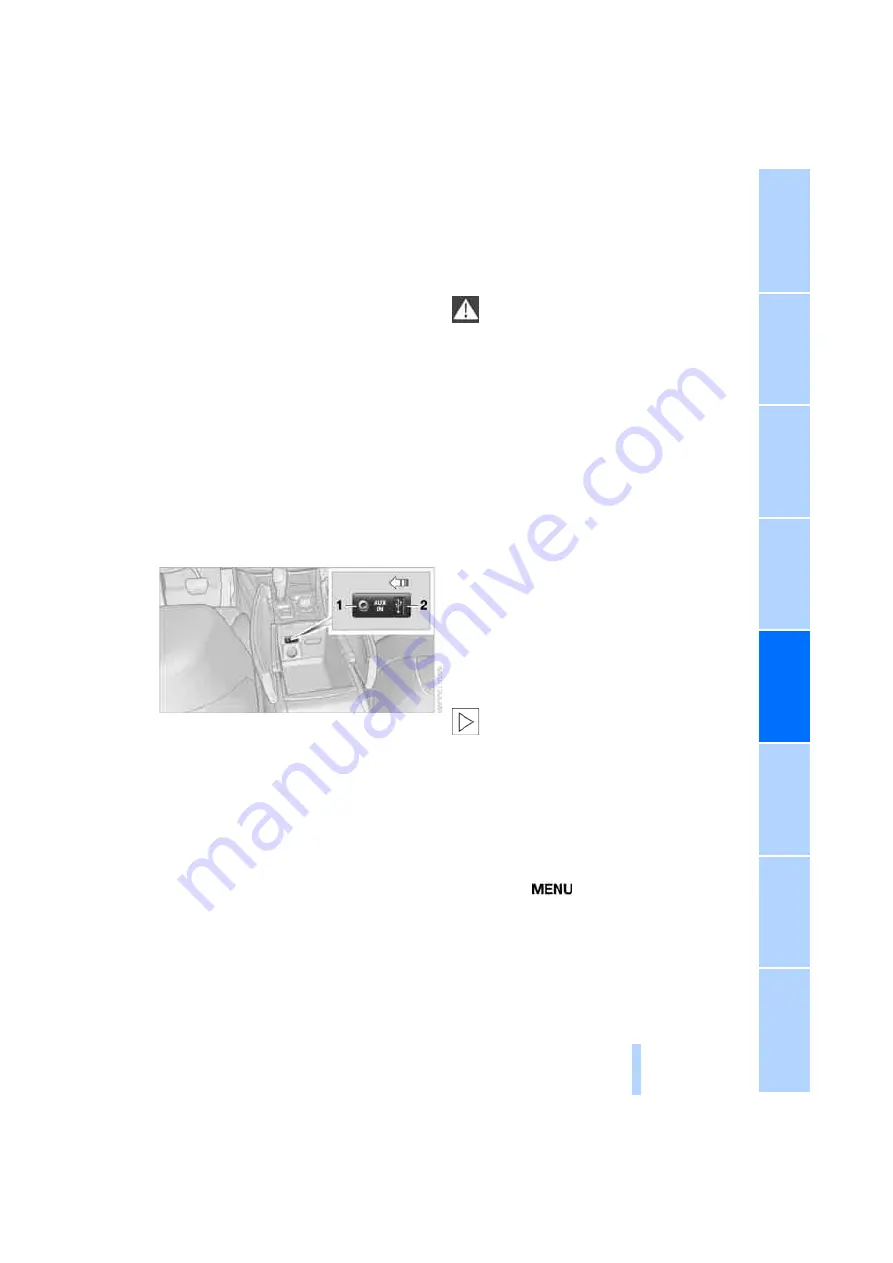
187
USB audio interface
You can connect audio devices to the USB
audio interface, e.g. an iPod or a USB device
(MP3 player, USB memory stick). You can then
operate these with iDrive.
The common audio files, e.g. MP3, WMA, WAV
(PCM) and AAC, as well as playback lists in the
M3U format can be played back.
Due to the large number of audio devices avail-
able on the market, operation via the vehicle
cannot be ensured for every audio device.
Ask your BMW Sports Activity Vehicle Center
which audio devices are suitable.
Connecting
Open the lid of the center armrest.
1
Connection for audio playback:
TRS connector 1/8 in/3.5 mm
2
USB interface
iPod
To connect the iPod, use the BMW cable
adapter for Apple iPods. For more information,
please contact a BMW Sports Activity Vehicle
Center or consult our website: www.bmw.com
For audio playback via the vehicle loudspeak-
ers, connect the iPod to the connections
1
and
2
.
The menu structure of the iPod is supported by
the USB audio interface.
USB device
Use a flexible adapter cable for connec-
tion to protect the USB interface and your
USB device from mechanical damage.
<
For audio playback via the vehicle loudspeak-
ers, connect the USB device to the connec-
tion
2
.
After connecting for the first time, the informa-
tion of all tracks (e.g. artist, music genres) and
the playback lists of the USB device are trans-
ferred to the vehicle. This process can take
some time. The time required is dependent on
the USB device and on the number of tracks.
During the transfer you can select the tracks via
the directories and file names.
Following the transfer you can call up the tracks
via the information and playback lists.
The information of up to four USB devices or for
a total of approx. 20,000 tracks can be stored in
the vehicle.
If a fifth USB device is connected or if more than
20,000 tracks are to be stored, then the infor-
mation about existing tracks is deleted if neces-
sary.
Music tracks with integrated Digital
Rights Management (DRM) cannot be
played.
<
Starting audio playback
Via iDrive
If the audio device has a device name, this will
be displayed if possible.
1.
Press the
button.
This opens the start menu.
2.
Move the controller backwards to open
"Entertainment".
*
Online Edition for Part no. 01 41 0 015 021 - © 11/07 BMW AG
Summary of Contents for 2008 X6
Page 2: ...Online Edition for Part no 01 41 0 015 021 11 07 BMW AG...
Page 10: ...Online Edition for Part no 01 41 0 015 021 11 07 BMW AG...
Page 28: ...Online Edition for Part no 01 41 0 015 021 11 07 BMW AG...
Page 126: ...Online Edition for Part no 01 41 0 015 021 11 07 BMW AG...
Page 134: ...Online Edition for Part no 01 41 0 015 021 11 07 BMW AG...
Page 160: ...Online Edition for Part no 01 41 0 015 021 11 07 BMW AG...
Page 206: ...Online Edition for Part no 01 41 0 015 021 11 07 BMW AG...
Page 230: ...Online Edition for Part no 01 41 0 015 021 11 07 BMW AG...
Page 258: ...Online Edition for Part no 01 41 0 015 021 11 07 BMW AG...
Page 286: ...Online Edition for Part no 01 41 0 015 021 11 07 BMW AG...
Page 287: ...Online Edition for Part no 01 41 0 015 021 11 07 BMW AG...






























