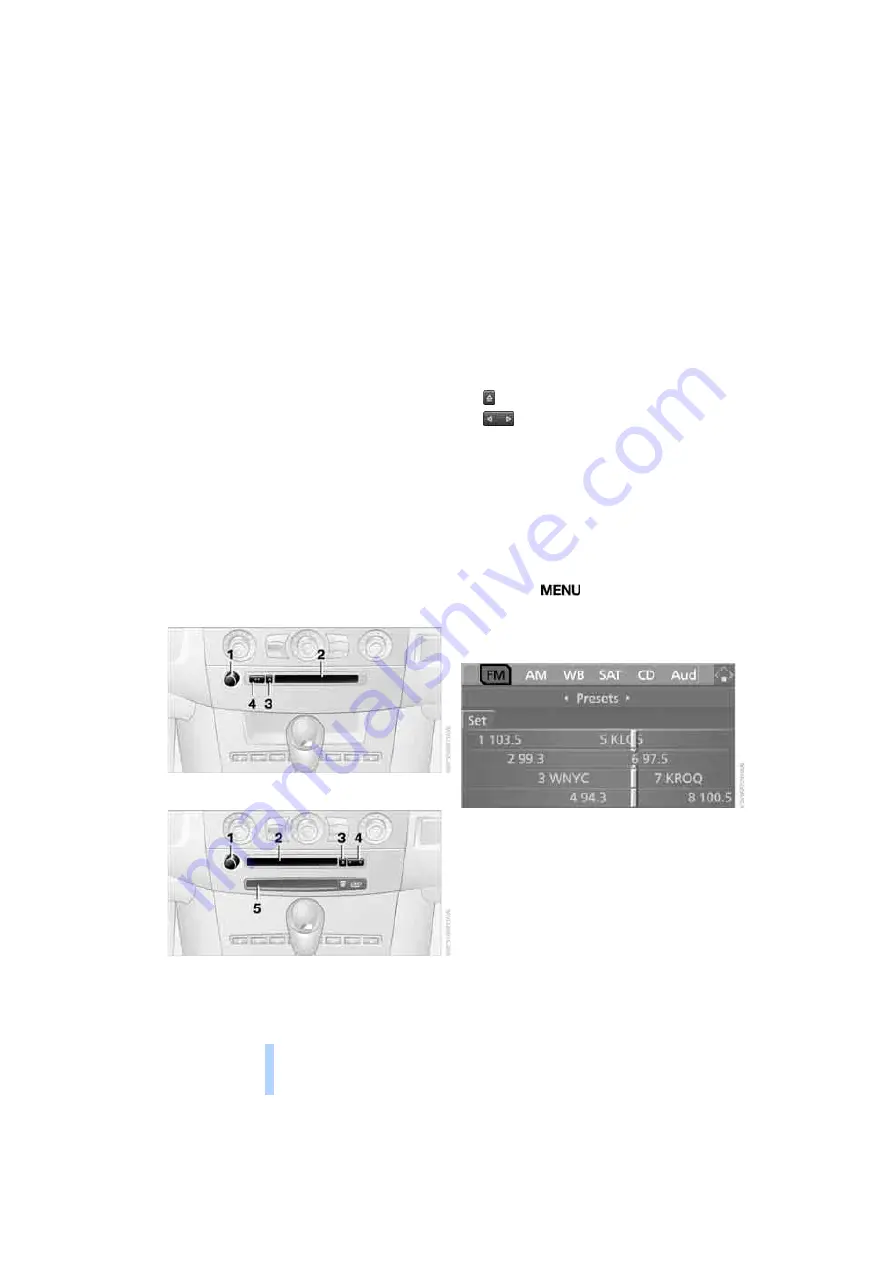
On
/o
ff
a
n
d t
o
n
e
132
On/off and tone
The following audio sources have shared con-
trols and setting options:
>
Professional radio
*
or
Business radio
>
CD player
>
CD changer
*
Controls
The audio sources can be operated using:
>
Buttons in the area of the CD player
>
iDrive
>
Buttons on steering wheel, refer to page
Buttons in area of CD player
The layout of the buttons can vary depending
on your vehicle's equipment.
Single drive:
Two drives:
1
Entertainment sound output on/off, volume
>
Press: switch on/off.
When you switch on, the last set radio
station or CD track is played.
>
Turn: adjust volume.
2
Drive for audio CDs
3
Eject CD
4
Station scan/track search
>
Change radio station.
>
Select track for CD player and
CD changer.
5
Drive for navigation DVDs
Operation via iDrive
iDrive, for explanation of principle, refer to
page
.
1.
Press the
button.
This opens the start menu.
2.
Move the controller backwards to open
"Entertainment".
You have the following choices:
>
"FM" and "AM": radio reception
>
"WB": Weather Band station
>
"SAT": satellite radio
>
"CD": CD player or CD changer
>
"Audio Aux": external audio device
>
"Set": depending on the audio source,
other adjustments can be made, e.g. with
the radio: update station with strongest
reception, save station, tone control, sam-
ple stations.
Online Edition for Part No. 01 41 0 012 213 - © 02/06 BMW AG
Summary of Contents for 2006 M5
Page 2: ...Online Edition for Part No 01 41 0 012 213 02 06 BMW AG ...
Page 10: ...Online Edition for Part No 01 41 0 012 213 02 06 BMW AG ...
Page 28: ...Online Edition for Part No 01 41 0 012 213 02 06 BMW AG ...
Page 104: ...Online Edition for Part No 01 41 0 012 213 02 06 BMW AG ...
Page 112: ...Online Edition for Part No 01 41 0 012 213 02 06 BMW AG ...
Page 132: ...Online Edition for Part No 01 41 0 012 213 02 06 BMW AG ...
Page 154: ...Online Edition for Part No 01 41 0 012 213 02 06 BMW AG ...
Page 174: ...Online Edition for Part No 01 41 0 012 213 02 06 BMW AG ...
Page 202: ...Online Edition for Part No 01 41 0 012 213 02 06 BMW AG ...
Page 231: ...M5 US En Online Edition for Part No 01 41 0 012 213 02 06 BMW AG ...
















































