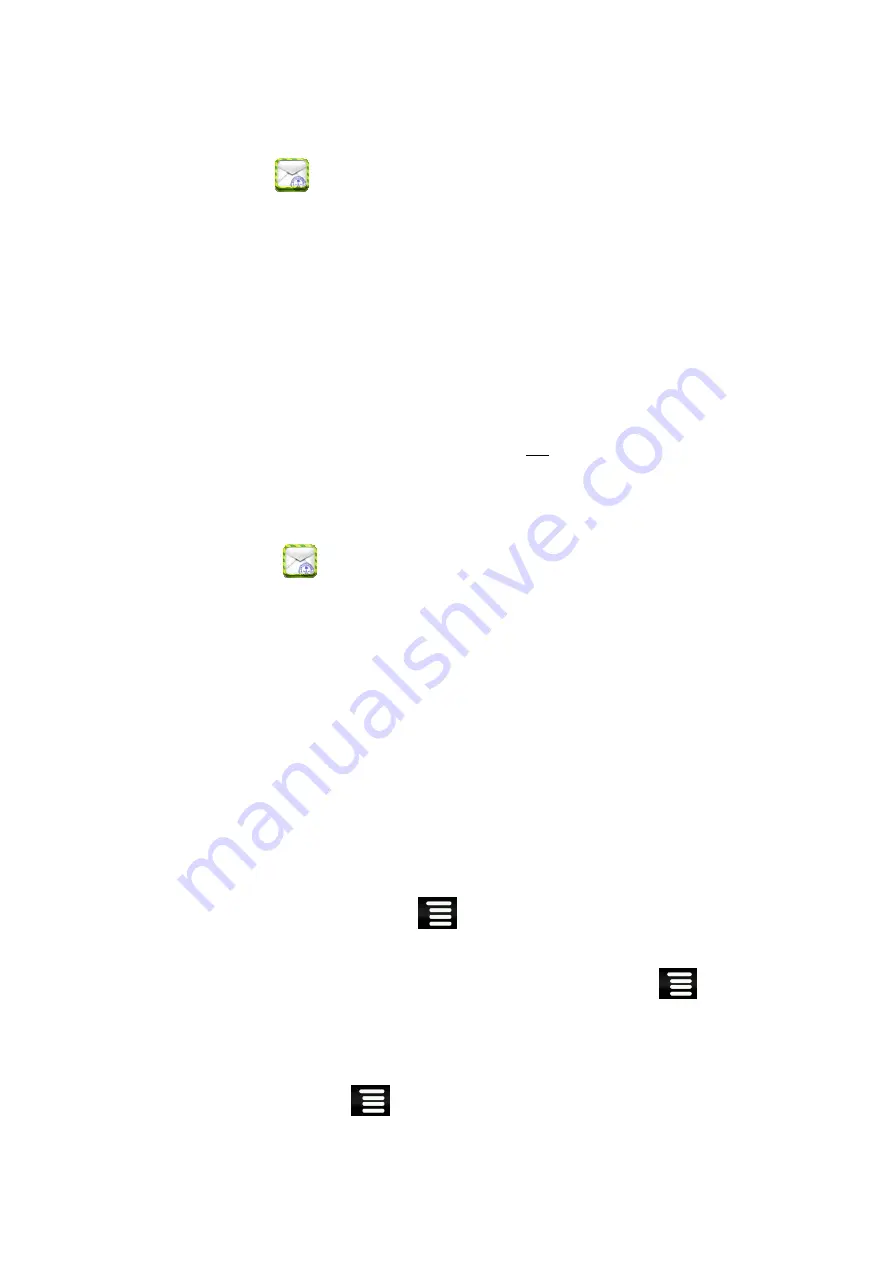
You can enter one or more personal email addresses that you would like to access
through your Tablet.
1.
Tap the
application icon.
2.
On the
Your Accounts
screen, tap
Next
.
3.
Tap in the
address entry field,
→
enter your email address.
4.
Tap in the
Password
entry field,
→
enter your email password.
5.
Tap
Done
.
6.
Manual Setup
(optional)
: The server settings are automatically populated based on
your email account provider
(i.e., gmail.com, etc)
. However, if you need to change
the server settings tap
Manual Setup
and make necessary changes.
7.
Tap
Next
.
8.
Optional: Enter a name for the account.
9.
Enter name for outgoing message,
→
tap
Done
.
☆
After setup, if you are unable to connect to a free email account, check with your
email provider to make sure their servers support free accounts on Post Office
Protocol (POP) or Simple Mail Transfer Protocol (SMTP).
Email Inbox
1.
Tap the
application icon.
2.
If you set up only one email account, it opens immediately. If you set up multiple
accounts, they are listed in the
Accounts
screen.
3.
Tap on the desired email account,
→
tap
Inbox
.
Open Email Message
1.
On the
Inbox
screen, tap on an email to open it.
2.
For attachments, tap
Open
to launch appropriate application, or tap
Save
to
save attachment to a SD card.
3.
To replay, tap
Reply
or
Reply all
.
a. Tap in the Compose Mail entry field to enter your reply message.
b. Tap Send to send immediately, Save as draft to save without send or Discard
to discard without saving or sending.
4.
To delete the email immediately, tap
Delete
.
Compose New Email Message
1.
On the Inbox screen, tap
→
Compose
.
2.
Tap in the
To
entry field and then enter the recipient’s email address.
3.
Optionally, if you want to add Cc or Bcc recipients, tap
→
Add
Cc/Bcc, and then enter the recipient’s email address.
4.
Tap in the
Subject
entry field to enter your desired subject title.
5.
Tap in the
Compose Mail
area to enter your personal message.
6.
If desired, tap
→
Add Attachment
to attach a file.
17
Summary of Contents for MID700GBT001
Page 1: ...MID700GBT001 USER MANUAL CODE 297 50 1 ...
Page 33: ...MID700GBT001 MANUEL D UTILISATION CODE 297 50 1 ...
Page 36: ...1 Description de l apparence Face Côté droit Dessus 4 ...
Page 65: ...MID700GBT001 BEDIENUNGSANLEITUNG CODE 297 50 1 ...
Page 68: ...1 Ansichtsbeschreibung Vorderseite Rechte Seite Oben 4 ...
Page 99: ...MID700GBT001 GEBRUIKSAANWIJZING CODE 297 50 1 ...
Page 102: ...1 Beschrijving van het Uitzicht Voorkant Rechterkant Bovenkant 4 ...






























