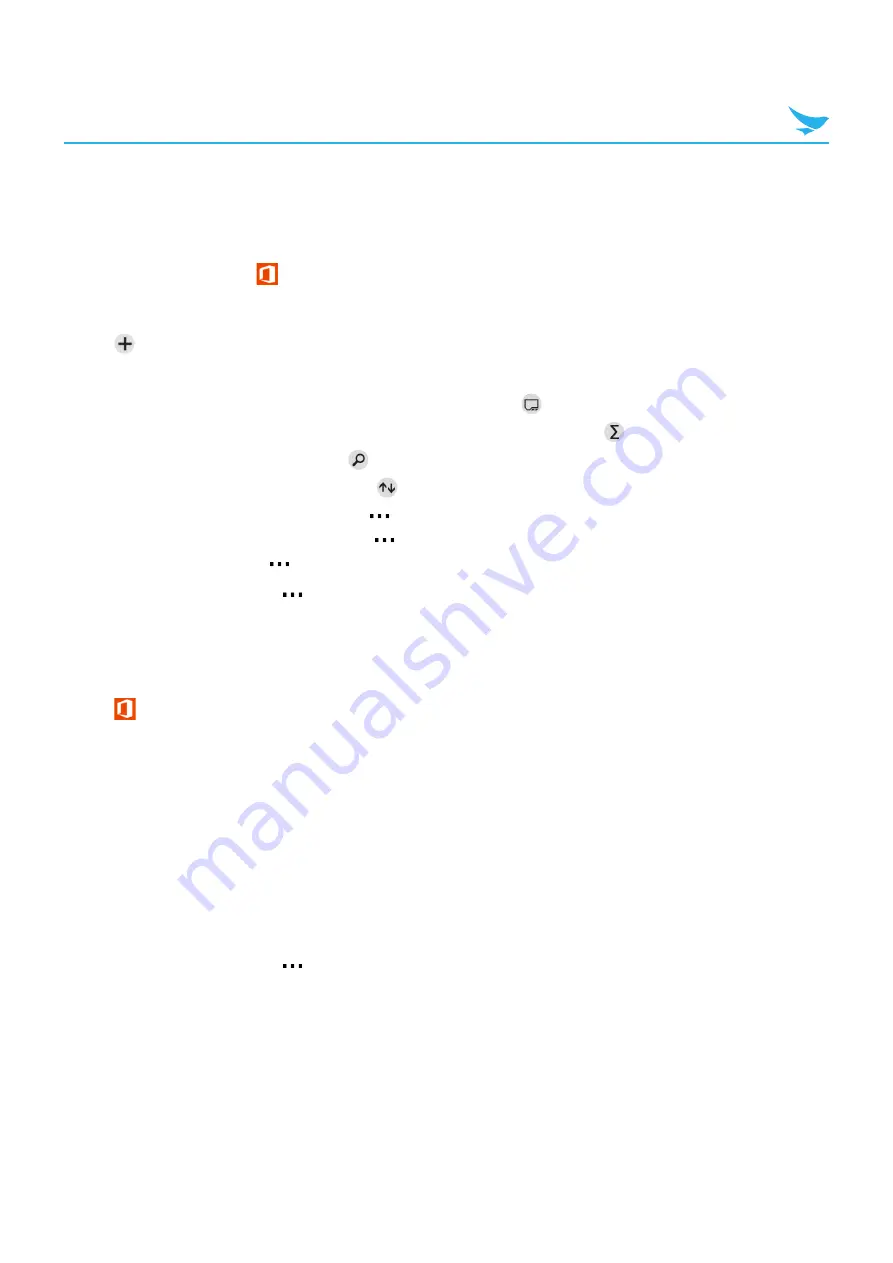
7 Applications (for Windows)
68
7.11.4 Microsoft Excel
To create an Excel workbook
1
On the Start screen, tap
.
2
Swipe to
recent
.
3
Tap
> a blank Excel file or a template.
4
Tap a cell or the text box, and enter values or text.
•
To switch between worksheets or charts in a workbook, tap
.
•
To calculate (sum, average, etc.) numbers in a range of cells quickly, tap
.
•
To find a word or number data, tap
.
•
To sort numbers in a range of cells, tap
.
•
To apply a filter to a range of cells, tap
>
apply filter
.
•
To change the cell and text format, tap
>
format cell...
.
•
To add a comment, tap
>
comment
.
5
To save your workbook, tap
>
save as...
.
6
Tap and type a file name, set the file location, and then tap
save
.
To edit an Excel workbook
1
Tap
on your Start screen or
Office
on the Apps screen.
2
Swipe to
recent
or
places
.
•
When swiping to
recent
, skip to the step 3.
•
When swiping to
places
, go to the next step.
3
Tap the location of the file you want to view.
4
Tap an Excel file you want to edit.
When you stop working on a document and go back to it later, you will be in the same place where you left
off in it.
5
Edit the values or text.
6
To save your workbook, tap
>
save
.






























