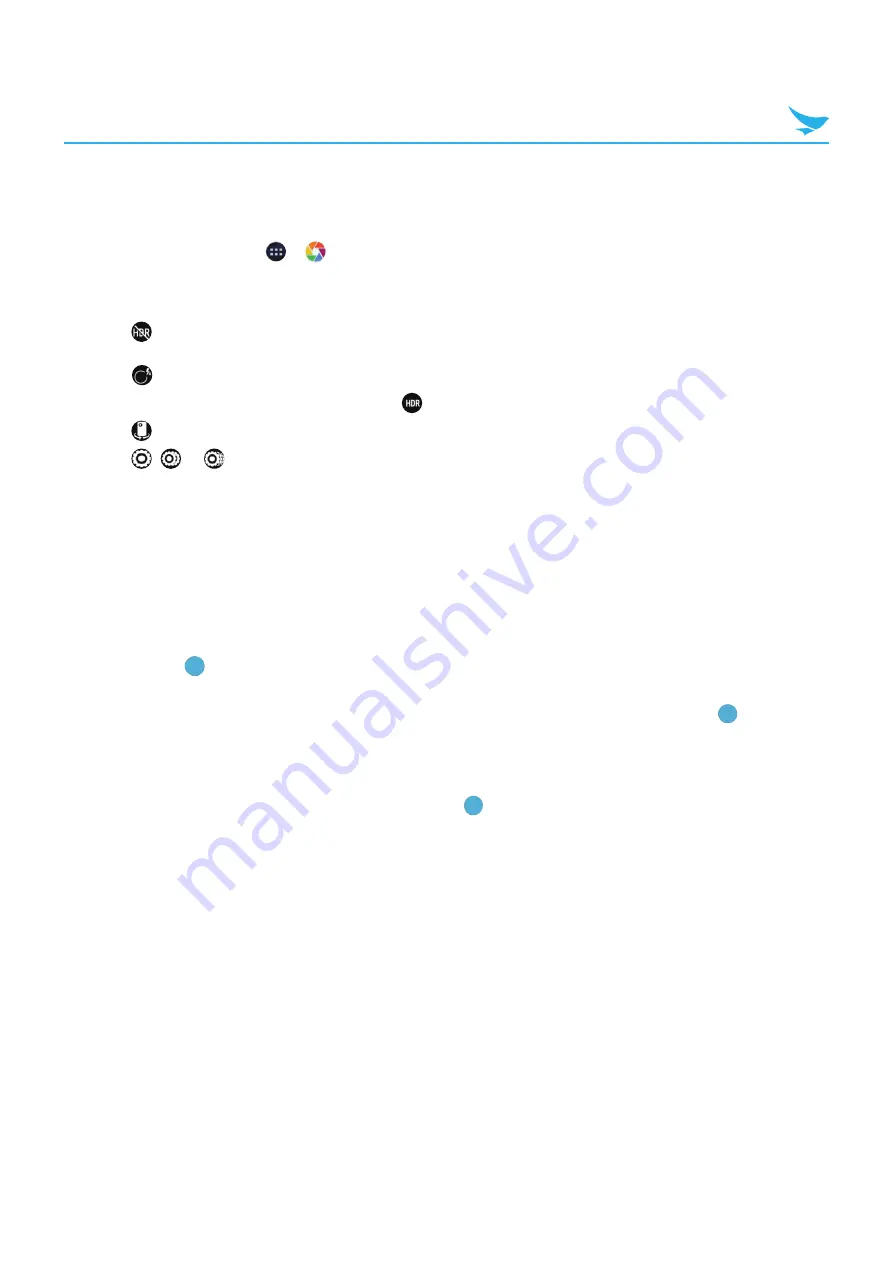
8 Applications (for Android)
88
8.8.4 Camera Settings
You can modify various camera options. This camera settings menu can only be accessed through this app.
1
On the Home screen, tap
>
.
2
Tap the flash status icon on the bottom right of the screen, or tap and hold the viewfinder to change the
camera settings.
t
Tap
to enable the HDR feature, which takes multiple photos at different exposures and combines
them into one vibrant photo. When you disable the HDR feature, the icon at the bottom right changes
into
.
t
If you want to turn off the HDR feature, tap
and the flash will operate automatically instead.
t
Tap
to switch between the front and rear cameras.
t
Tap
,
or
for more camera settings.
–
Scene mode
: Tap to change the scene mode. You can select the mode among 19 modes.
–
Store location
: Tap to select the checkbox to include location information for each photo using the
device’s GPS.
–
Picture size
: Tap to select the size of photos in pixels.
–
Histogram
: Tap to enable or disable the histogram. Histogram is a graph that shows the brightness
distribution of a photo.
–
Picture quality
: Tap to set the image quality. Higher quality images require more storage space.
–
ZSL
: Tap to select the checkbox to turn on the ZSL option and to take a photo immediately after
tapping
. When this option is not selected, the camera will bring an image into focus before
capturing it.
–
Countdown timer
: Tap to set the timer to take photos automatically without tapping
.
–
Beep during countdown
: Tap to select the checkbox to set the beep sound while the timer counts
down.
–
Continuous shot
: Tap to select the checkbox to set continuous shooting mode to take multiple
photos continuously by tapping and holding the
.
–
AUTO HDR
: Tap to enable or disable the auto HDR.
–
HDR need 1x frame
: Tap to select the frame you used when you set the
AUTO HDR
in
Enable
. You
can select
False
(single frame) or
True
(double frame).
–
Color effect
: Tap to set the color effect for an image. You can select the effect among 10 effects.
–
Face Detection
: Tap to select the checkbox to turn on or off the automatic face detection.
–
Touch AF/AEC
: Tap to select the checkbox to set the touch AF/AEC. This allows you to set focus
and exposure values when the focus and exposure area appears by tapping the viewfinder.
–
Selectable Zone Auto Focus
: Tap to set a zone for auto focus.
–
Select Picture Format
: Tap to select the photo format you want to save as.
–
Saturation
: Tap to set the saturation level.
–
Contrast
: Tap to set the contrast level.
–
Sharpness
: Tap to set the sharpness level.
–
Select Auto Exposure Mode
: Tap to set how light values are calculated.
Frame Average
measures
the entire frame.
Center Weighted
measures the light in the center of the scene.
Spot Metering
measures the light value at a specific location.
















































