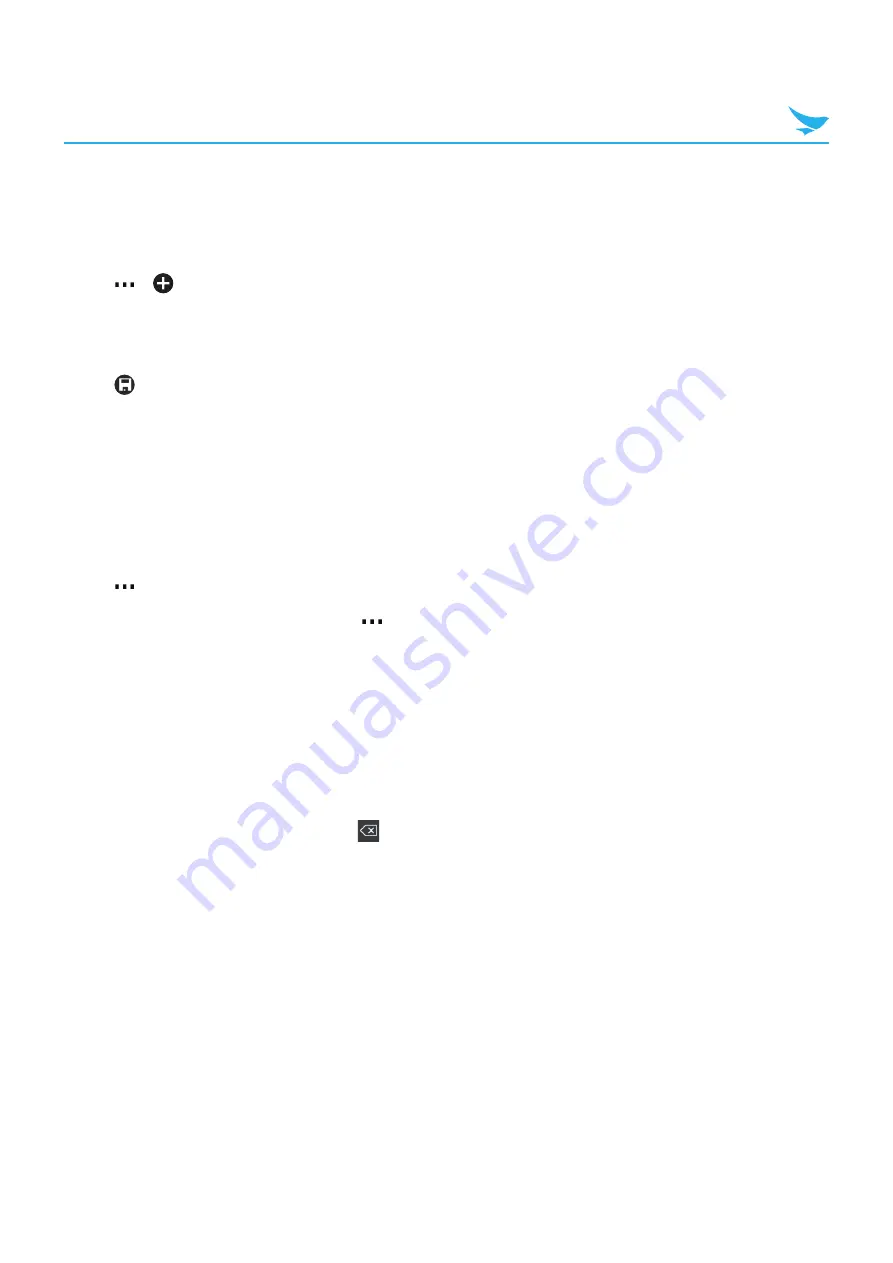
7 Applications (for Windows)
70
7.15.3 Adding an Appointment
Add appointments to the calendar. You can set a reminder for an appointment.
1
On the Apps screen, tap
Calendar
.
2
Tap
>
.
3
Enter the appointment details.
4
Tap
more details
>
Reminder
and set the date and time.
5
Tap
to save the appointment in your calendar.
To edit or delete an appointment, tap and hold the task, and then tap
edit
or
delete
.
7.15.4 Using Multiple Calendars
If you have set up multiple email accounts on your device, you can view the calendars from all your accounts
in one place.
1
On the Apps screen, tap
Calendar
.
2
Tap
>
settings
and tap each account or calendar to set on or off.
To change the color of each calendar, tap
>
settings
, and then tap the current color and the new color.
7.16 Calculator
Use this app for mathematical calculations.
On the Apps screen, tap
Calculator
, and then tap numbers and functions as you would do with a standard
calculator.
t
To clear all digits on the display panel, tap
C
.
t
To clear digits or signs one by one, tap
.
t
To clear the memory, tap
MC
.
t
To retrieve a number from the memory, tap
MR
.
t
To save a number to the memory, tap
M+
.
t
To use the scientific calculator, turn your device to landscape orientation.
t
To go back to the basic panel, turn your device to portrait orientation.






























