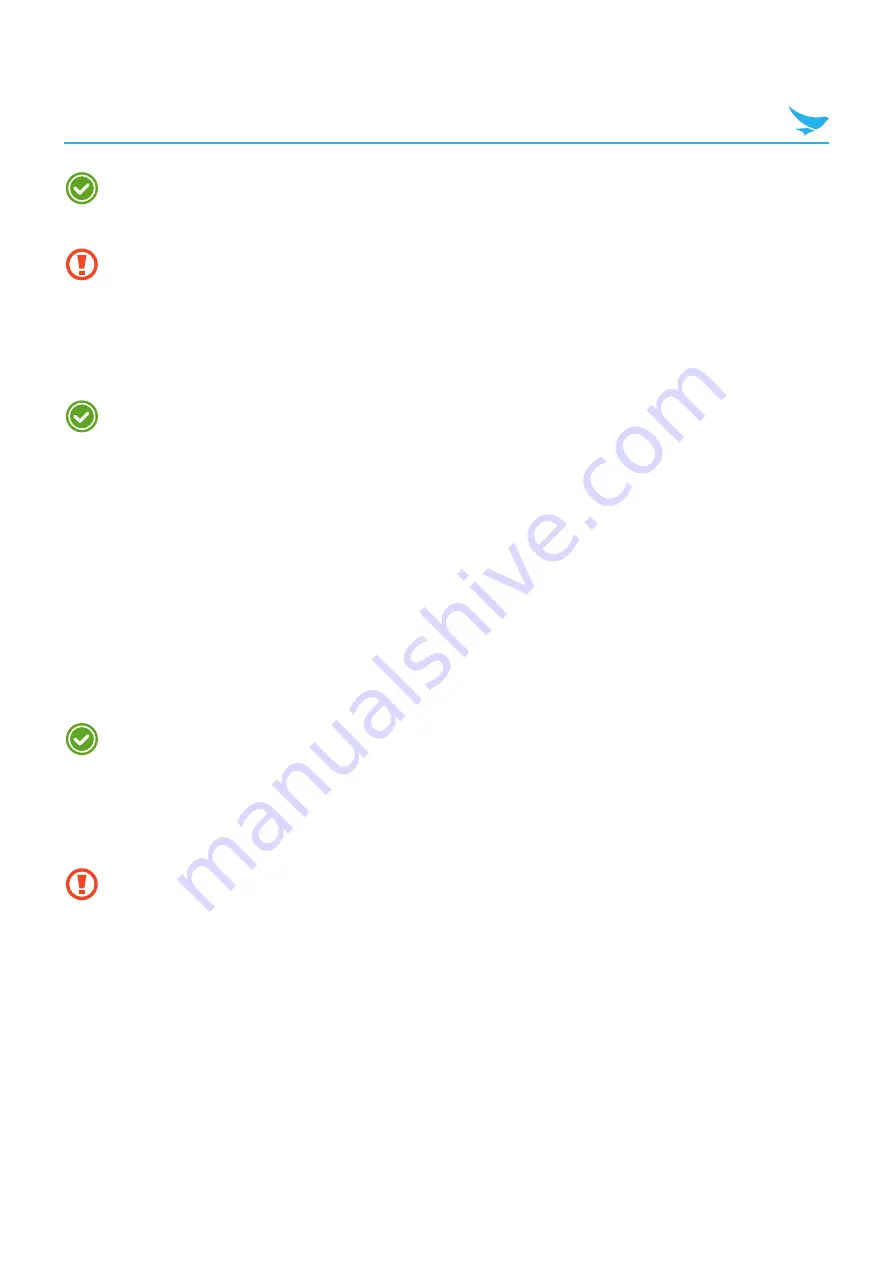
5 Basics (for Windows)
16
t
To turn the screen on or off, press the Power button.
t
Registering the accounts without turning on the Wi-Fi may incur extra charges depending on your
data plan.
Do not turn off the device by removing the battery, as this may damage the device.
5.1.1 Using Airplane Mode
On the Apps screen, tap
Settings
>
airplane mode
and switch
Status
to
On
. This feature disables all
wireless and mobile services. Repeat the step to deactivate Airplane mode.
You can set the Wi-Fi and Airplane mode on the quick action center. Drag your finger downward from
the top of the screen at any time from any menu or app and tap the
WI-FI
button or
AIRPLANE MODE
button.
5.2 Resetting the Device
If your device does not work properly or freezes due to unknown errors, you can force the device to restart.
To reset the device’s hardware
1
Press the Volume down button while the device is turning on.
2
Press the Volume up > Volume down > Power button in order.
The device will restart automatically with reset setting 6 minutes after the toothed wheel screen appears.
The data on the device is keep saved when you perform the hardware reset.
To reset the device’s software
On the Apps screen, tap
Settings
>
about
>
reset your phone
. All settings and data, including apps and
personal content, will initialize, and the factory settings will be restored.
t
Reset the device whose battery is charged enough not to make the device turn off suddenly during
resetting. You can reset the device, charging the battery with micro USB cable when the device has
low battery power.
t
Back up any data and settings you want to keep before resetting the device to the factory default
settings.






























