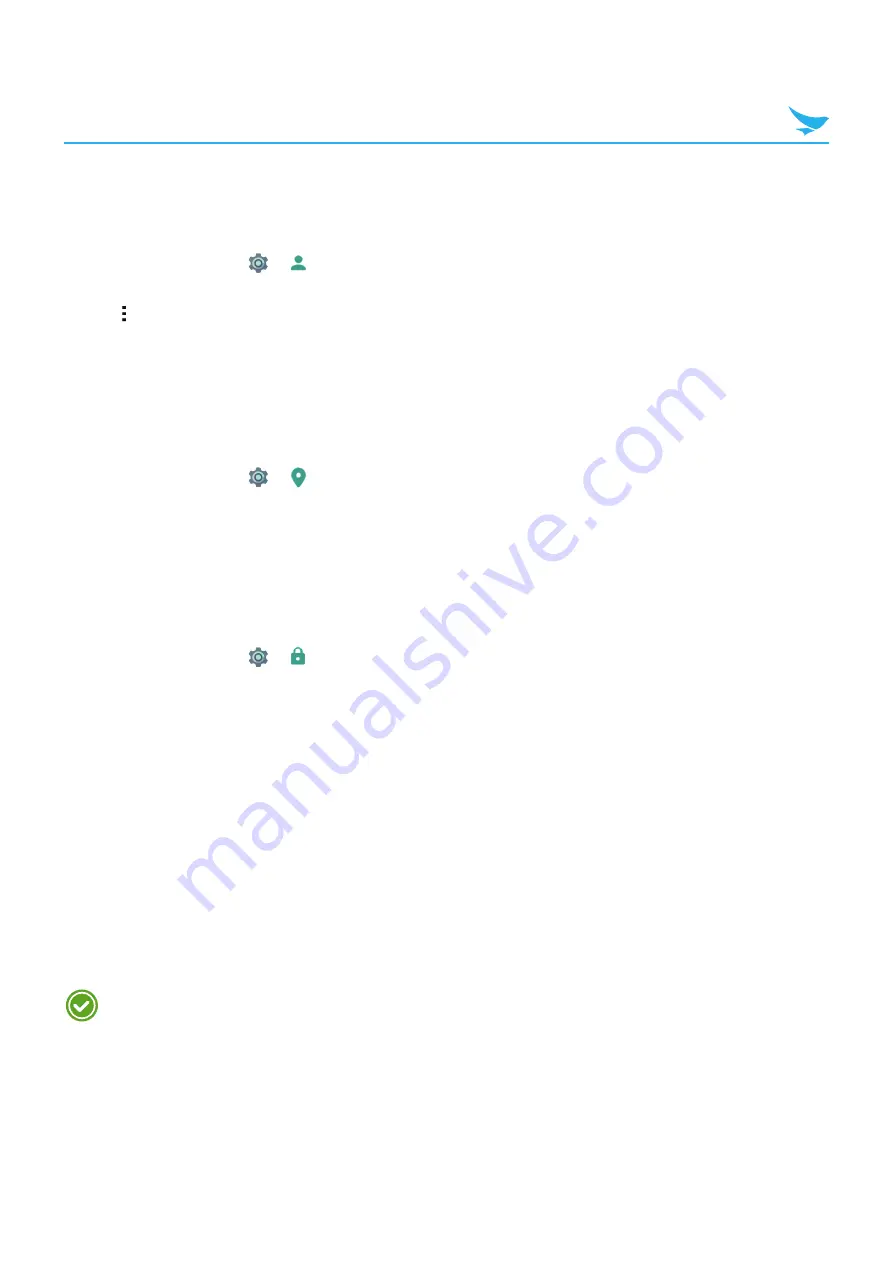
10 Settings (for Android)
118
10.12 Users
Use this User settings to manage users of your device.
On the Home screen, tap
>
Users
.
t
Tap
Add user
to add other users.
t
Tap
and select the checkbox for
Add users when device is locked
to add other users when the device
is locked.
10.13 Location
Switch this option to
On
to detect your device’s location.
On the Home screen, tap
>
Location
.
t
Mode
: Tap and select the method for determining your location such as GPS, Wi-Fi and cellular networks,
or Qualcomm
®
IZat™ hardware.
10.14 Security
Use this Security settings to set a lock screen and change settings to secure your device.
On the Home screen, tap
>
Security
.
Screen security
t
Screen lock
–
None
: The screen is unlocked at all times. When you press the Power button, the Home screen
appears.
–
Swipe
: Drag the lock icon to unlock the screen.
–
Pattern
: Draw a pattern to unlock the screen.
–
PIN
: Enter a PIN to unlock the screen.
–
Password
: Enter a password to unlock the screen.
t
Make pattern visible
: Turn on this option to make the pattern visible when it is drawn.
t
Automatically lock
: Tap to select the length of time the device waits before turning off the screen and
locking itself.
t
Power button instantly locks
: Turn on this option to enable the Power button to lock the device instantly.
When you set the pattern, PIN, or password lock screen, the above three options appear.
t
Owner info
–
Show owner info on lock screen
: Tap and select the checkbox to display the owner information on
the lock screen. Then enter text to display. If you do not select the checkbox, the input field will be
deactivated.





























