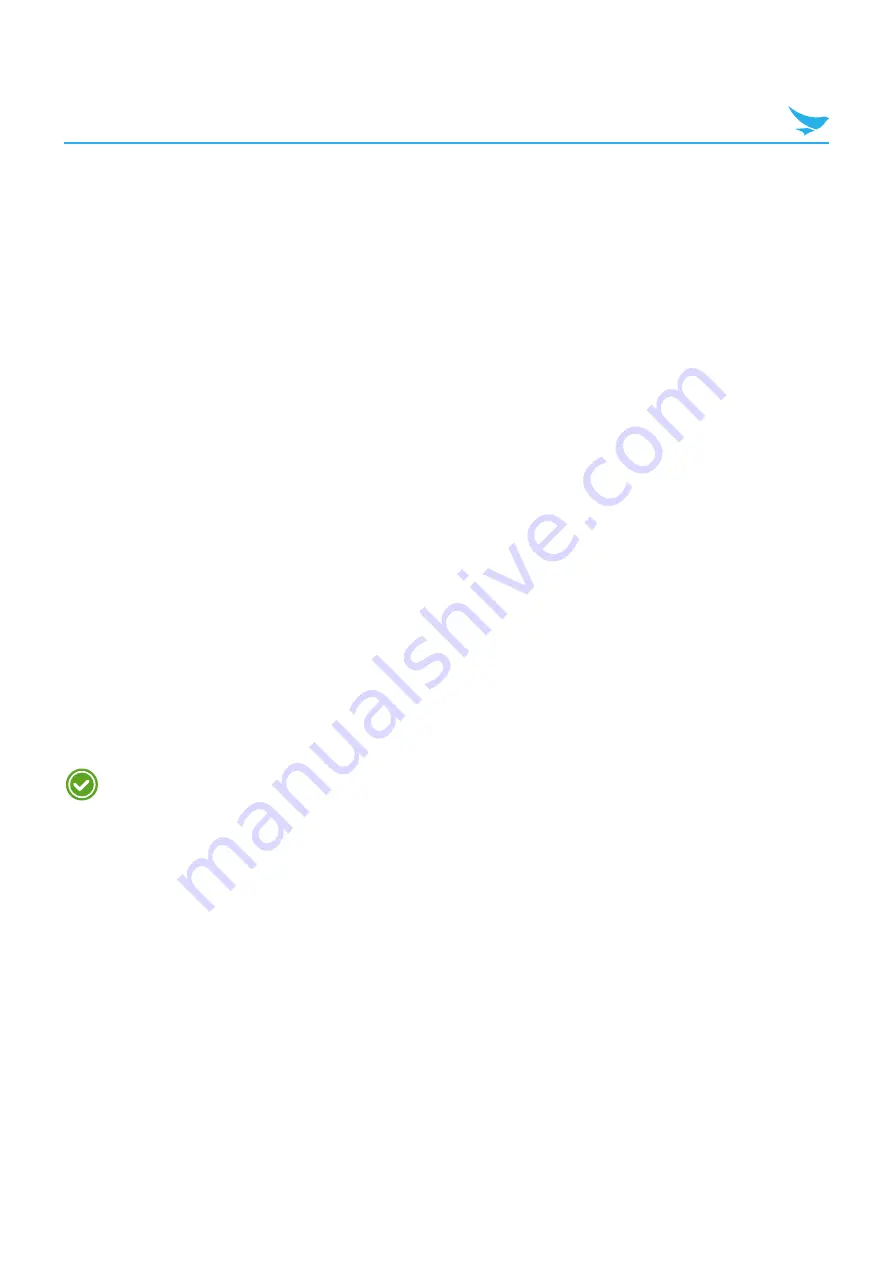
9 Settings (for Windows)
111
9.7.3 Advertising ID
On the Apps screen, tap
Settings
>
advertising id
.
Use this setting to send your unique ID to app developers and advertising networks to help them improve
the quality of their service.
Switch
Advertising ID
to
On
to use this feature. If you want to clear all data from your advertising ID, tap
reset your advertising ID
.
9.7.4 Feedback
On the Apps screen, tap
Settings
>
feedback
.
Switch
Send feedback
to
On
to forward feedback to Microsoft or its partnering companies to improve their
products and services. Feedback can be sent only if device is connected to a Wi-Fi network.
9.7.5 App Permissions
On the Apps screen, tap
Settings
>
app permissions
.
Use this setting to control which features an app is permitted to use. Tap each feature name and allow the
app to use the selected feature by enabling it.
9.8 Update and Backup
9.8.1 Backup
On the Apps screen, tap
Settings
>
backup
.
Use this setting to back up the data stored on your device in the Cloud.
You can configure this setting after adding the Microsoft account.
9.8.2 Phone Update
On the Apps screen, tap
Settings
>
phone update
.
Use this setting to update your device and check the date of the last update.
t
check for updates
: Tap to check whether your device is up-to-date. After completion, a confirmation
message will appear with the result.
t
Automatically download updates if my data settings allow it
: Select this checkbox to update your
device automatically depending on data settings.
t
Preferred install time
: Tap to specify the time to install updates by tapping the hour, minute, and AM/PM.






























