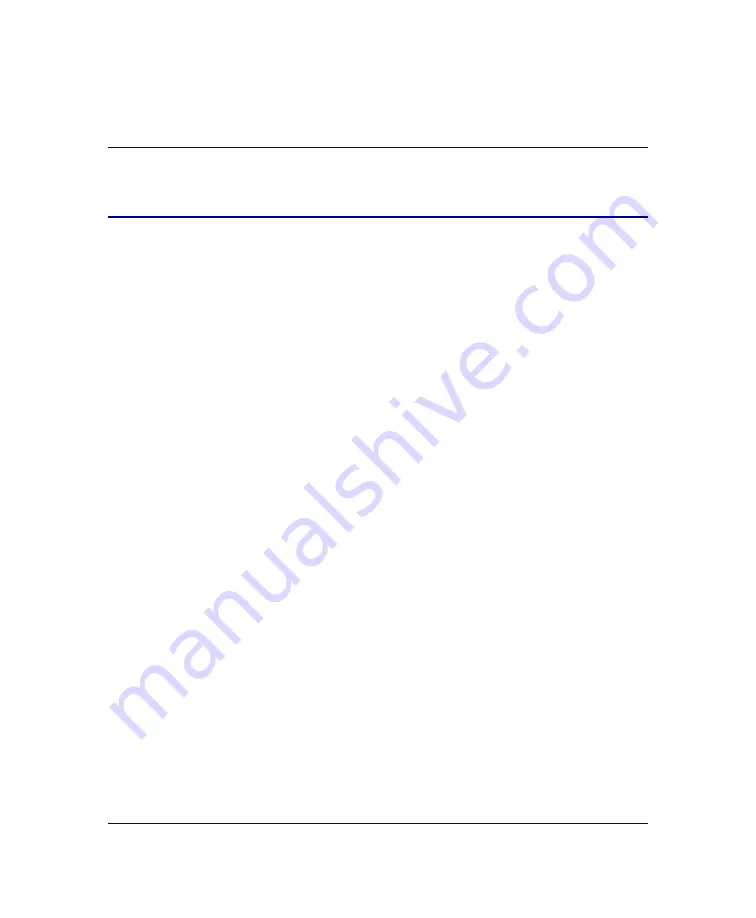
P/N 231-02941
SG810 Installation Guide
page 66
Installing a New Disk Drive
Follow these steps to install a new disk drive.
Note:
You do not need to power off the SG810 before installing a new disk
drive.
1
Take the new disk drive and press the button to release the lever.
2
Align the drive carrier with the guide rails of the drive slot. Using the lever,
carefully insert the drive carrier into the slot.
3
When the disk meets the SG810 frame, firmly press the edges of the disk drive
carrier into the drive slot. Then, push the lever in towards the button until it
latches and the drive is seated firmly in place.
4
Slide in the front panel tray, if necessary, and close the front panel.
The SG810 recognizes and initializes the disk; no configuration is necessary.
When the new disk is plugged in, the corresponding Disk Drive LED flashes
amber while the disk drive initializes. When it comes online, the LED lights
up solid green to show that the drive is online.
Summary of Contents for SG810 series
Page 1: ...Blue Coat Systems SG810 Series Installation Guide Version SGOS 5 2 x...
Page 18: ...P N 231 02941 SG810 Installation Guide page 18...
Page 68: ...P N 231 02941 SG810 Installation Guide page 68...
Page 82: ...P N 231 02941 SG810 Installation Guide page 82...
Page 92: ...P N 231 02941 SG810 Installation Guide page 92...
Page 94: ...P N 231 02941 SG810 Installation Guide page 94...
Page 100: ...P N 231 02941 SG810 Installation Guide page 100...
Page 101: ...P N 231 02941 SG810 Installation Guide page 101...
Page 102: ...P N 231 02941 SG810 Installation Guide page 102...
Page 104: ...P N 231 02941 SG810 Installation Guide page 104...
Page 105: ...P N 231 02941 SG810 Installation Guide page 105...
Page 106: ...P N 231 02941 SG810 Installation Guide page 106...
Page 110: ...P N 231 02941 SG810 Installation Guide page 110...






























