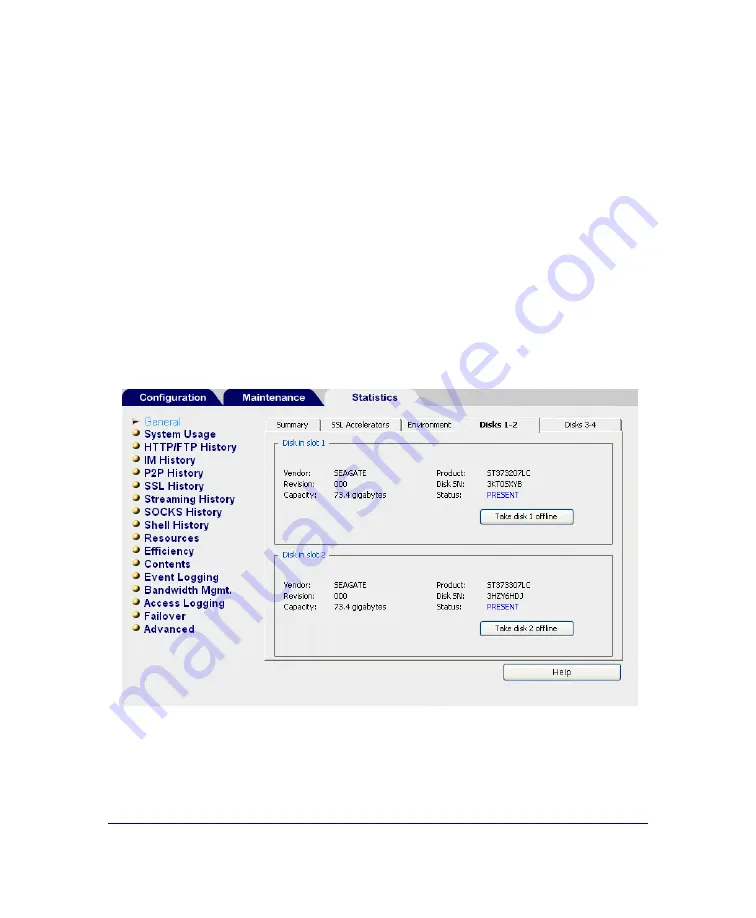
P/N 231-02941
SG810 Installation Guide
page 62
Taking a Disk Offline
You can take a disk offline through either the Management Console or the CLI.
To take a disk offline using the Management Console:
1
Go to the SG810 home page. In a browser enter the IP address followed by a
colon and the port number 8082; for example, enter:
https://10.25.36.47:8082
.
2
Click the
Management Console
link.
3
Select
Maintenance > System and Disks
, and then select
Disks 1-2
or
Disks 3-4
,
depending on the number of the disk you are taking offline (the disks are
numbered according to the drive slot they occupy: from number 1 through 4
starting on the left).
The Disks 1-2 (or 3-4) tab displays, providing information about the disk in
slot 1.
Figure 3-1: Taking a Disk Offline Through the Management Console
4
Click the
Take disk # offline
button of the disk that you want to take offline, (
#
indicates the number of the disk). The disk status changes to
offline
.
Summary of Contents for SG810 series
Page 1: ...Blue Coat Systems SG810 Series Installation Guide Version SGOS 5 2 x...
Page 18: ...P N 231 02941 SG810 Installation Guide page 18...
Page 68: ...P N 231 02941 SG810 Installation Guide page 68...
Page 82: ...P N 231 02941 SG810 Installation Guide page 82...
Page 92: ...P N 231 02941 SG810 Installation Guide page 92...
Page 94: ...P N 231 02941 SG810 Installation Guide page 94...
Page 100: ...P N 231 02941 SG810 Installation Guide page 100...
Page 101: ...P N 231 02941 SG810 Installation Guide page 101...
Page 102: ...P N 231 02941 SG810 Installation Guide page 102...
Page 104: ...P N 231 02941 SG810 Installation Guide page 104...
Page 105: ...P N 231 02941 SG810 Installation Guide page 105...
Page 106: ...P N 231 02941 SG810 Installation Guide page 106...
Page 110: ...P N 231 02941 SG810 Installation Guide page 110...






























