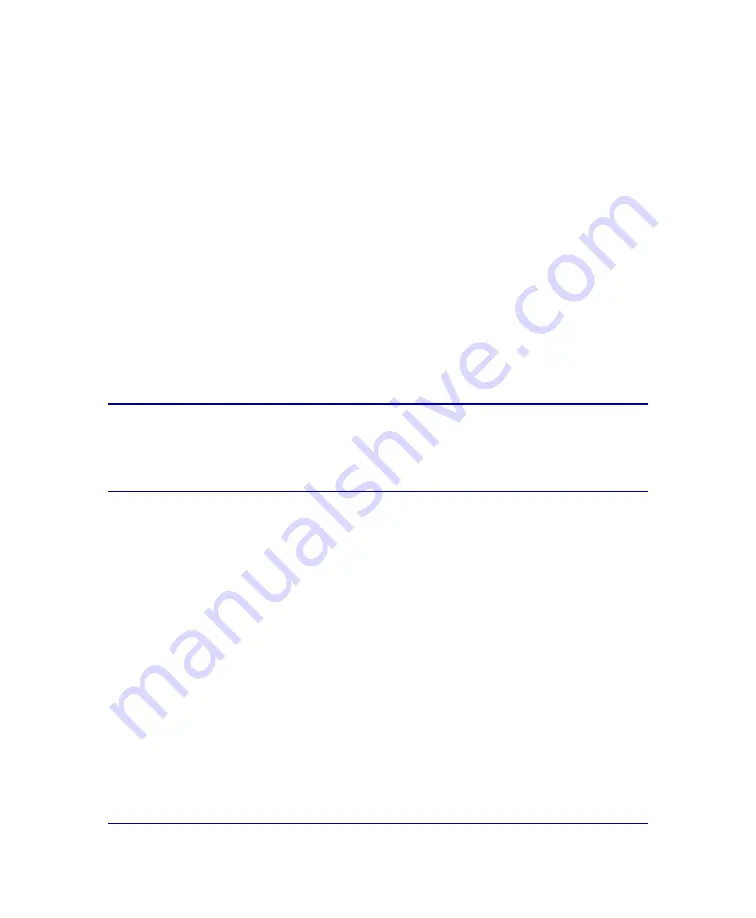
P/N 231-02941
SG810 Installation Guide
page 34
Section C: Initial Configuration Using a Serial Console
This section describes how to configure the SG810 using a direct serial port
connection.
A PC, serial terminal, or a stand-alone serial console terminal can be used to
configure an SG810 the first time you power it on. Use the serial console setup to
configure the following basic network information:
You can also configure a bridge or a forwarding host, or you can restrict access to
the SG810
to a particular IP address or set of IP addresses.
PC Note:
If the PC is using standard serial port settings, you should have
a problem-free connection. You can run into problems, though, if
there are non-standard PC serial port settings.
• IP address
• Subnet mask
• Gateway address
• DNS address
• Console username
and password
• Enable password
Summary of Contents for SG810 series
Page 1: ...Blue Coat Systems SG810 Series Installation Guide Version SGOS 5 2 x...
Page 18: ...P N 231 02941 SG810 Installation Guide page 18...
Page 68: ...P N 231 02941 SG810 Installation Guide page 68...
Page 82: ...P N 231 02941 SG810 Installation Guide page 82...
Page 92: ...P N 231 02941 SG810 Installation Guide page 92...
Page 94: ...P N 231 02941 SG810 Installation Guide page 94...
Page 100: ...P N 231 02941 SG810 Installation Guide page 100...
Page 101: ...P N 231 02941 SG810 Installation Guide page 101...
Page 102: ...P N 231 02941 SG810 Installation Guide page 102...
Page 104: ...P N 231 02941 SG810 Installation Guide page 104...
Page 105: ...P N 231 02941 SG810 Installation Guide page 105...
Page 106: ...P N 231 02941 SG810 Installation Guide page 106...
Page 110: ...P N 231 02941 SG810 Installation Guide page 110...






























