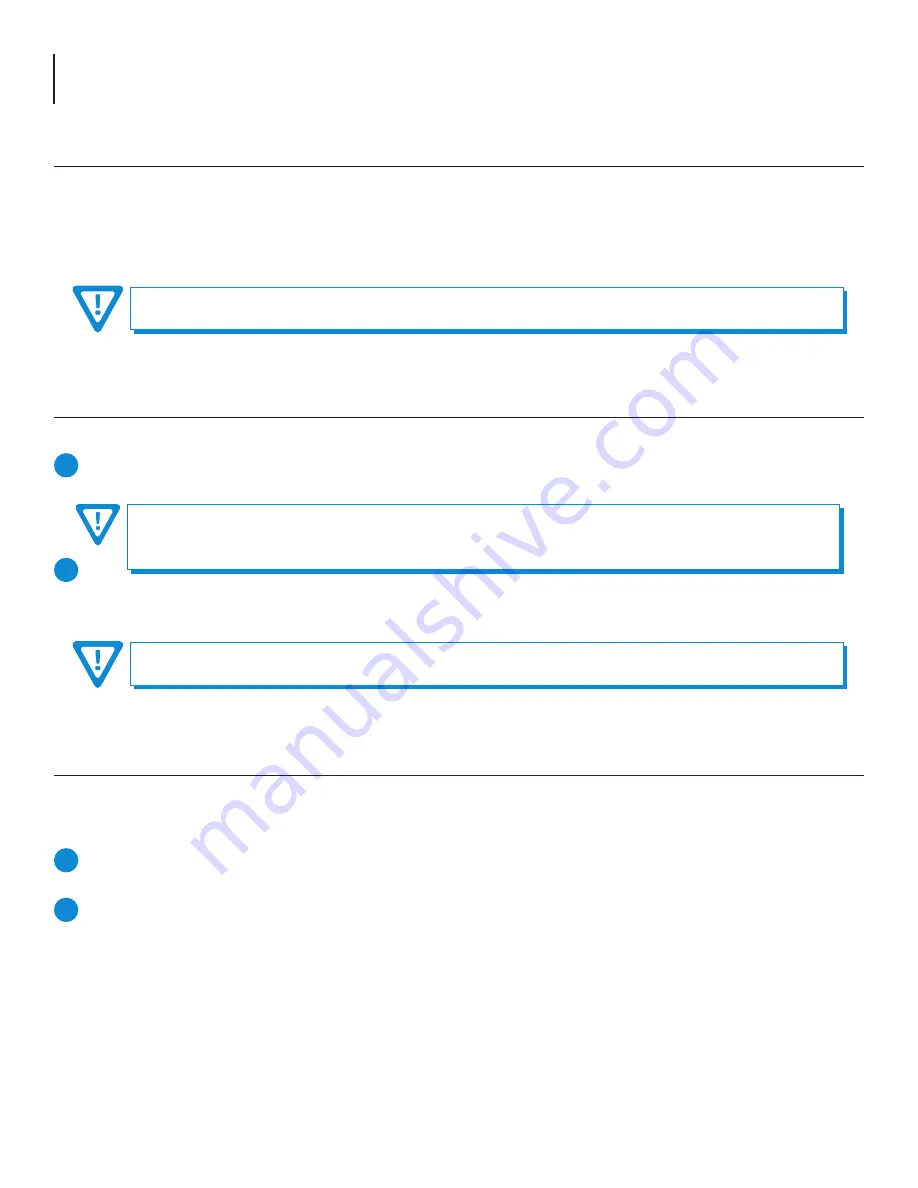
10
AQT8 Series
User Manual
Section 3 – Unpacking and Connecting the Unit
3.1 Unpacking
You will find the following items in the box:
•
AQT8 Series Model (QTY=1)
•
Power Cord with IEC C13 line socket and 3-pin Type B NEMA 5 plug (QTY=1)
•
Blonder Tongue part# 515102875A containing Ethernet cable (QTY=1; see Section 3.3 for details)
3.2 Installation and Power-Up
The AQT8 Series is designed to be installed in a standard 19-inch (483 mm) rack (EIA 310-D, IEC 60297, and DIN 41494 SC48D).
To install, secure the unit's front panel to the rack by inserting four (4) machine screws, with cup washers, through the
four (4) mounting holes in the front panel. A 1RU open space is recommended above the unit for ventilation.
For safe and reliable operation, the ground pin of the power cord must be grounded properly.
AQT8 and the GigE Switch are considered as elements of an integrated solution. When a power cycle or re-boot is
deemed necessary for one element, it may be necessary to power cycle one or all of the other elements as well.
To power the unit up, connect the IEC line cord to the receptacle on the rear panel. Then connect the other end to a
120 VAC power outlet. The input power receptacle is equipped with a fuse-holder and fuse (SLO-BLO, 3.0 Amp, 250V).
3.3 Setting up Ethernet Access
Local or remote communication with the unit is only possible through a GUI-based menu via web browser
(Chrome or Firefox
is recommended)
. Before you can communicate with the unit, you must configure your computer's IP address to be in the
same subnet as the unit's default IP address. To do so, follow these steps:
Plug one end of the Ethernet cable to the
“
GigE Control
” port on the unit's rear-panel interface. Plug the other end of
the Ethernet cable to your computer.
The factory default IP address of the Control port is “
172.16.70.1
”. In order to communicate with the Control port, you
must first change your computer's IP address.
The following steps explain how to do this for a computer with
Windows 7
,
Windows 8.x
or
Windows 10 operating software:
(a) On your computer, navigate to the “Network and Sharing Center”.
(Note: It can be found using the search box in the Start Menu or for Windows 8.x, the Start Screen)
(b) Once open, click on “Change Adapter Settings” on left hand side of the window.
(c) Right-click on the “Local Area Connection”, and then click on the “Properties”.
(d) A dialog box entitled “Local Area Connection Properties” will appear. In this box, double-click on the “Internet
Protocol Version 4 (TCP/IPv4)”.
1
2
1
2
DO NOT BLOCK THE UNIT'S AIR INTAKE OR AIR DISCHARGE OPENINGS.
Unit performance will be degraded without proper ventilation.
Excessive heat will shorten the life of the unit.

























