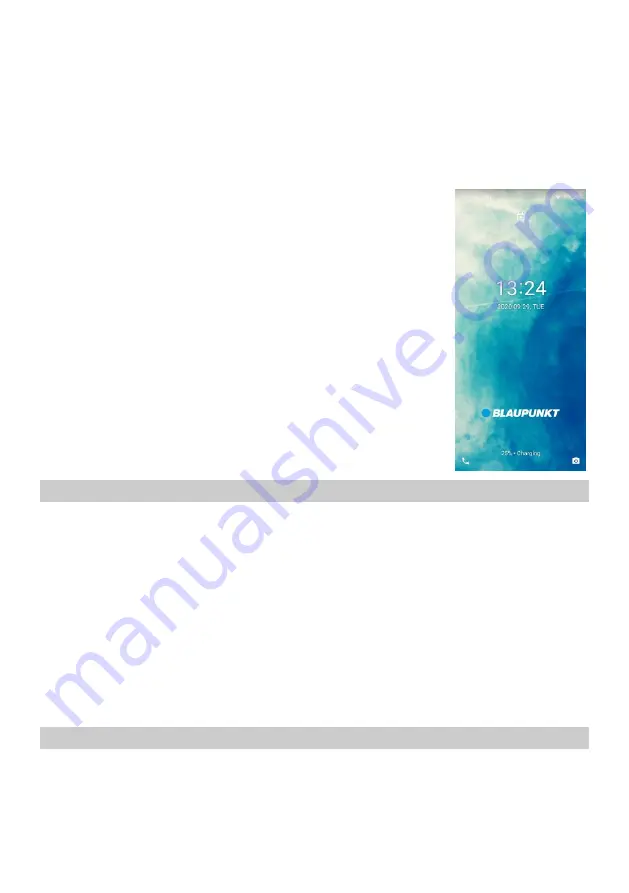
EN
8
1
–
Earphone
2
–
Proximity Sensor
3
–
Receiver
4 - Front Camera
5 - Touchscreen
6 - Microphone
7 - USB Port
8 - Speaker
9
–
Rear Camera
10
–
Fingerprint Sensor
11 - Flash light
12 -
13 - Volume-
14 - Power Key
3.4 Unlock the device
To unlock the device, you may need the PIN (not the SIM card PIN),
password, or pattern drawing.
Unlock the screen:
1.
Press the power key to wake up the phone.
2.
Place and hold your finger to the lock icon, then pull down it.
Please, note: the process of unlocking depends on the pre-configured
unlock method.
To set the unlock method:
▪
In the idle screen, touch Settings > Security
▪
Touch Screen lock.
▪
Choose the type of locking as desired. You can set your screen
lock on the basis of Pattern, PIN, Password, Swipe or None.
4. Charging the battery
•
Connect one end of the charger to the device.
•
Connect the charger to the power outlet.
•
Charging will start regardless of whether the device is turned on or not.
•
When the phone is turned on, the movement of the battery icon in the upper right corner
indicates charging. When the motion stops, the phone is charged.
•
When the phone is turned off, the movement of the battery icon on the screen indicates
charging. When the motion stops, the phone is charged.
•
Disconnect the charger from the power outlet.
•
Disconnect the charger from the phone.
5. Using the Touch screen
You can use the touch screen in the following ways:
•
Touch: Acts on items on the screen, such as application and settings icons, to type letters and
symbols using the onscreen keyboard, or to press onscreen buttons.
•
Touch and hold: Touch and hold an item on the screen until an action occurs.



















