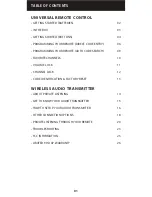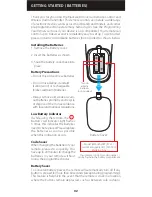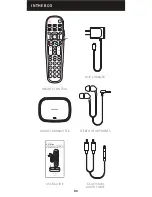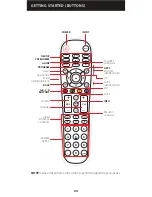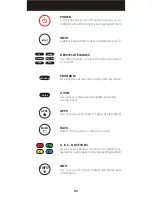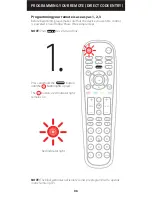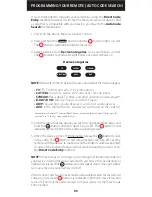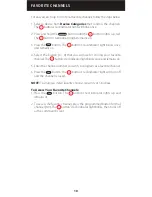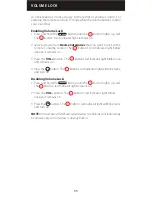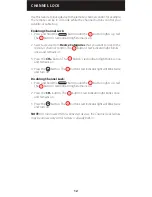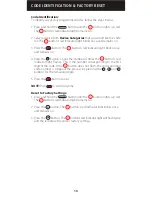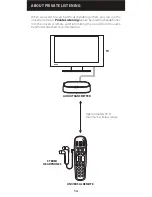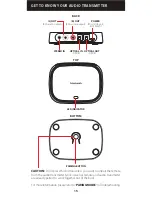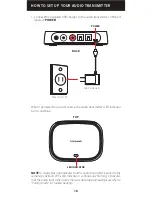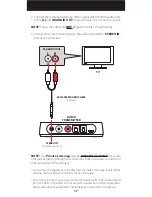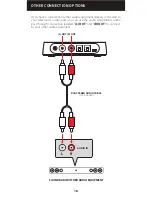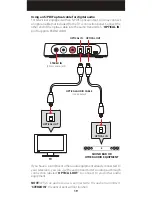GETTING STARTED BUTTONS
NOTE:
Some of the buttons on the remote may not be supported by your device.
AMP
PROGRAM
AUX
INPUT
FAV
ENTER
1
2
3
4
5
6
7
8
0
9
+
+
CH
SAT/CBL
STREAM
TV
B-RAY/DVD
GUIDE
VOL
CH
MENU
BACK
APPS
EXIT
OK
POWER
INPUT
DEVICE
CATEGORIES
GUIDE
PROGRAM
MENU
APPS
3.5MM
HEADPHONE JACK
NAVIGATION
OK
BACK
MUTE
(HEADPHONES)
VOLUME
(HEADPHONES)
EXIT
A, B, C, D
BUTTONS
A
B
C
D
VOLUME
CHANNEL
MUTE
INFO
PREVIOUS
CHANNEL
VIDEO
PLAYBACK
CONTROLS
NUMBER
KEYPAD
FAVORITE
CHANNELS
INFO
04