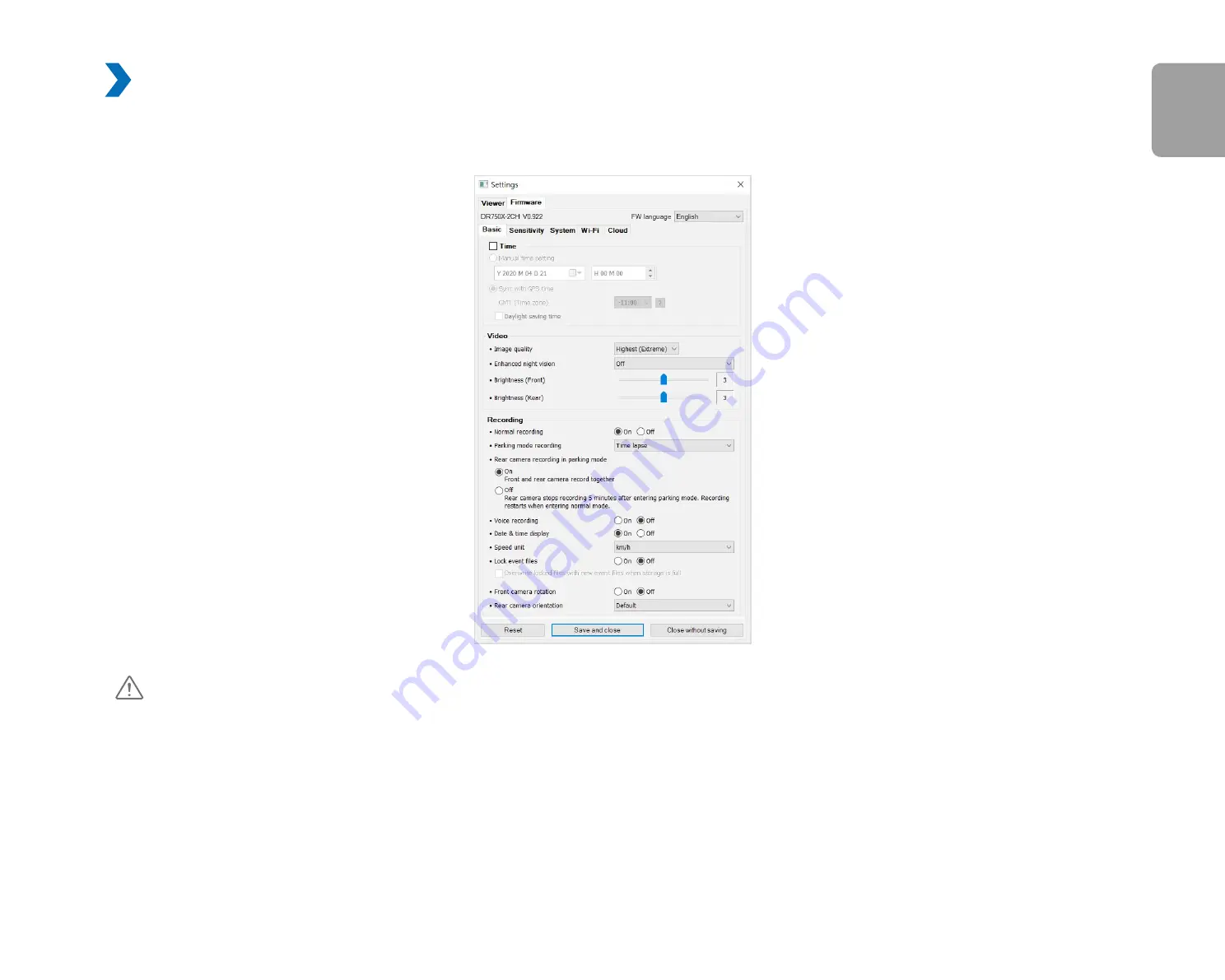
DR750X-2CH
75
ENGLISH
Firmware settings
Select your preferred language for the firmware from the FW language dropdown list. The audio announcements by the dashcam will be in
the selected language.
Caution
y
Please backup necessary recordings before changing time or image quality settings. If any of the aforementioned settings are
changed and saved, the dashcam will format the microSD card and delete all recordings stored on the card including locked
event files in order to ensure optimal performance.
Summary of Contents for DR750X-2CH
Page 1: ...ENGLISH DR750X 2CH Manual ...
Page 50: ...50 BLACKVUE 3 You will be notified once the upgrade is successful ...
Page 54: ...54 BLACKVUE Basic settings ...
Page 62: ...62 BLACKVUE Sensitivity settings ...
Page 72: ...72 BLACKVUE FW Language You can change the Firmware language of your dashcam ...
Page 104: ...104 BLACKVUE 4 Go back to the Firmware settings menu tap and tap Save ...






























