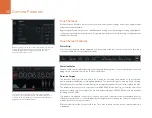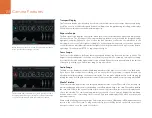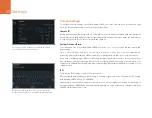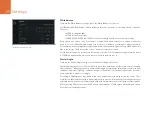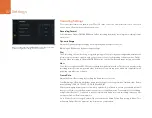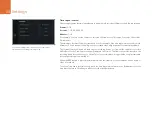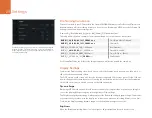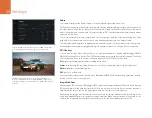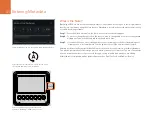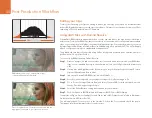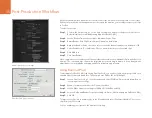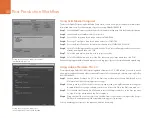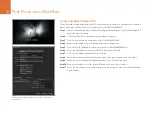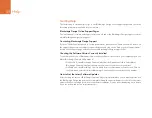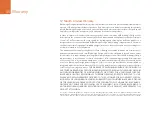Settings
29
File Naming Convention
Clips are recorded to your CFast cards in the CinemaDNG RAW format or to a ProRes QuickTime movie,
depending upon which recording format you have chosen. Blackmagic URSA uses the following file
naming convention when recording video.
[Camera ID]_[Reel Number]_[yyyy-mm--dd]_[hhmm]_C[Clip number].mov
The table below shows an example of how this would appear on the camera's touchscreen:
For CinemaDNG files, the folder of the image sequence will also be named the same way.
Display Settings
To adjust the Display settings for a touch screen, select the Display touch screen menu, then touch or
slide the relevant arrows and sliders.
The DOP station touch screen also sets the dynamic range and SDI overlay options for the fold out
monitor. When overlays have been set to On using the work station touch screen, Press the Disp button
on the fold out monitor to enable overlays on the fold out monitor.
Dynamic Range
Blackmagic URSA’s fold out monitor and touch screens let you view your video as you are recording. You
can set the display dynamic range by selecting Video or Film settings.
The Display settings dynamic range is independent of the Recording settings dynamic range. This means
you can monitor your video with the display set to video even when the recording format is set to film!
To adjust the Display settings dynamic range, touch the dynamic range arrow icons.
Brightness
Move the Brightness setting slider icon left or right to adjust brightness for each touch screen.
Set the dynamic range of your touch screen display using the
Display settings. This feature lets you view your recording in
Video dynamic range, even if your Recording settings are set
to Film dynamic range.
BMC01_1_2014-08-08_1631_C0002.mov
QuickTime Movie Filename
BMC01_1_2014-08-08_1631_C0002.mov
Camera ID
BMC01_
1
_2014-08-08_1631_C0002.mov
Reel Number
BMC01_1_
2014-08-08
_1631_C0002.mov
Date (2014 Aug 08)
BMC01_1_2014-08-08_
1631
_C0002.mov
Time (16:31pm - 24hrs)
BMC01_1_2014-08-08_1631_
C0002
.mov
Clip Number