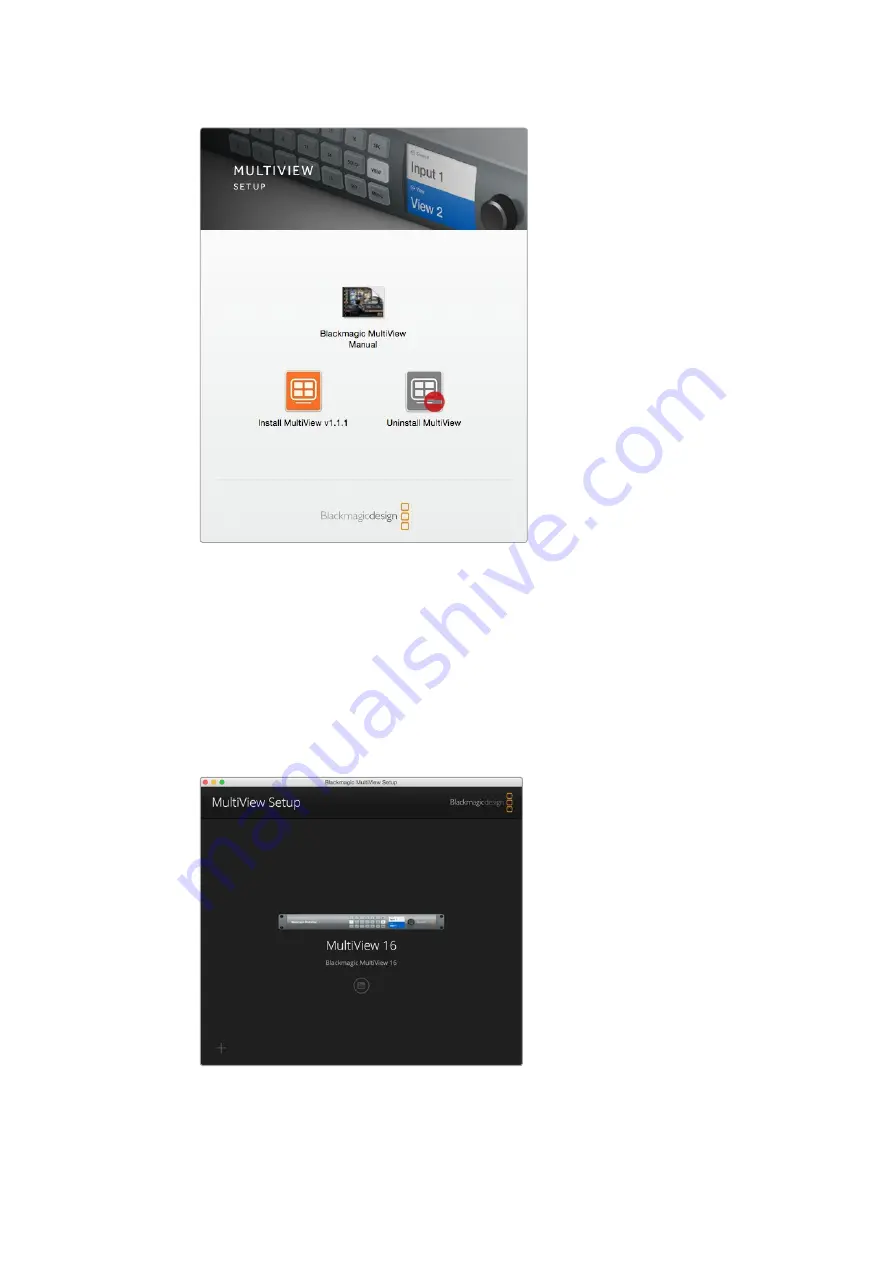
Double-cliquez sur le programme d'installation et suivez les instructions
à l’écran pour installer le Blackmagic MultiView Setup.
Page d'accueil du Blackmagic MultiView Setup
La page d'accueil du logiciel s’affiche dès l’ouverture du Blackmagic MultiView Setup. Si plusieurs
Blackmagic MultiView sont connectés à votre réseau, vous pouvez les sélectionner en cliquant sur
les flèches situées sur les côtés gauche et droit de la page d'accueil.
Pour accéder aux paramètres de votre Blackmagic MultiView, cliquez sur l'icône circulaire située
au-dessous de l'image du produit.
Le Blackmagic MultiView Setup vous permet de changer
les paramètres du utBlackmagic MultiView via le port USB
de votre ordinateur ou sur le réseau Ethernet.
98
98
Utiliser le Blackmagic MultiView Setup
Summary of Contents for Blackmagic MultiView 4
Page 40: ...Blackmagic MultiView 2016 8...
Page 78: ...Manuel d utilisation et d installation Blackmagic MultiView Ao t 2016 Fran ais...
Page 116: ...Installations und Bedienungsanleitung Blackmagic MultiView August 2016 Deutsch...
Page 154: ...Manual de instalaci n y funcionamiento Blackmagic MultiView Agosto 2016 Espa ol...
Page 192: ...Blackmagic MultiView 2016 8...
Page 203: ...SET 3 Audio In SDI Overlay Border Label Blackmagic MultiView Setup Audio Meters VU SDI 203 203...
Page 230: ...Installation and Operation Manual Blackmagic MultiView 2016 8...
Page 268: ...Blackmagic MultiView 2016...
Page 306: ...Manuale di istruzioni Blackmagic MultiView Italiano Agosto 2016...






























