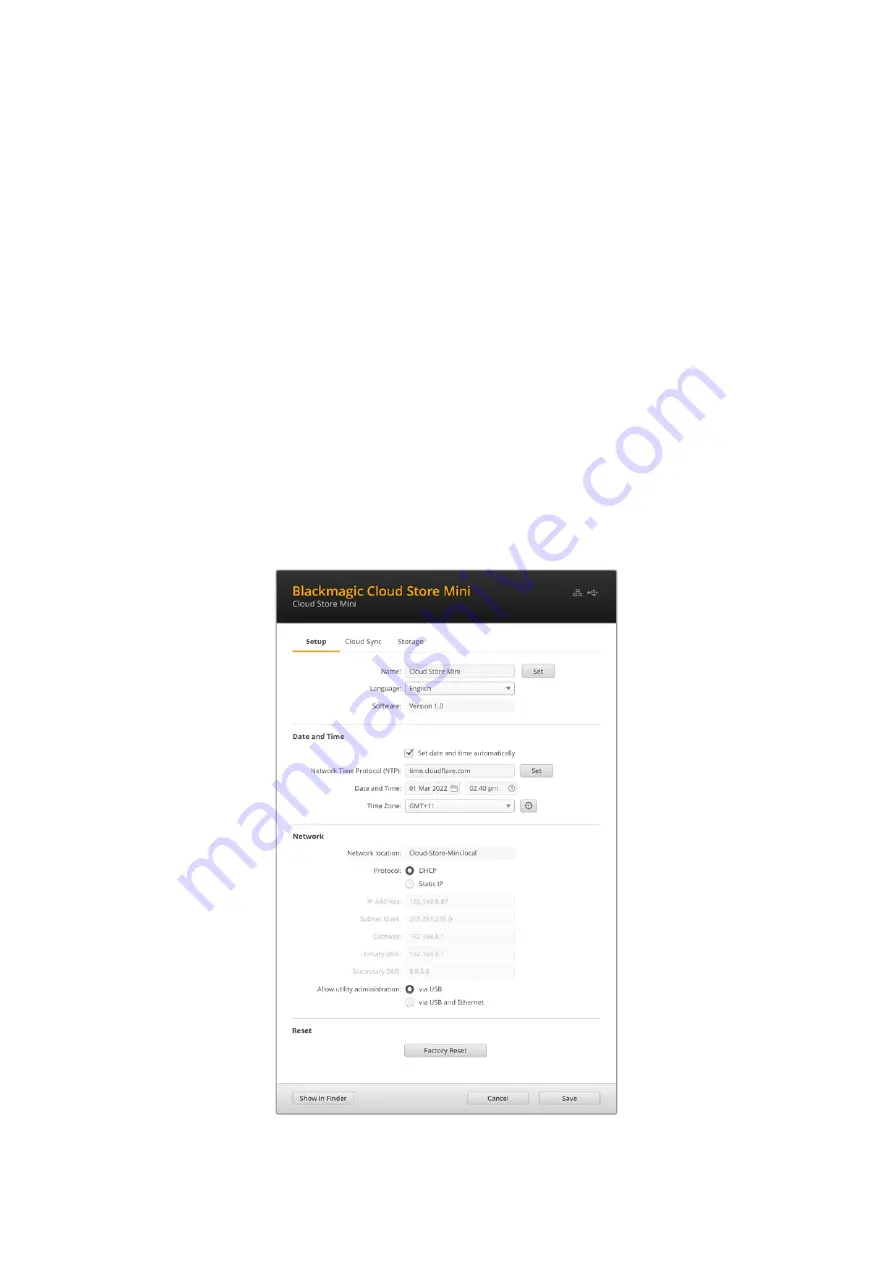
Home Screen
The home screen is the primary page you will see when you launch the software. All connected
Blackmagic Cloud Store units on your network are accessible and if you have more than one
unit connected, you can select the desired unit by clicking on the left or right arrows.
The indicators at the bottom of the home screen display the total storage capacity, amount of
space used, the network connection status, plus the current maximum data rate. If the number
representing space used is purple you can read and write to the storage. If the number is blue
then storage access is set to ‘read only’.
The icons near the unit’s name indicate when the unit is connected to your computer via
Ethernet or USB. Click on the settings icon to open the settings for your cloud store.
Settings
The settings in Blackmagic Cloud Store Setup are arranged in three tabs. These include ‘setup’,
‘cloud sync’ and ‘storage’.
Setup
Setup settings let you change the name of your cloud store, set the date and time, change
network settings and displays the current version of your cloud store’s internal software.
15
Settings
















































