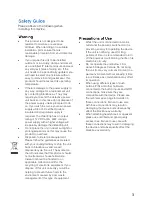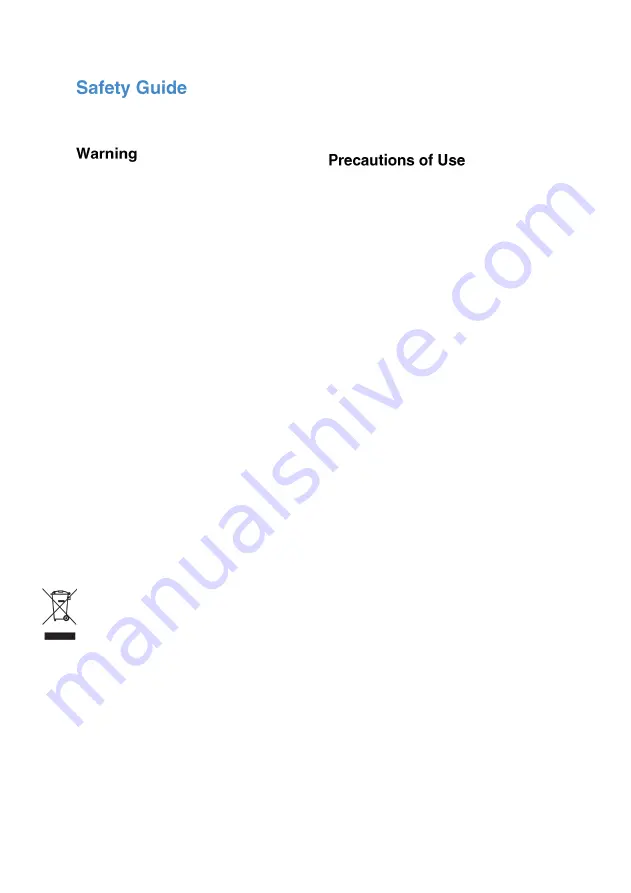
3
Please observe the following when
installing this device
•
This product is not designed to be
resistant to moisture or excessive
dirt/dust. When deciding on a suitable
installation point ensure there is
reasonable protection from environmental
damage.
•
If you require this unit to be installed
outdoors or in a dusty, damp environment
use a certified IP rated enclosure and seal
any entry/exit holes of wiring etc. If the
unit needs to be periodically updated, you
will need to select an enclosure with an
easy to remove lid and gasket seal. This
product should not exceed its operating
temperature.
•
If there is damage to the power supply in
any way, arrange for a replacement unit
by contacting blackbox-av. They may
require you to send the defective power
unit back so in this case do not dispose of
the power supply unless prompted to do
so. If you wish to source your own power
supply a CE or FC certified double
insulated and regulated supply is
required. The VideoClip has an output
rating of 12V DC at 2A, 24W. Using a
power supply with a higher voltage will
irreparably damage the VideoClip unit.
•
Do not place the unit in direct sunlight for
prolonged periods as this may cause the
product to overheat.
•
Disposal of old electrical equipment:
Please follow the guidelines associated
with your country/territory or ship the unit
back to blackbox-av and we will
dispose/recycle the unit. The symbol on
the left indicates that this product should
not be treated as household waste.
Instead it should be handed to an
applicable collection point for the
recycling of electronic equipment. If you
dispose of this unit correctly you will be
helping to prevent future harm to the
environment caused by poor waste
management of this type of equipment.
•
Whilst the unit is connected to a mains
outlet and the power is switched on it is
providing energy for operating the device.
If the unit is not being used for long
periods of time it is recommended to turn
off the power as it will prolong the life of its
electronic circuitry.
•
Do not operate the unit below -10 or
above 50 degrees Celsius. Do not bring
the unit from a very cold environment to a
warm environment without allowing it time
to acclimatise as condensation may affect
its operation.
•
When using different types of push
buttons, PIRs and other hardware
connected to the button inputs and GPIO
connections, make sure they are
compatible with the device. Please see
the technical spec page for details on
these connections. Failure to use care
with these connections may result in
damaging the device and subsequently
affect the blackbox-av warranty.
•
When attaching headphones or speakers
please use certified and good quality
accessories. Failure to use care with
these connections may result in damaging
the device and subsequently affect the
blackbox-av warranty.
Summary of Contents for VideoClip HD8
Page 1: ...1 V1 ...
Page 16: ...16 ...