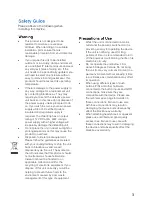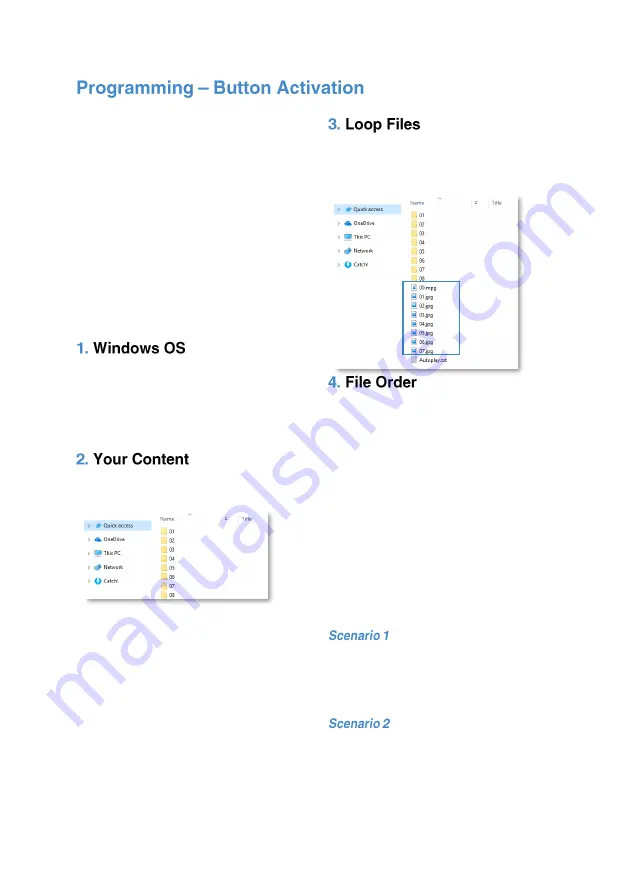
10
This section will tell you how to set your
VideoClip to play in a button activated
fashion. See page 12 for button
configuration instructions.
There are 8 programmable buttons
available with the VideoClip.
As explained previously, to program your
content you will need;
1.
A PC or laptop with Windows OS
2.
Your content formatted correctly
3.
SD Card (supplied)
Windows OS is required to program your
VideoClip using a PC or laptop (XP
–
10).
MacOS is not supported due to hidden
files generated by the OS
.
Place your files into the folders as seen
below.
Folder 01
–
Button 1
Folder 02
–
Button 2
Etc.
As mentioned previously, any files left in
the root of the USB will be played in a
loop when button content is not being
played.
You can store up to 99 files within each
folder. Should you require more than one
file in each button activation folder, you
must number your files 01
–
99.
The order in which content plays depends
on the media type and name of your file.
The media type is prioritised, so videos
are played first, followed by images and
lastly audio. This means the file type
supersedes the file name.
Below are some scenarios in which the
files will be played:
004.mp4 (Played first)
003.jpg (Played second)
001.mp3 (Played third)
002.mp3 (Played fourth)
001.mp4 (Played first)
002.mp4 (Played second)
003.jpg (Played third)
004.mp3 (Played fourth)
Summary of Contents for VideoClip HD8
Page 1: ...1 V1 ...
Page 16: ...16 ...