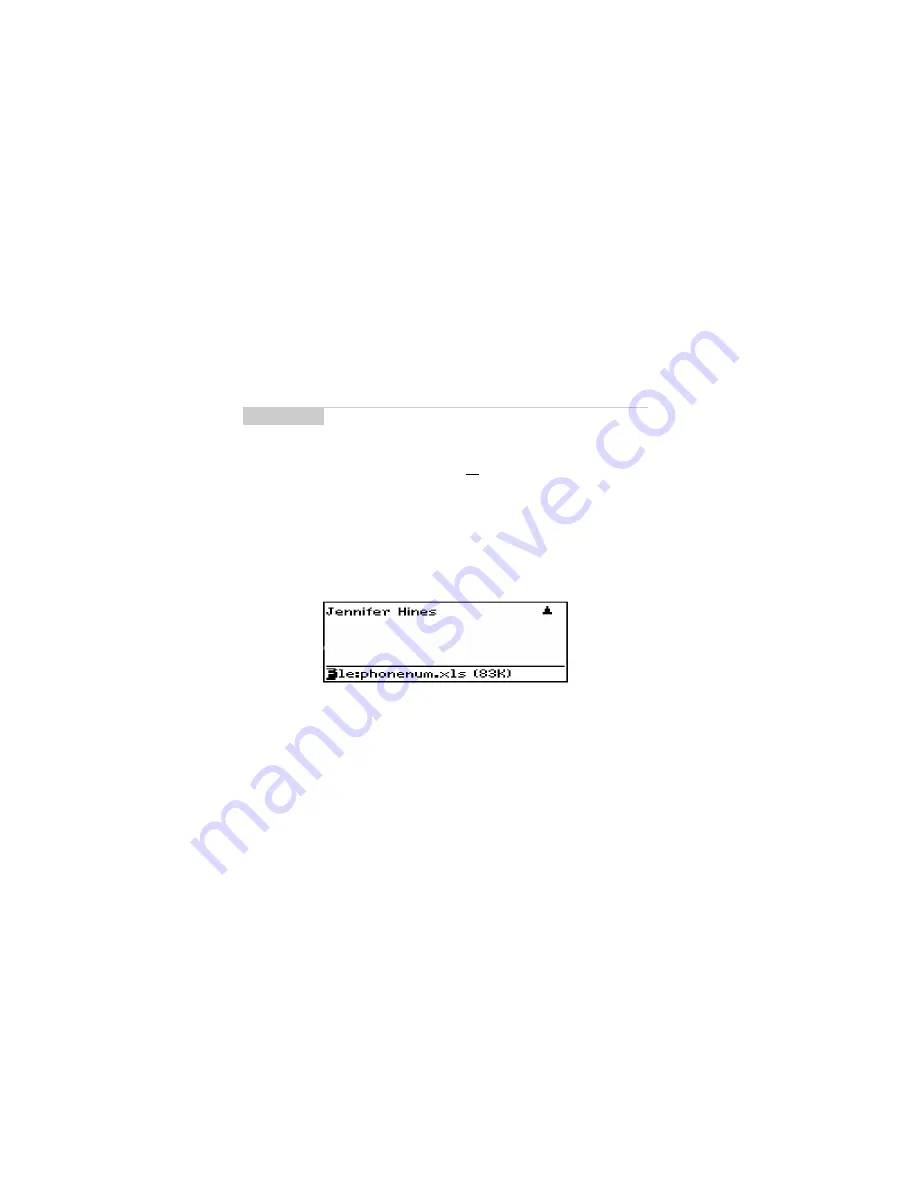
Installation and User’s Guide
Receiving and reading messages — Sending file attachments
80
Sending file attachments
If you have received a message on your handheld that has a file
attached, you can forward the message to someone else. The
original message (with the attached file) is forwarded through your
email Inbox.
1.
In the Home screen, scroll to the MESSAGES icon and click.
2.
Open a received message that has a file attachment. (If there are
attachments to the message, the number of attachments is
displayed at the top of the message.) The name of the
attachment and the size of the file will appear at the end of the
message.
3.
Click the trackwheel to view the menu. Scroll to Forward
Message and click. Select a recipient and a send method.
4.
You can type a message before you click to view the menu and
select Send Message. The sent message will include the file
attachment.
You return to the Messages screen where you can view the sent
message’s status.
Note
Please contact your service provider to determine if this
functionality is supported.






























