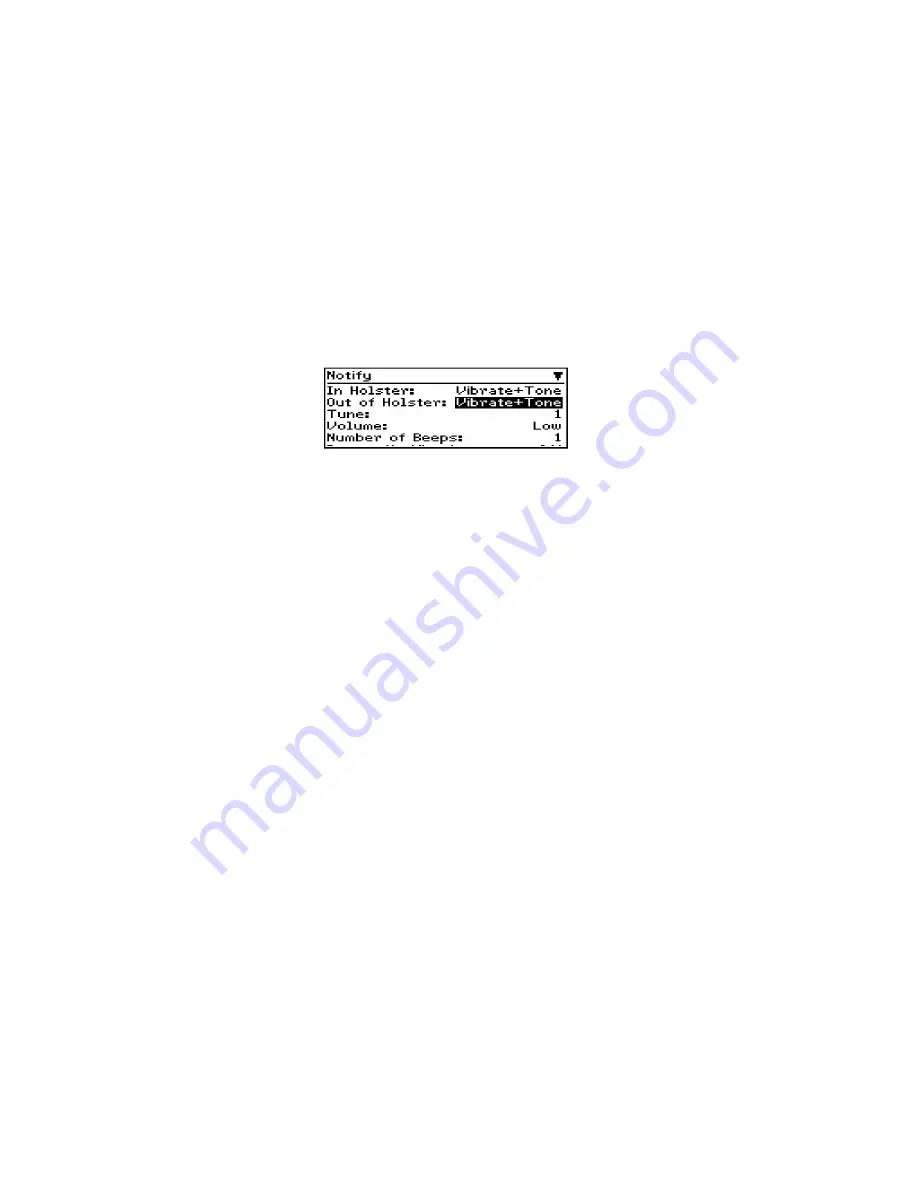
Installation and User’s Guide
Get to know your handheld — Using password protection
40
2.
In the Device Options screen, scroll to Notify and click. The
Notify
screen appears. Scroll to the field you would like to set,
then press the
SPACE
key to scroll through your options.
3.
Click the trackwheel to view the menu. Scroll to Save Options
and click.
You return to the Device Options screen. See page 138 for more
information on the notification options.
Using password protection
By setting a password for your handheld, you ensure greater
security against others using the handheld.
You can specify the length of time that the handheld is idle before
the password security screen appears. Once the handheld is left idle
for that amount of time, you will need to type your password to use
the handheld.
You can also manually activate the password security screen by
selecting the Lock function from the Home screen. You should lock
your handheld if you leave it unattended.
If you do not want the password security screen to appear, you
must disable your password in the Security screen.






























