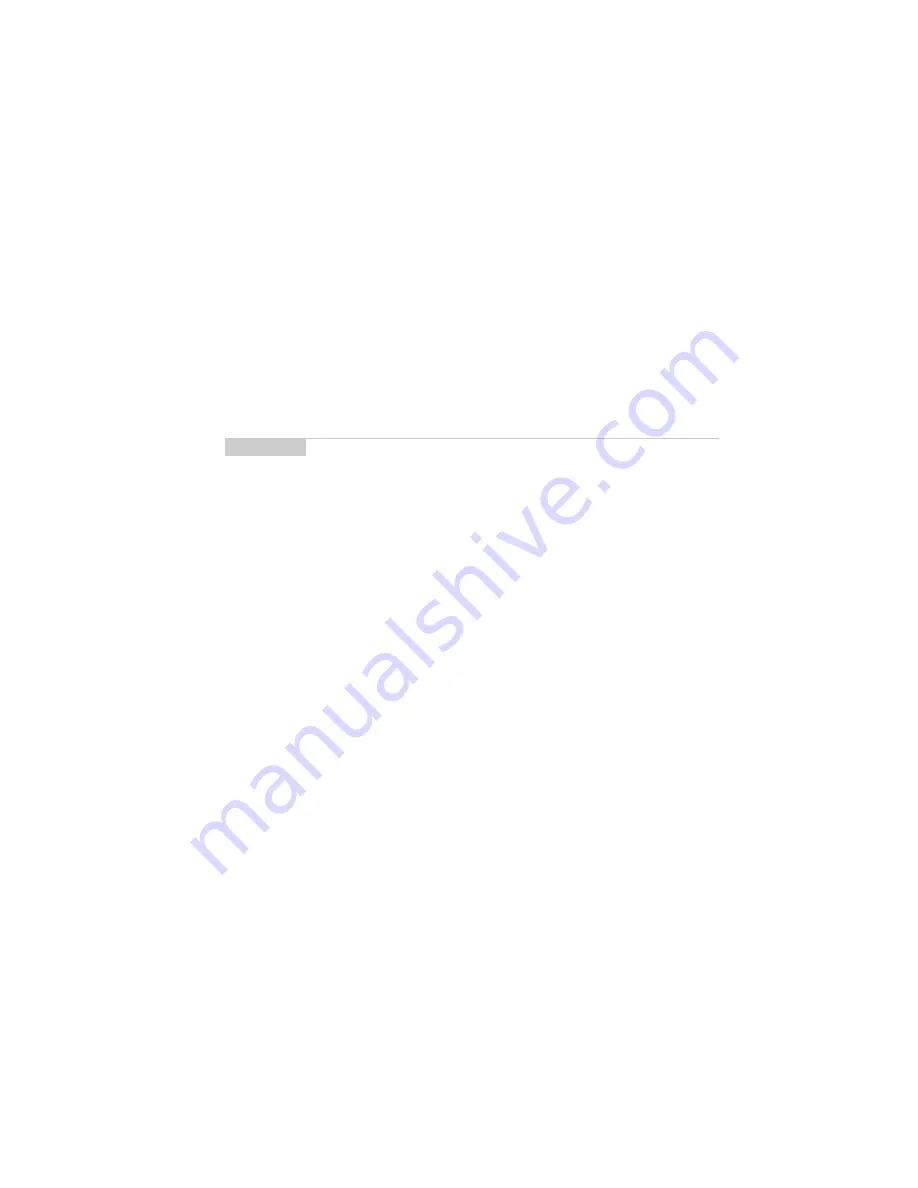
Using the desktop software — Using the Intellisync™ tool
73
Installation and Getting Started Guide
5.
A summary screen appears, listing the actions that will take place during the
loading process. If you want to erase the applications and/or the application
data from your handheld, click
Advanced
. The Handheld Data Preservation
window appears. After you have made your selections, click
Next
.
6.
Click
Finish
. The Application Loader tool will load the applications onto your
handheld according to how you have configured the loading process.
7.
When loading is complete, the Application Loader will indicate whether the
process was successful. Click
Close
to return to the desktop manager.
Using the Intellisync™ tool
Use the Intellisync tool to automatically update your handheld’s date and time and
to synchronize your handheld and desktop personal information management
(PIM) applications.
In the Intellisync tool, various options (called translators) are available with which
you can synchronize your PIM applications. Basic instructions for configuring PIM
synchronization are outlined below. Each translator has specific rules and settings
that may apply during synchronization. Refer to the
Intellisync Online Help
for
Note
If the system software available with the Application Loader tool is older than
the software already loaded on your handheld, the Handheld Application
Version Check window will appear during the loading process. You can
choose to leave the system software on your handheld unchanged or you
can load the older software.
If the loading process was not successful, ensure that your handheld is
connected to the cradle properly and that the cradle is connected to your
computer. Then, repeat this procedure.
After the loading process is complete, restore the backup file you created to
restore the application data to your handheld. Refer to the Backup and
Restore Online Help for more information. You may also need to turn on your
handheld’s radio to send and receive email and SMS messages, place and
answer phone calls, or browse web pages. On the Home screen, click the
Turn Wireless On icon.
Summary of Contents for R6020GW
Page 5: ...Resetting the handheld 115 Specifications 117 Index 119 ...
Page 6: ......
Page 18: ......
Page 26: ......
Page 48: ......
















































