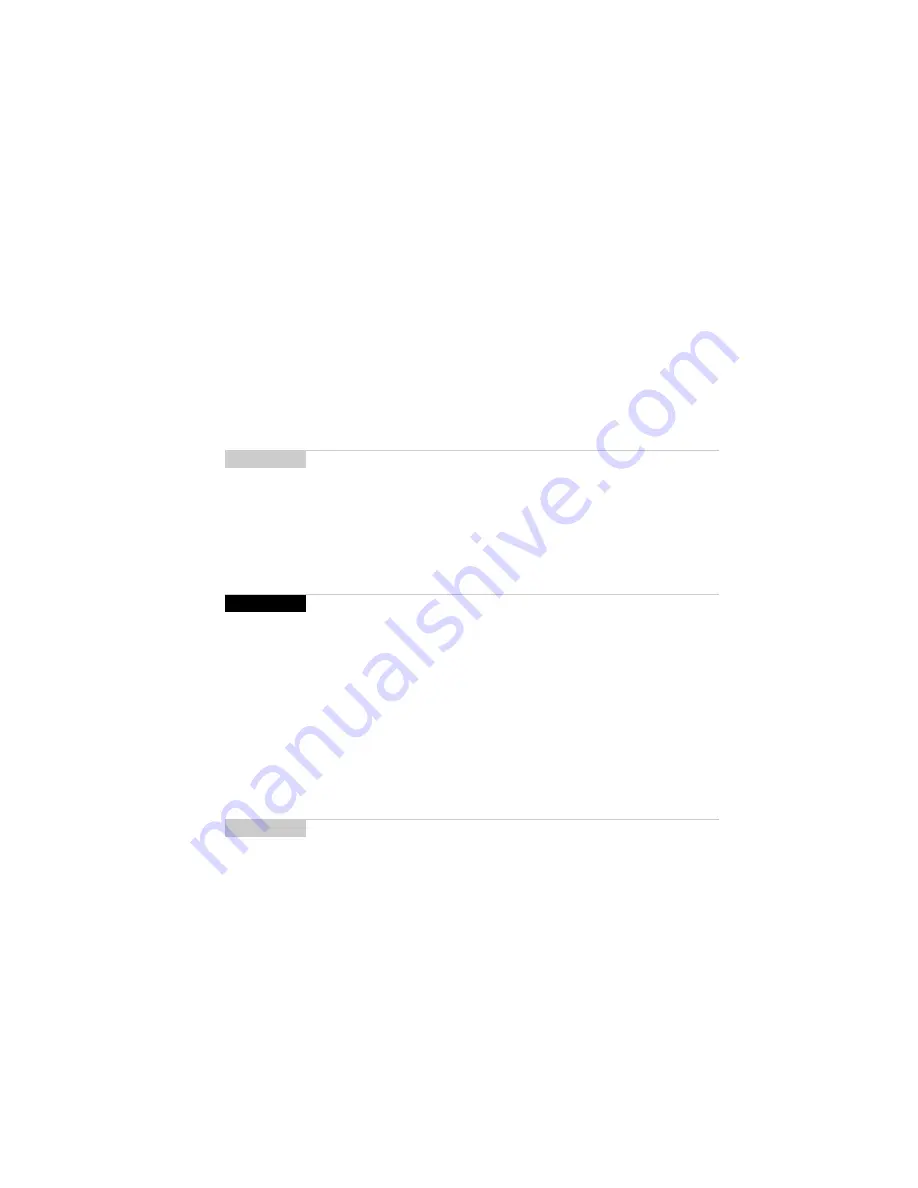
Using the desktop software — Loading handheld applications
71
Installation and Getting Started Guide
2.
To restore a previously saved backup file to your handheld, click
Restore
. The
Select file for Full Restore window appears. Select the file name that contains
the information that you want to restore and click
Open
. A dialog box displays
the progress of the data transfer from your desktop to your handheld.
3.
After the information is retrieved and organized, another dialog box appears,
warning you that you are replacing the information currently stored in the
listed databases of your handheld. Click
Yes
to continue.
After the information has been restored to your handheld, you return to the
Backup and Restore window.
Loading handheld applications
Use the Application Loader tool to update the software on your handheld and to
add any new applications that might be available.
To add new software
1.
Insert your handheld in the cradle. If a password is enabled on your handheld,
you must type it before you can connect to your desktop. The handheld must
be connected to your computer before you can load new software.
2.
In the BlackBerry Desktop Manager, double-click the
Application Loader
icon.
The Welcome to Application Loader window appears. Click
Next
to start
loading new software onto your handheld.
Note
You can restore specific databases to your handheld by performing an
advanced restore. Refer to the “Performing an advanced restore” topic of the
Backup and Restore Online Help for more information.
WARNING
Before updating your handheld with new software using the Application
Loader tool, use the Backup and Restore tool to save any important
information (messages, Address Book entries, and so on) to your computer.
Note
If you have not specified the COM port that your handheld uses in the Serial
Settings window of the desktop software, you will be prompted to select it as
part of the loading process.
If a password is enabled on your handheld, you must type it on your desktop
in the dialog box that appears.
Summary of Contents for R6020GW
Page 5: ...Resetting the handheld 115 Specifications 117 Index 119 ...
Page 6: ......
Page 18: ......
Page 26: ......
Page 48: ......






























