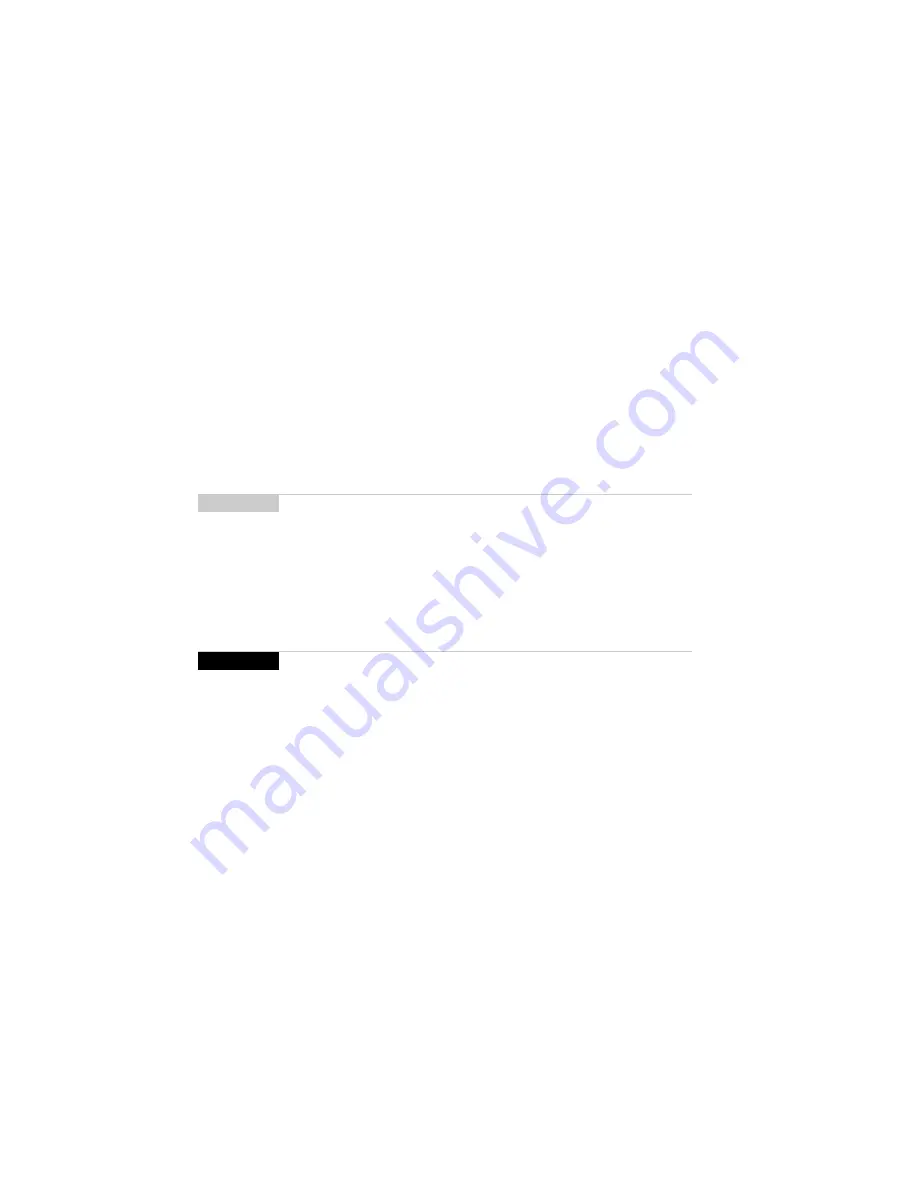
Getting to know your handheld — Configuring handheld options
66
Installation and Getting Started Guide
Configuring handheld options
After you are familiar with your handheld, you should configure some of its basic
options.
To select a notification profile
You can select the way in which your handheld notifies you of messages, phone
calls, appointments, and alarms.
1.
On the Home screen, click the
Profiles
icon. The Profiles screen appears.
2.
Scroll to the profile that you would like to select. Click the trackwheel to view
the menu. Click
Enable Profile
. The word
(On)
appears beside your selection.
To set the Auto On/Off feature
You can set whether you would like the handheld to turn on and off automatically
at specified times. Setting the Auto On/Off feature will also help to conserve your
handheld’s battery.
1.
On the Home screen, click the
Options
icon. The Device Options screen
appears.
2.
Click
Auto On/Off
. The Auto On/Off screen appears. Scroll to the field you
would like to set, then press
SPACE
to scroll through your options.
3.
Click the trackwheel to view the menu. Click
Save Options
.
You return to the Device Options screen.
Note
You can quickly enable a profile by scrolling to it and pressing SPACE.
You can also add, edit, and delete notification profiles. Refer to the online
Handheld User Guide for more information.
WARNING
If you turn off your handheld using the Auto On/Off feature, Calendar
reminders and Alarm notifications will turn on the handheld. If you do not
want the handheld to turn on for Calendar reminders or Alarm notifications,
turn off the handheld using the silver key or by clicking the Power Off icon
on the Home screen. Refer to “Turning off and turning on your handheld” on
page 31 for more information.
Summary of Contents for R6020GW
Page 5: ...Resetting the handheld 115 Specifications 117 Index 119 ...
Page 6: ......
Page 18: ......
Page 26: ......
Page 48: ......






























