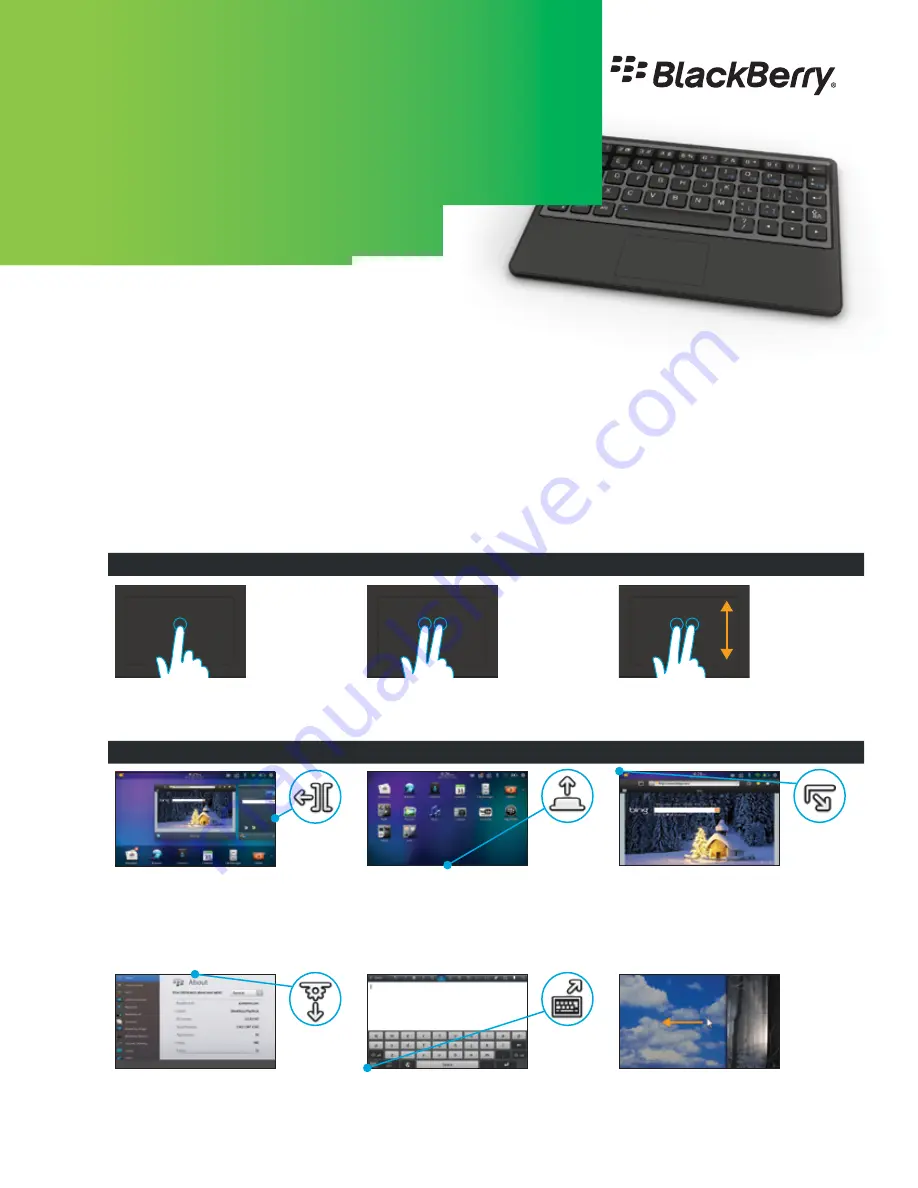
Q.
How do I pair the BlackBerry Mini Keyboard
with my BlackBerry PlayBook Tablet?
A.
Pairing to BlackBerry PlayBook tablet.
1. Turn on your keyboard.
2. On the tablet status bar, tap >
Bluetooth
. Set the Bluetooth switch to
On
.
Tap
Add New Device
>
Search
.
3. Tap
BlackBerry Mini Keyboard
.
4. On your keyboard, type the pairing passkey that appears on the tablet screen. Press the key.
When the keyboard and the tablet are paired, the LED on the keyboard flashes blue.
Q.
What kind of functionality does the touchpad support?
A.
BlackBerry
®
Mini Keyboard
for the BlackBerry
®
PlayBook
™
tablet
Touchpad
Mouse left-click:
Using one finger,
tap the touchpad.
Mouse right-click:
Using two fingers,
simultaneously tap the touchpad.
Mouse scroll:
Using two fingers, slide
your fingers up or down on the touchpad
to scroll up or down on a page.
Navigation Using the Touchpad
Switch between open apps:
Move the mouse
pointer to the right or left edge of the screen
(the pointer changes to one of the Switch
App Right or Switch App Left icons), then
right-click. Repeat to switch to the app
you want.
Open the Home screen to select apps:
Move the mouse pointer to the bottom of the
screen (the pointer changes to the Home
Screen Minimize icon), then right-click. The
home screen appears where you can switch
to another app.
Show the status bar:
Move the mouse pointer
to the top-left or top-right of the screen (the
pointer changes to the Show Status Bar
Right or Show Status Bar Left icons), then
right-click.
Show the menu:
Move the mouse pointer to
the top of the screen (the pointer changes to
the Show Menu icon), then right-click.
Open the virtual keyboard:
Move the mouse
pointer to the bottom-left corner of the
screen (the pointer changes to the Show
Keyboard icon), then right-click.
Move between pictures:
Tap a picture
with one finger, then hold your finger on
the picture and swipe to move to the
next picture.



