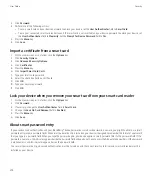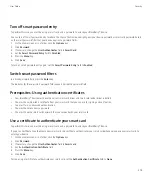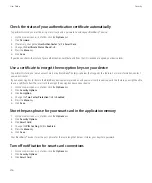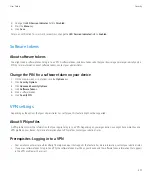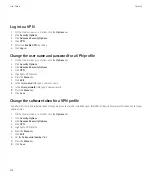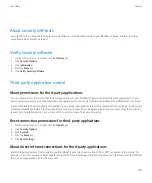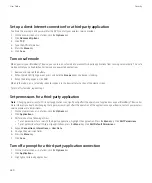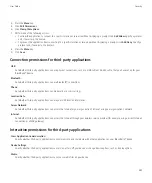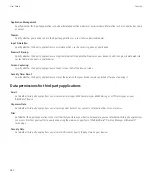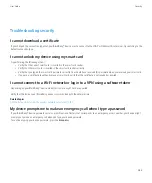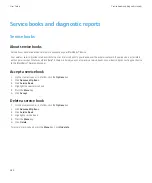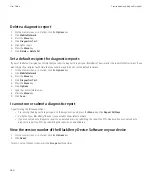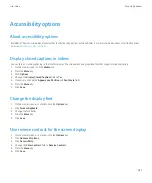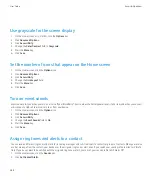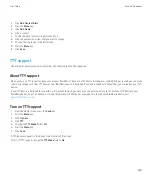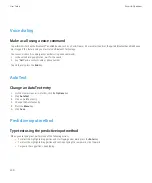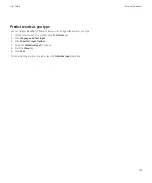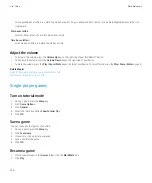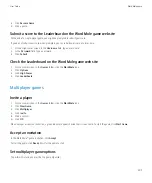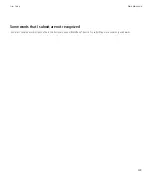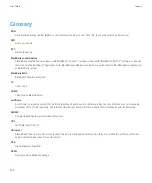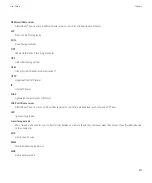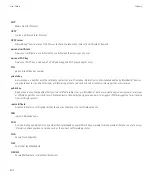Use grayscale for the screen display
1.
On the Home screen or in a folder, click the
Options
icon.
2. Click
Advanced Options
.
3. Click
Accessibility
.
4. Change the
Color Contrast
field to
Greyscale
.
5. Press the
Menu
key.
6. Click
Save
.
Set the number of icons that appear on the Home screen
1.
On the Home screen, click the
Options
icon.
2. Click
Advanced Options
.
3. Click
Accessibility
.
4. Change the
Grid Layout
field.
5. Press the
Menu
key.
6. Click
Save
.
Turn on event sounds
Event sounds alert you when you turn on or turn off your BlackBerry® device, when the battery power level is full or low, and when you connect
or disconnect a USB cable or accessory to or from your device.
1.
On the Home screen, click the
Options
icon.
2. Click
Advanced Options
.
3. Click
Accessibility
.
4. Change the
Event Sounds
field to
On
.
5. Press the
Menu
key.
6. Click
Save
.
Assign ring tones and alerts to a contact
You can receive different ring tones and alerts for incoming messages and calls from specific contacts or groups of contacts. When you receive
a call or message from the contact, your device uses the assigned ring tone or alert, even if you switch your sound profile to Silent or Vibrate
Only. If you do not want to be notified with the assigned ring tone or alert, you can set your sound profile to All Alerts Off.
1.
On the Home screen, click the
Sounds
icon.
2. Click
Set Contact Alerts
.
User Guide
Accessibility options
288